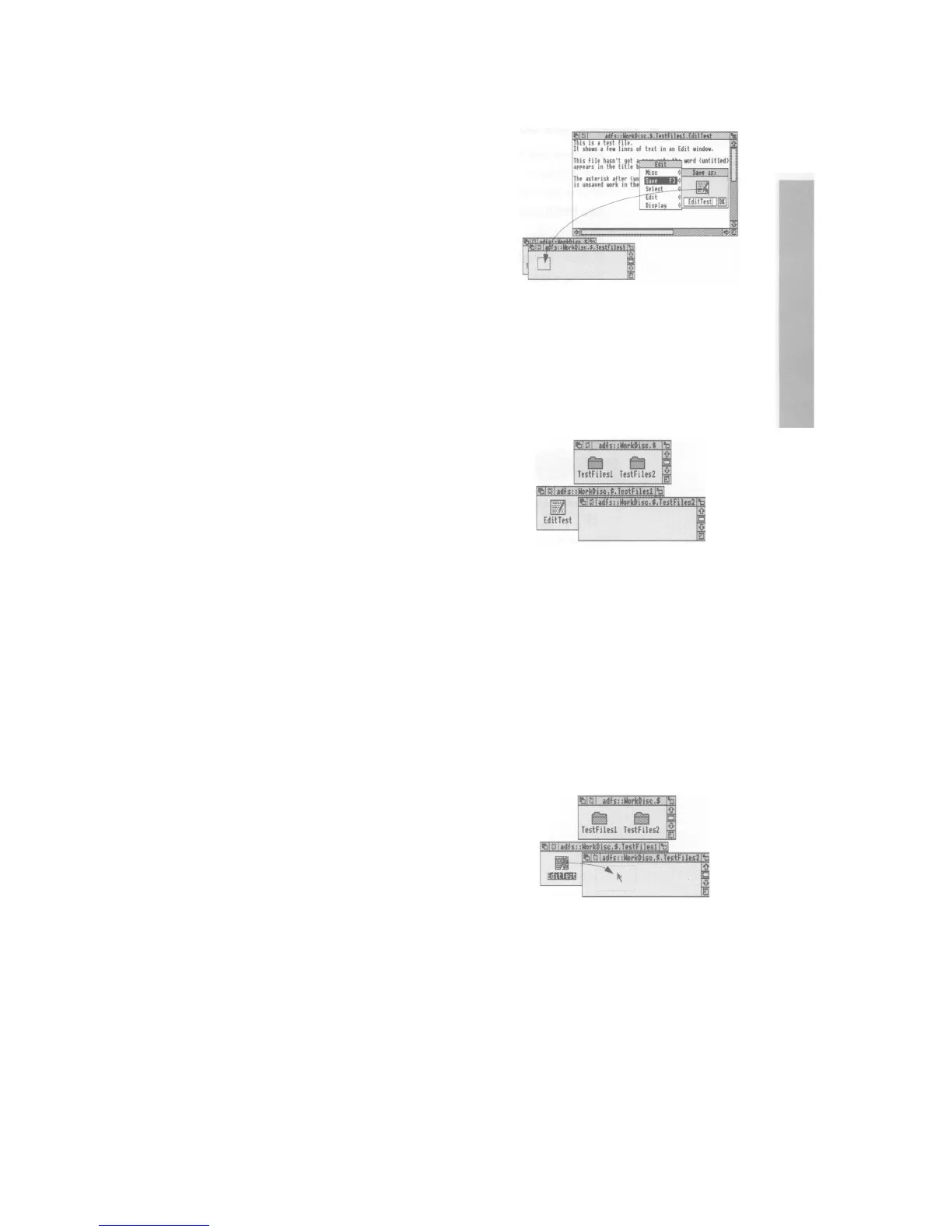4 Drag the file icon into the directory window
Select the file icon in the dialogue box, drag it
into the directory window, and release the button:
For example, drag it to your TestFiles1
directory:
You can load the file again by double-clicking on
its icon (as long as the relevant application is in the
Apps directory, or its icon has been displayed on
the screen since you last switched off the
computer):
Copying (and moving) a file to another directory
1 Open the destination directory display
Double-click on the icon for the directory you
want to hold the copy. Its directory display will be
opened:
For
example, create another new directory, on
your disc
WorkDisc,
called
TestFiles2
(
follow the
instructions in Creating a new
directory
on page 45): Open the new directory, so
both TestFiles1
and
TestFiles2
are
displayed.
2 Select the file to be copied
Point at the icon of the file to be copied, and press
the Select (lefthand) button to highlight it: Keep
the button pressed down:
You can select more than one icon by clicking on
them with Adjust (or by choosing Select all from
the menu). Use Adjust to deselect icons, too.
3
Drag the icon to the new directory
Drag the file icon into the new directory
window:
For example, drag the file EditTest onto the
directory TestFiles2
:
