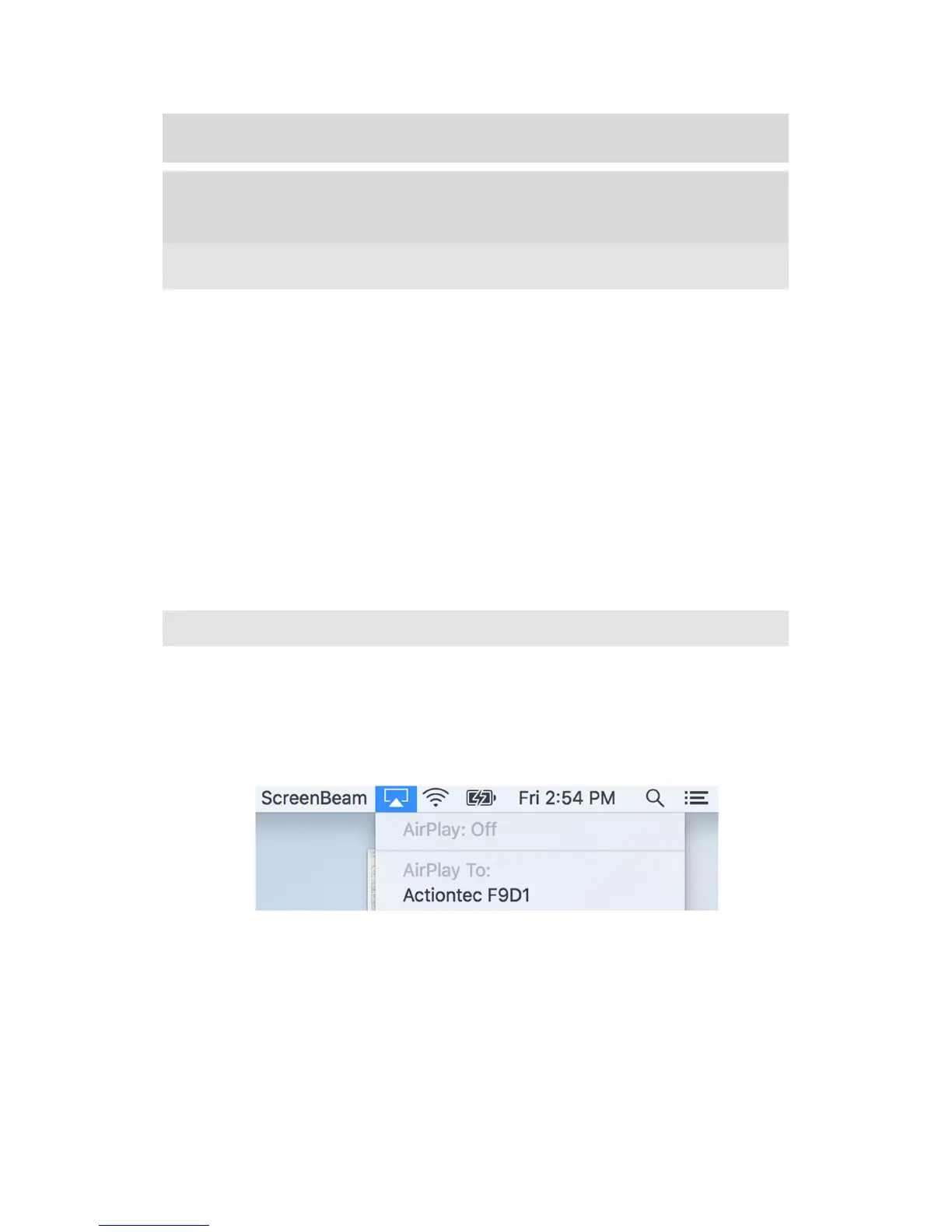14
© 2018 Actiontec Electronics Inc. All rights reserved. ScreenBeam Deployment Guide
Part V
iOS/macOS Native Screen
Mirroring
5.1 Introduction
ScreenBeam 960 now offers iOS/macOS native screen mirroring. This feature allows iOS
9 and later devices, and macOS 10.10 and later devices produced from 2012 onward, to
have wireless screen display. Unlike Windows 10/8.1 native screen mirroring using
Miracast P2P mode direct connections, iOS/macOS native screen mirroring requires the use
of existing WAPs and other network infrastructure to mirror the user device on the
front-of-room display.
Please note the requirements for mDNS broadcast as outlined in section on Infrastructure
Network Configuration above, as well as the need for the iOS or macOS device to be on the
same network as the ScreenBeam device. If mDNS broadcast traffic is blocked on a
network, or if the ScreenBeam device is inaccessible from the network that the iOS or macOS
device is on, iOS/macOS native screen mirroring will not work.
5.2 macOS Native Screen Mirroring
To initiate macOS native screen mirroring:
1. On the Menu bar, click on the screen mirroring icon, which is a small square with a
triangle at the bottom. A menu will pop up with a list of available receivers.
2. Click on the name of the ScreenBeam receiver at the front of the room from the list
of receivers to connect to the receiver.
3. If the PIN option is enabled on the ScreenBeam, another dialog box will appear
asking for the PIN as follows:
