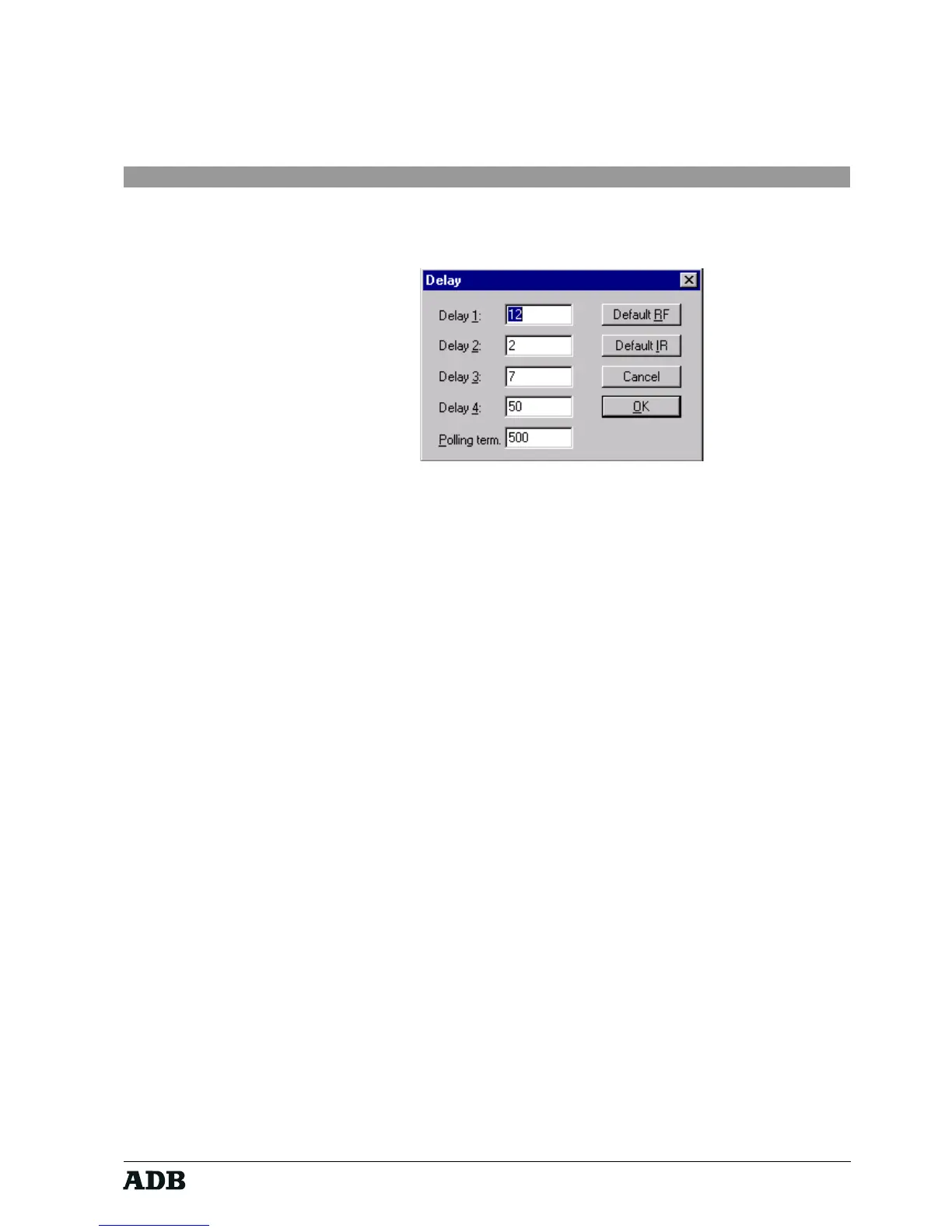Page 35
Rev. : 002
HF - VISION 10 & PHOENIX
Lighting Technologies
9.5.5.13. Delay
When this button is clicked, the following dialogue box appears.
This window lists the hardware parameters pre-set by the radio frequency satellite
(pre-set as RF) and by the infrared satellite (pre-set as IR). It is strongly
recommended that these values remain the default values.
9.6. Running SCC
9.6.1. Status
After all configuration parameters have been properly set, you can start Satellite
Control Centre by pressing the Start button or by activating Start from the Satellite
menu.
During initialisation, the status indicates Initialising.
If the initialisation of both ports was successful, the status evolves from Idle towards
Active. If not, an appropriate error message is being issued and status is set to Error.
During communication, status can evolve from Active to Receiving Data and back to
Active.
Notice that when SCC is active, configuration settings are disabled. You have to
stop SCC (through the menu Satellites – Stop or via the Stop push button) in order
to change configuration settings.
9.6.2. The Data screen display box
The blue box in the middle of SCC contains all data received at this point. When a
data download request is being issued, all items sent are removed. If this box
contains more data than can be displayed, a scroll bar occurs in order to make it
possible to view the entire list.