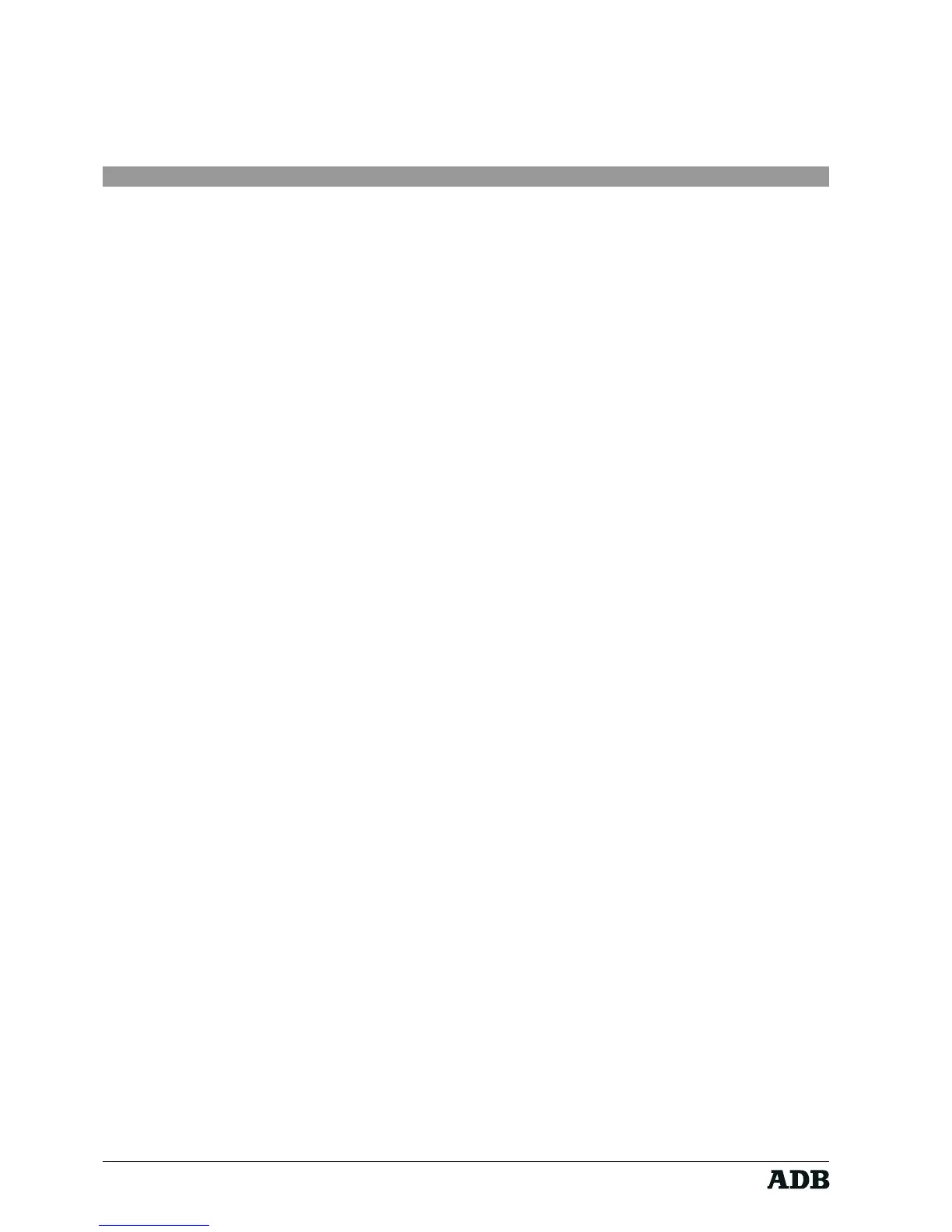Page 4
Rev. : 002
HF - VISION 10 & PHOENIX
Lighting Technologies
1. Introduction
Welcome to the world of full HF remote controlling of show light!
The ADB HF remote control system HF Remote system allows you to remote control any
ADB VISION 10 desk from wherever you are in your show venue: on stage, in the
auditorium, during the rigging on ladders, trusses etc.! This very compact and light
weight hand-held remote control unit offers you all the comfort to remote operate the
most important functions on your lighting desk:
• selecting individual lighting channels
• selecting pre-recorded memories and groups of channels
• operate playback submaster 1
• switching all channel sources off (Black-Out)
• re-playing pre-recorded macros
A user friendly software menu helps you to adjust and personalise specific operating
parameters
• password
• display back-lit on/off
• key operating mode (direct / command line)
• operation room id number
• product id number
• device auto sleep mode
A back-lit 4 x 16 character display on the hand-held terminal informs you about the
introduced key sequences in order to keep control over operations that can be
performed with 25 keys and over 40 different desk operate functions - and this during
an operating period of up to 12 hours with one battery charge cycle!
The GSM size hand-held system is very easy to handle and allows fast and intuitive
access to a huge variety of key desk functions to allow you to work efficiently on your
lighting show. After a quick start tour that briefly describes how fast to access the basic
lighting functions, you will find in the following chapters how to access the whole range
of desk command functions and how to personalise the system to your specific needs.
Technical data and a trouble shooting summary should help you to safely install the
system.
2. Unpacking - Delivery
Upon delivery of your equipment, open the packing carefully and examine the material.
If you observe any damage, contact the shipping company immediately, and have your
complaint duly recorded. You may rest assured that your equipment left the factory in
perfect condition.
Check whether what you have received is in conformity with the delivery notice, and
whether the notice is in conformity with your order.
In the event of any error, contact your shipper immediately to clarify the situation and
receive full satisfaction.
If you find nothing wrong, replace the material in the packing and store it in a warm place,
away from dust and humidity, whilst awaiting final installation.
Never leave the material on the worksite under any circumstance