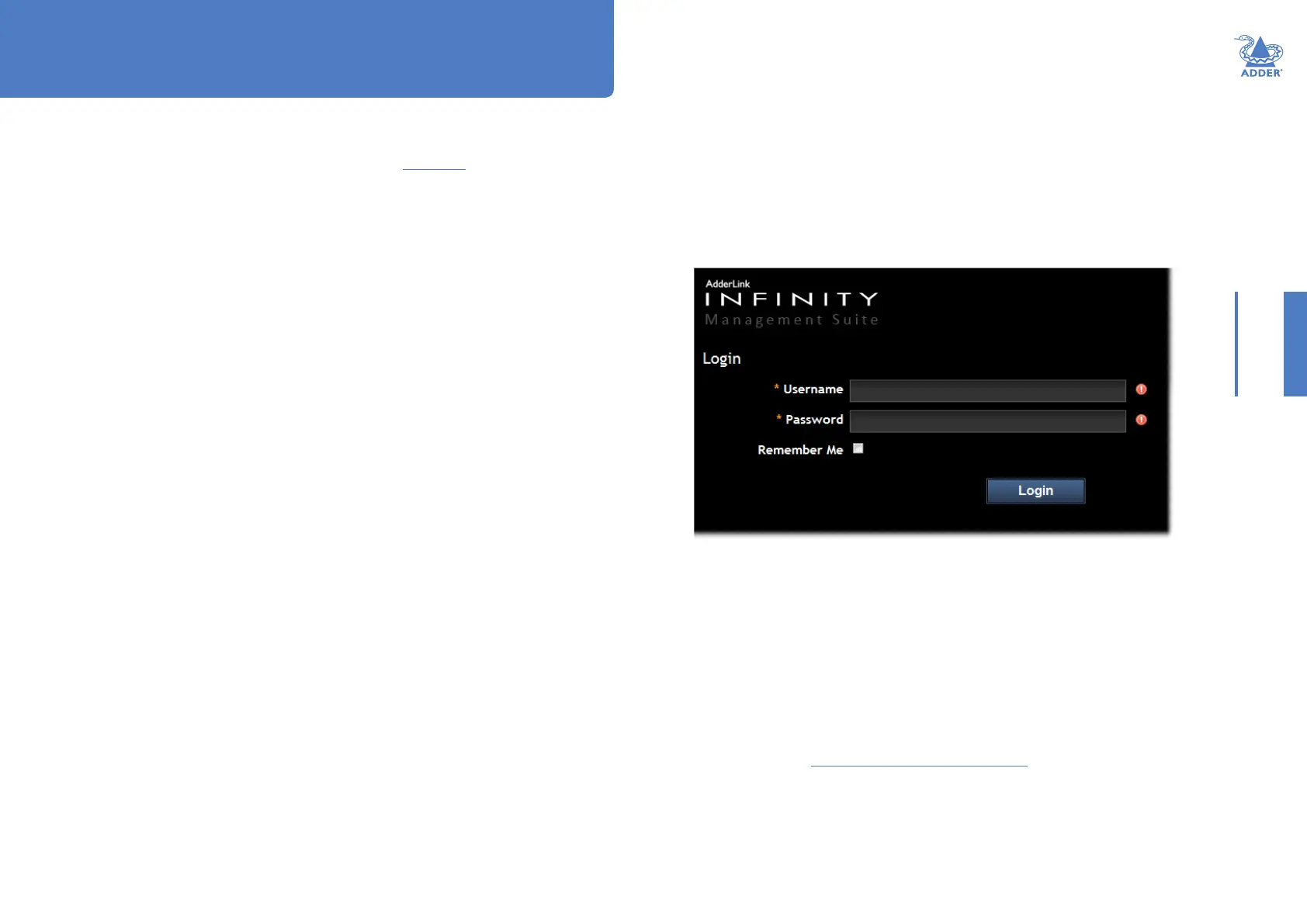9
INSTALLATIONCONFIGURATIONOPERATION
FURTHER
INFORMATION
INDEX
This section covers conguration of the AdderLink Innity Manager Suite for administrators.
For details about the regular user interface, please see the Operation section.
SUPPORTED BROWSERS
The A.I.M. admin interface requires an A-grade browser with Javascript enabled.
The list of supported browsers is as follows:
• Google Chrome
• Firefox
• Internet Explorer
• Safari
LOGIN FOR ADMIN USERS
1 Ensure that the A.I.M. server is powered on (allow 3 minutes before accessing).
2 Using a computer located anywhere within the local network open a web browser
(see Supported browsers list opposite) and enter the default IP address for the A.I.M.
server: 169.254.1.3
The Login page will be displayed:
3 Enter your Username and Password and click the Login button.
The default username is admin and the default password is password.
You are strongly recommended to change the default admin password as one of your
rst actions: Go to Dashboard>Users. Click on the furthest right icon in the admin row
(congure users) and change the password for the admin user.
If you check the Remember Me box, a cookie will be stored on the computer,
allowing you to access the admin section without having to log in each time. The
cookie will survive for up to the AIM Admin Timeout period. If you do not check the
Remember Me box, you will remain logged in only for the duration of your browser
session.
4 Continue to the section Important rst conguration steps on the next page.
Conguration
Note: For best results always use the
latest versions of the supported browsers.
HT
