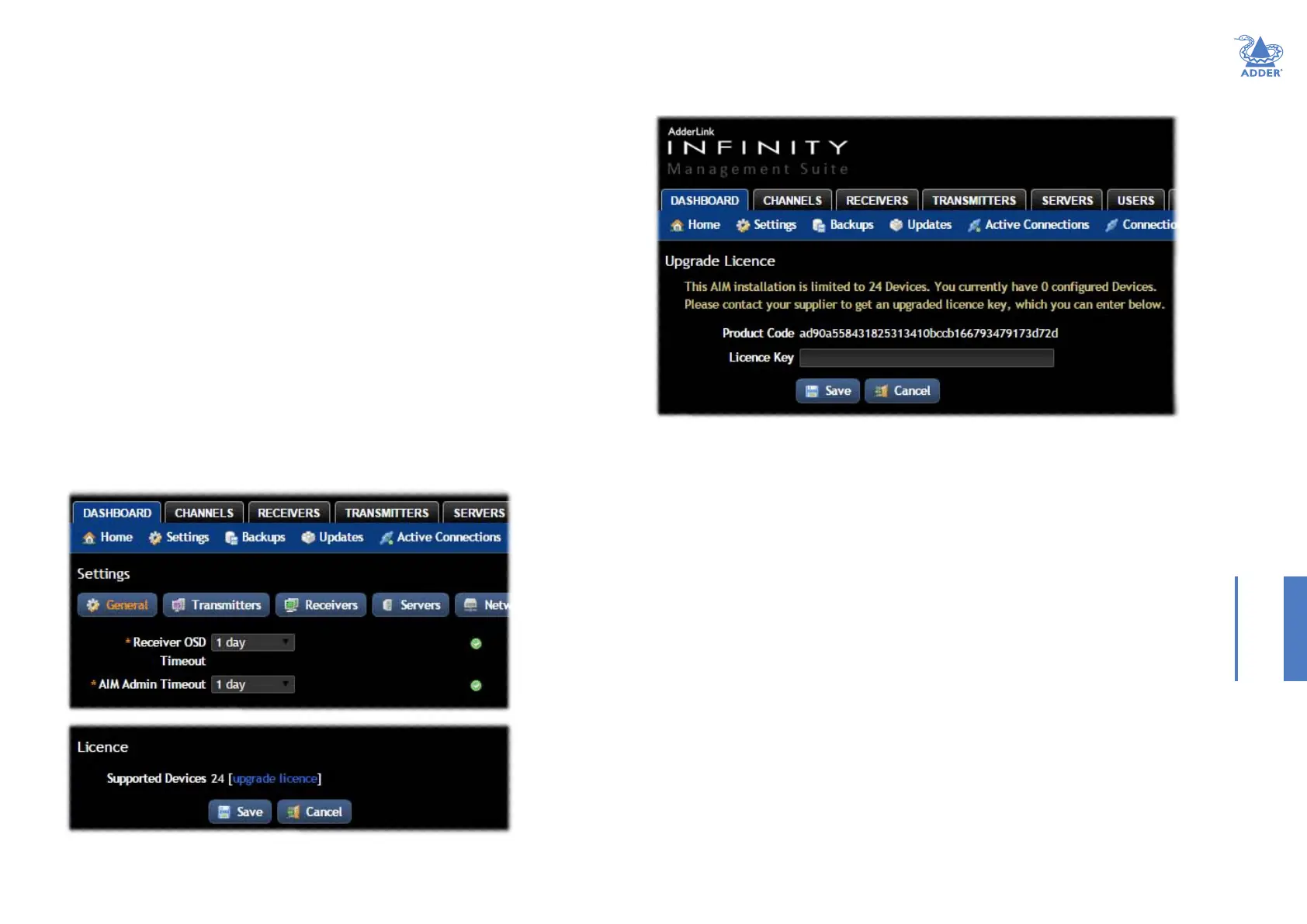51
INSTALLATIONCONFIGURATIONOPERATION
FURTHER
INFORMATION
INDEX
APPENDIX D - Upgrade license
A.I.M. servers are licensed according to the number of devices that can be managed. As
your installation grows you can purchase an updated A.I.M. license at any time using the
procedure outlined below. A range of licenses are available for primary only and primary/
failover bundles:
• AIMLIC-48 License for 48 endpoints
• AIMLIC-48-BCK Licenses for Primary and Failover units 48 endpoints
• AIMLIC-96 License for 96 endpoints
• AIMLIC-96-BCK Licenses for Primary and Failover units 96 endpoints
• AIMLIC-192 License for 192 endpoints
• AIMLIC-192-BCK Licenses for Primary and Failover units 192 endpoints
• AIMLIC-288 License for 288 endpoints
• AIMLIC-288-BCK Licenses for Primary and Failover units 288 endpoints
• AIMLIC-UNL License for unlimited endpoints
• AIMLIC-UNL-BCK Licenses for Primary and Failover units unlimited endpoints
To upgrade your A.I.M. license
1 Visit the Dashboard > Settings > General page of the A.I.M. unit to be upgraded. At the
bottom of the page, click the ‘upgrade license’ link:
The subsequent le dialog will show a Product Code that is unique to your A.I.M.
server:
2 Contact your supplier and quote all of the following:
• The unique product code,
• The serial number of the A.I.M. server (marked on a label on the base of the unit),
• The current number of supported devices, and
• The number of devices to which you wish to upgrade.
3 The supplier will provide a license key, which is unique to unit to the unit to be
upgraded. Enter the new license key into the blank entry in the page shown above.
Note: It is important that you only enter the license key into the specic A.I.M. unit.
If the upgrade is successful, the new number of supported devices will be shown in the
Dashboard > Settings > General page.