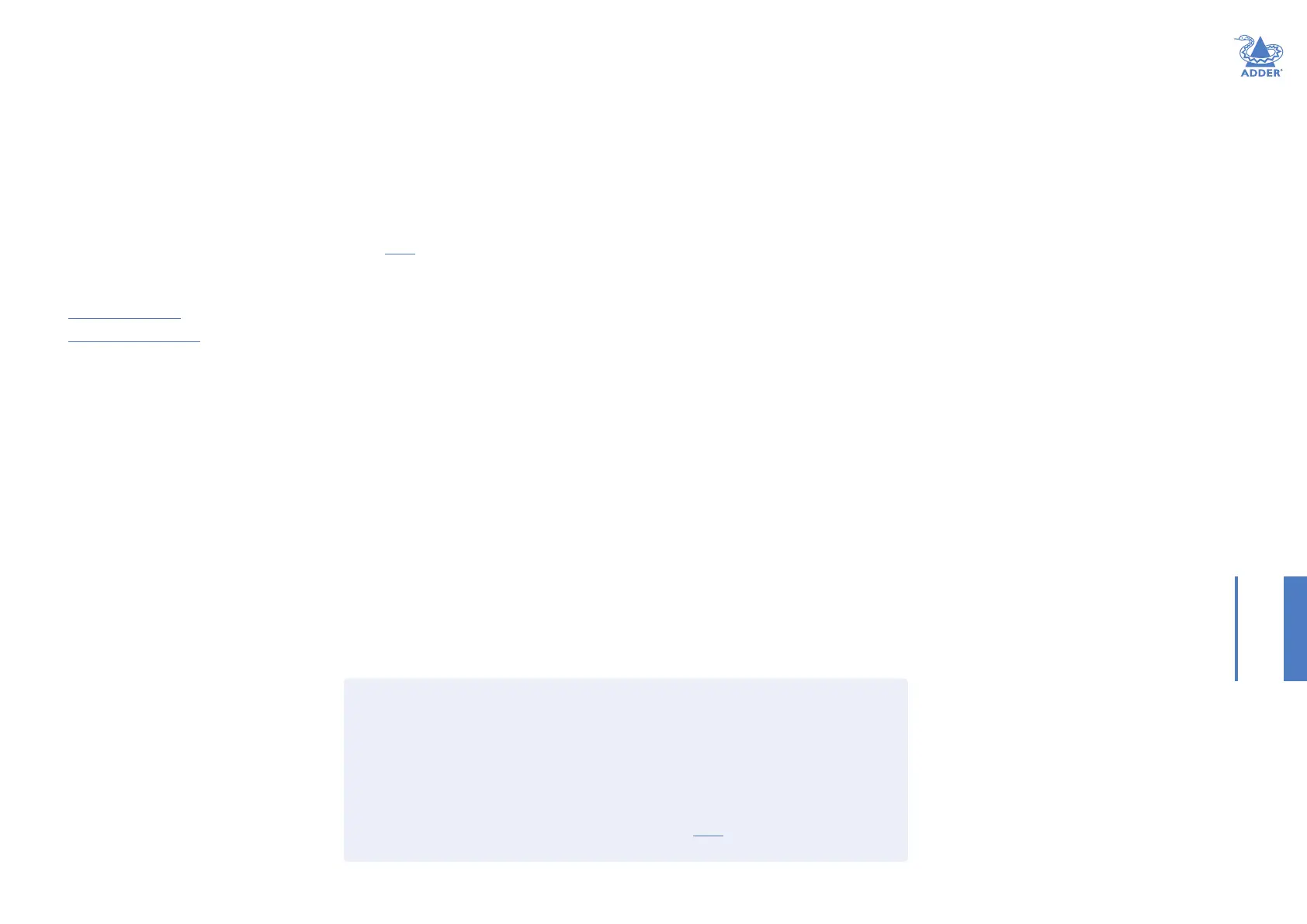50
INSTALLATIONCONFIGURATIONOPERATION
FURTHER
INFORMATION
INDEX
Swapping out an A.I.M. server
Once ALIF devices have been congured to run with an A.I.M. server, their default IP
addresses are automatically changed as part of the installation process. In this state the
ALIF devices become undetectable to any new A.I.M. server that does not have access to
the database of devices. Therefore, if an existing A.I.M. server needs to be replaced within
an installation, follow one of the basic procedures given here to smooth the transition.
For solo A.I.M. servers
1 Before connecting the new A.I.M. server to the main network, connect the new A.I.M.
server to a network switch that is isolated from the main network.
2 Use a computer connected to the same switch to login to the new A.I.M. server
management suite.
3 Set the Rôle entry to Solo.
4 Set the IP address of the new A.I.M. server to match that of the original unit.
5 Restore a backup le of the original A.I.M. server database to the new device.
6 Remove the original A.I.M. server from the network. Connect the new A.I.M. server in
its place and power up.
7 All the devices will appear as ofine. Using a paperclip, perform a factory reset on
all the ALIF endpoints so as they acquire the new certicate and keys. All ALIF units
require a minimum of rmware version 3.3.
For dual A.I.M. installations using redundancy
The correct procedure depends on which A.I.M. server has failed:
Primary server failure
1 Promote the backup server to be the primary server.
2 Delete the failed server from the database.
3 Replace the faulty primary A.I.M. server with a replacement unit that has the same
license version and has its default factory settings in place.
4 The replacement server will begin communicating with the primary server and
download the database so that it can operate as the backup server. This process may
take ten minutes.
5 Reboot the Adderlink Innity endpoints at the earliest opportunity.
Backup server failure
1 Delete the failed server from the database.
2 Replace the failed backup server with a new unit that has the same license version and
has its default factory settings in place.
3 The replacement server will begin communicating with the primary server and
download the database so that it can operate as the backup server. This process may
take ten minutes.
4 Reboot the Adderlink Innity endpoints at the earliest opportunity.
Warning: If step 4, rebooting the Adderlink Innity endpoints, does not
happen then the Adderlink Innity endpoints will be ofine if a failover occurs
and will need to be factory reset with a paperclip.
Starting from scratch
If none of the above procedures are used, then the following will be necessary. This will
require a certain amount of effort because each ALIF unit must be visited and reset, plus
the A.I.M. database will need to be fully recongured.
1 Place a new A.I.M. server into the network and then perform a factory reset on every
ALIF device. This will force the ALIF units back to their default states whereupon they
will announce themselves to the new A.I.M. server.
2 Use a computer connected to the same network to login to the new A.I.M. server
management suite and begin to recreate the database of devices and users.