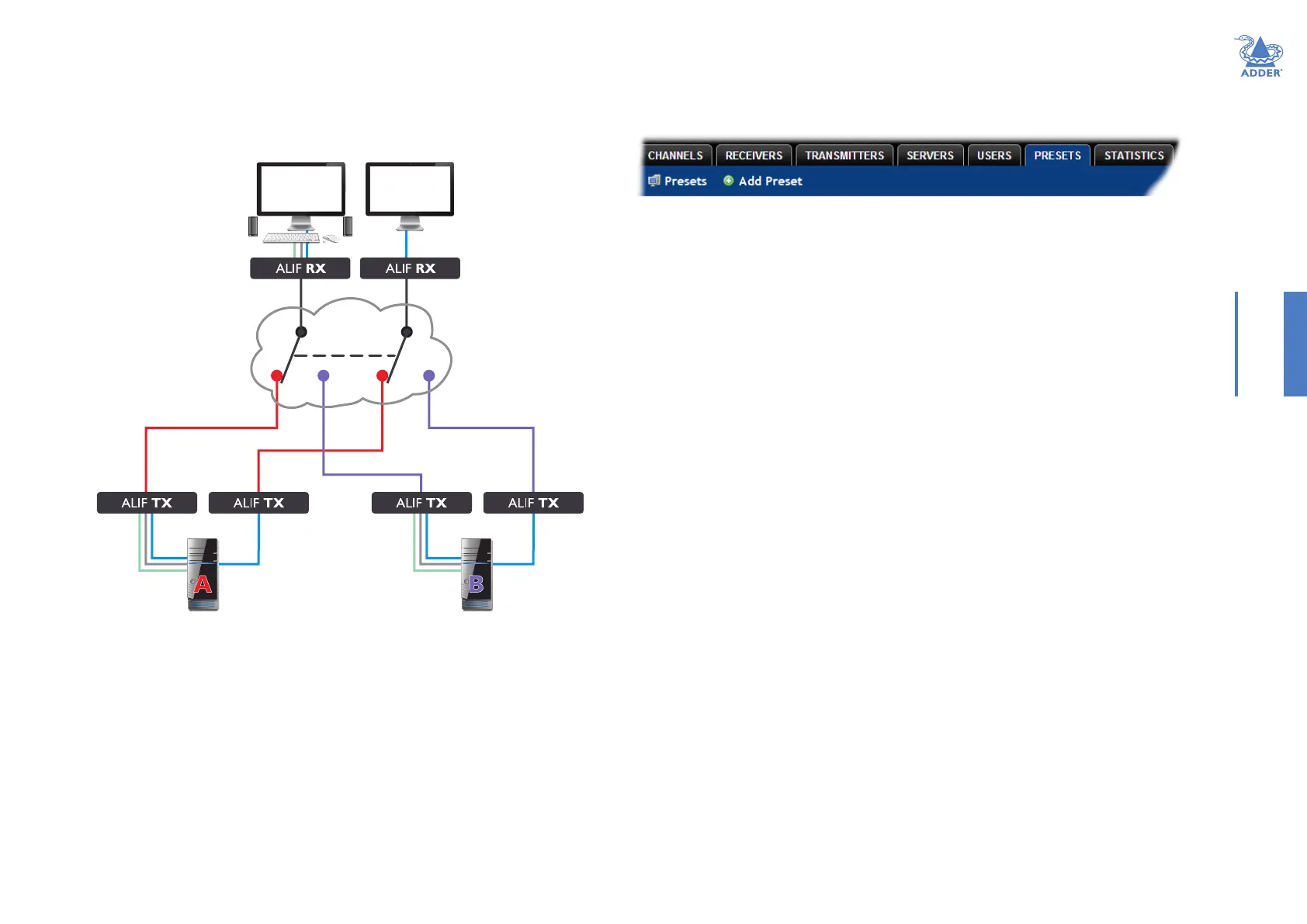38
INSTALLATIONCONFIGURATIONOPERATION
FURTHER
INFORMATION
INDEX
THE PRESETS TAB
Presets enable multiple actions to be pre-dened so that they can be initiated with a
single action. This feature is particularly useful when switching multiple AdderLink Innity
units, such as in the example below where multiple video heads need to be switched in
unison between different server systems.
According to how a preset is congured, it is possible to have one or more receivers
connected to separate channels (i.e. unicast) or multiple receivers connected to a single
channel (i.e. multicast).
The preset allows
multiple AdderLink
Innity receivers to
be switched between
transmitters using a
single action.
The Presets page is where the admin user can create and congure new and existing
presets.
Click the PRESETS tab to view the Presets page.
The nature of each preset, i.e. which receiver connects to which channel(s), is dened by
the admin. The permitted connection modes are worked out according to:
• The topology of the preset,
AND
• The current connections within the A.I.M. network.
For instance, if two receivers in a preset are congured to connect to the same channel
(multicast), it will not be possible to connect to the preset in exclusive mode.
The presets table shows the preset name, description, allowed connection modes, and
number of receiver-channel pairs in the preset.
If any preset-pairs are miscongured (e.g. a channel no longer exists), a warning triangle
will appear. The preset will NOT be usable if any receiver-channel pairs are miscongured.
The admin user can connect any presets using the standard Video-Only/Shared/Exclusive/
Private buttons.
Note: There are no permissions to set for a preset. Instead, a preset will only be available to
users who have permission to use ALL receivers and channels within the preset. In other words,
permissions on the preset are implied by the permissions on the preset’s contents.
continued