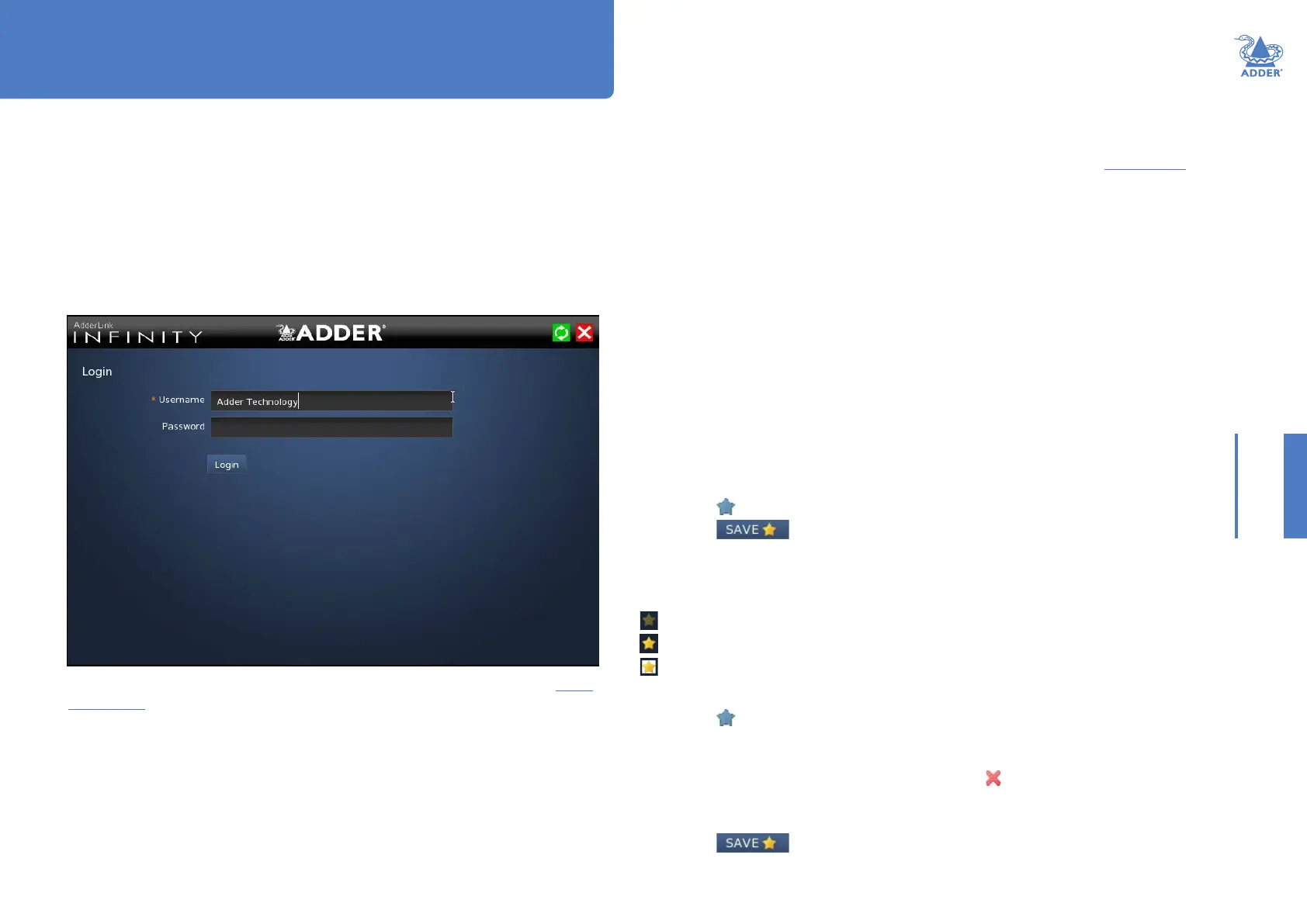41
INSTALLATIONCONFIGURATIONOPERATION
FURTHER
INFORMATION
INDEX
For non-admin users, the On-Screen Display provides a clear way to choose and access
multiple channels.
LOGGING IN
1 On the keyboard connected to your AdderLink Innity receiver, press the hotkey
combination Ctrl-Alt-C to display the On-Screen Display or OSD (this hotkey
combination can be altered on the Dashboard > Settings > Receivers page).
You will either see the list of channels for which you have permission or be presented
with the following login:
2 Enter your Username and Password and click the Login button to display the Local
OSD screen.
Once logged in, you will remain logged in until either you click the Logout link in
the top right of the OSD; or there is no activity for two days or until the AdderLink
Innity unit is rebooted.
Operation
Hotkey shortcuts
The following standard shortcuts are available for use with the Local OSD (and Remote OSD).
These default shortcuts can be altered within the Dashboard > Settings > Receivers page.
Left Ctrl + Left Alt + C: Launch the OSD
Left Ctrl + Left Alt + X: Disconnect the current receiver
Left Ctrl + Left Alt + 3: Connect to the channel/preset saved in shortcut slot 3
Left Ctrl + Left Alt + A: Re-connect to the last channel
Left Ctrl + Left Alt + V: Change the current connection to the video-only mode
Left Ctrl + Left Alt + S: Change the current connection to the shared mode
Left Ctrl + Left Alt + E: Change the current connection to the exclusive mode
Left Ctrl + Left Alt + P: Change the current connection to the private mode
Creating/using favorites and shortcuts
When the OSD contains many possible channels and presets, it can be useful to mark
the most commonly visited ones as favorites. For those channels that you’d like to access
by keyboard shortcut, there are also ten assignable hotkeys.
To create a new favorite
1 Click the
icon next to the required channel or preset.
2 Click the
button at the top of the page.
To display favorites
The star shown at the top of the channel list has three appearances to represent the
three display modes. Click the star to change the mode:
Currently showing all channels/presets.
Currently showing only favorites.
Currently showing only numbered shortcuts.
To create a new hotkey shortcut
1 Click the
icon next to the required channel or preset. The screen will list the ten
hotkey slots, with any available slots listed as EMPTY. Click the number prex (from 1
to 0) of an available slot.
Note: To remove a previous channel from a slot, click the
icon on the right side of the slot.
2 You will now be asked to choose which mode should be used to access the channel
when using this shortcut. Select Video-Only, Shared, Exclusive or Private, as appropriate.
3 Click the
button at the top of the page. As mentioned above, you will
now be able to access the chosen channel by using the hotkeys (Left Ctrl + Left Alt, as
standard) plus the number that you assigned to it.
HT