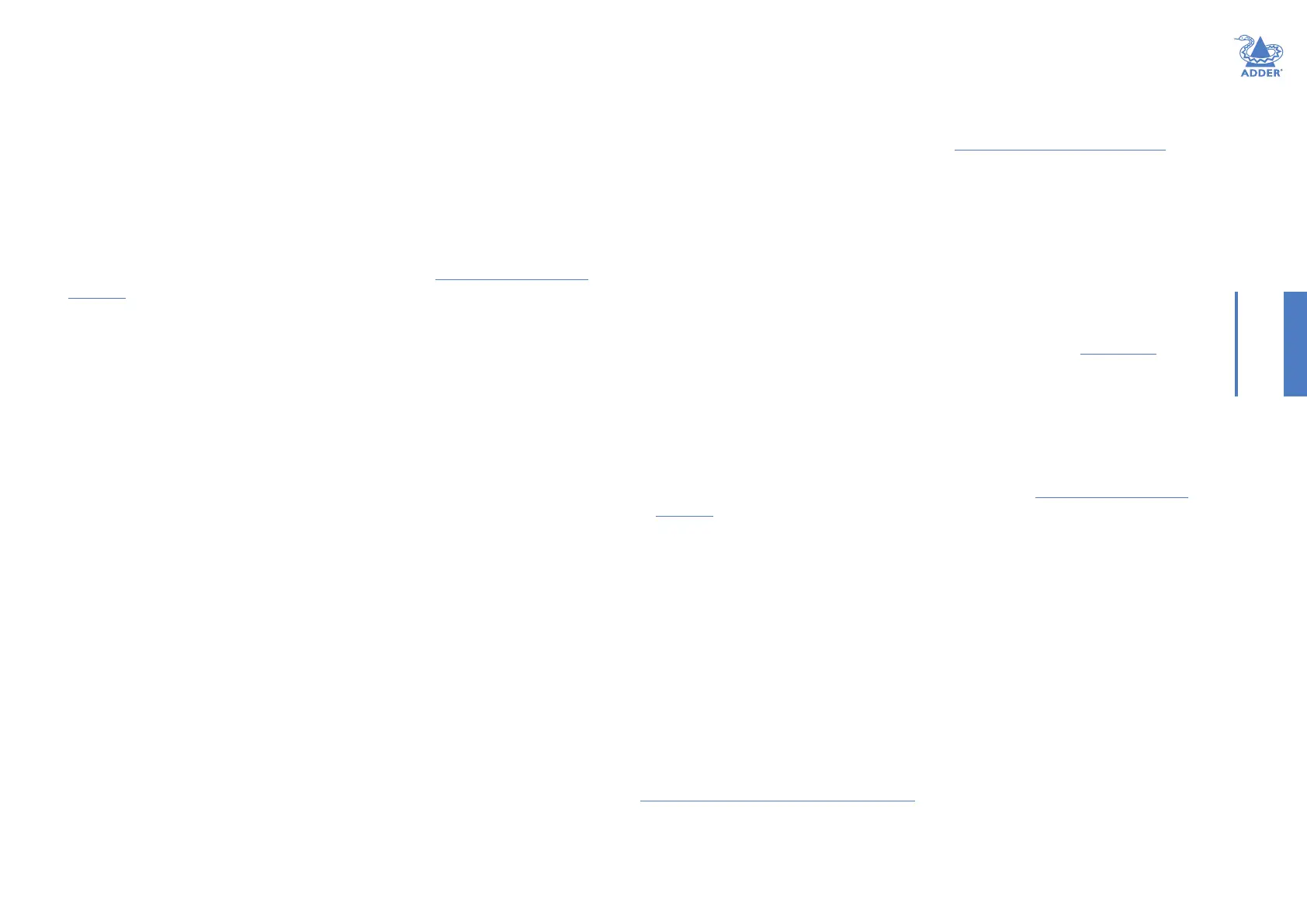10
INSTALLATIONCONFIGURATIONOPERATION
FURTHER
INFORMATION
INDEX
IMPORTANT FIRST CONFIGURATION STEPS
There are several important conguration steps that must be carried out when starting a
new A.I.M. server for the rst time.
To determine the A.I.M. server’s rôle and main IP address
1 Switch on and log in to the A.I.M. server; you will be presented with the Servers page.
2 Within the Server page, choose the Rôle of this new A.I.M. server:
• Solo - This will be the only A.I.M. server on the network (with no redundancy and
failover), or
• Primary - This server will be used as part of a redundant cluster of A.I.M. servers,
where it will be the main server used to manage the ALIF units.
3 Click the Save button. You will next be presented with the Dashboard > Settings >
Network page.
4 Within the Ethernet Port 1 section half way down the page, change the default AIM IP
Address (and Netmask) options to settings that suit your network conguration and
which will be used henceforth for this server.
Note: The AIM IP Address and Netmask can only be set up once and you will NOT be able to
perform any other actions, or navigate to any other pages, within the A.I.M. admin interface
until you have set and saved it.
IMPORTANT: Once set, the Ethernet Port 1 AIM IP Address and Netmask
settings must NOT be changed during operation of the system. Changing
these will invalidate the system’s security and require intervention from
the Adder technical support staff to restore to a working state.
5 You can now either:
• Continue with other settings on the same page (See To choose how IP addresses are
applied to ALIF units right), or
• Click the Save button. After a short delay the web browser will automatically
redirect itself to the new IP address so that you can continue administering the
A.I.M. server.
Note: Ensure that your computer can view the new IP address, otherwise the A.I.M. server
will appear to be ofine. Depending on your network conguration and that of the computer,
you may need to change the computer’s conguration to be able to see A.I.M. server’s new
network address.
IMPORTANT
Note: If an existing A.I.M. server must be replaced, follow the important advice given within
Appendix C (Swapping out an A.I.M. server).
To choose how IP addresses are applied to ALIF devices
1 Login again to the A.I.M. server and choose the Dashboard > Settings > Network page.
2 Depending upon the level of your purchased license, the Subnet Operation option
may, or may not, be presented at the top of the page. If the Subnet Operation option is
present, you have the following choices:
• Off - A.I.M. can administer a single subnet and will use its own DHCP (Dynamic
Host Conguration Protocol) server to automatically assign IP addresses to new
ALIF devices, drawing upon a pool of spare addresses dened by you.
• On - A.I.M. can administer devices across multiple subnets, but will rely upon an
external DHCP server to assign valid IP addresses to new ALIF devices.
Note: If the Subnet Operation option is not present, the A.I.M. server will operate as per the
Off setting described above. For details about upgrading your license, see Appendix D.
3 If you chose the Off setting (or if Subnet Operation is not part of your license), you now
need to dene the boundaries of the IP address pool that will be used by the internal
DHCP server. Enter valid start and end addresses to the IP Pool Lower Limit and IP Pool
Upper Limit options.
Note: If you chose the On setting, you will need to perform a similar operation within the
external DHCP server.
For further details about other options within this page, see Dashboard > Settings >
Network.
4 When all options have been set, click the Save button.
