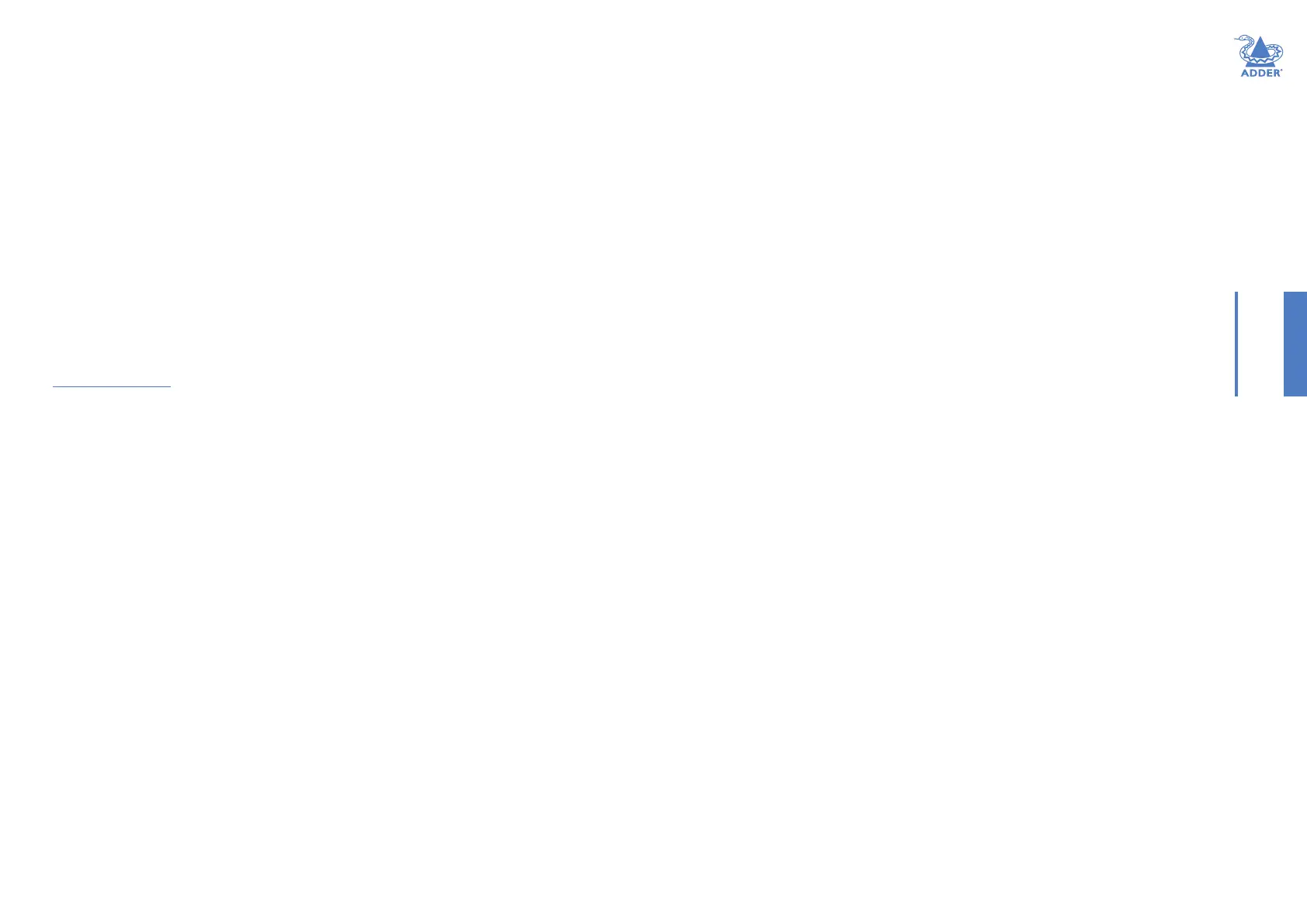19
INSTALLATIONCONFIGURATIONOPERATION
FURTHER
INFORMATION
INDEX
Dashboard > Backup
You can schedule backup copies of the A.I.M. database (containing all devices, users,
channels and logs) to be made on a recurring basis and you can also perform backups on
demand, as required.
IMPORTANT: You are strongly recommended to arrange regular scheduled
backups of your A.I.M. database. Adder cannot be held responsible for any loss
of data, however caused.
Backup Options
Download to your computer: If this option is checked, when you click the “Backup
Now” button, the backup le will be saved to the server and then will be presented as a
download in your browser, so that you may save a local copy of the backup le.
Email backup: If this option is checked, a copy of the backup le will be sent to the
email address specied in the “Email Backup To” eld. The backup le will be emailed
either when you click “Backup Now” and/or according to the option selected in the
Schedule section.
Note: Use of the Email backup option requires a valid email address to be stored within the
Dashboard>Settings page.
Note: Emailed backups are encrypted, and these backup les are automatically decrypted by
the A.I.M. server when they are used.
Schedule: Determines how often a backup should be created. There are set periods for
the various options:
• Hourly backups are executed on the hour (or quarter past).
• Daily backups are executed at 2am (or quarter past).
• Weekly backups are executed every Sunday at 3am (or quarter past).
Restore from Server
All backups (whether initiated manually or by schedule) are saved on the server together
with a time-stamp of when the backup was run. If required, you can select a previous
backup and restore its contents. Alternatively, you can download the backup le to
another location.
IMPORTANT: It is advisable to make a backup of the current state of the A.I.M. system before
restoring a previous backup. Restoring the contents of a backup le will overwrite ALL data in
the A.I.M. system, with the data within the backup le. This includes congured devices, channels,
users, connection logs and action logs.
Restore from File
Use this option to upload a backup le that you have previously downloaded or received
by email. This will overwrite the contents of the current A.I.M. system therefore it is
advisable to make a backup of the current state of the A.I.M. system before restoring a
previous backup.
Archive Log to CSV File
You can archive connection or log data to a CSV le and, at the same time, remove old
log data from the database.
Click “Archive” to save a CSV le to the server.
Download CSV Archive
You can download any CSV archive that was created in the archive step (described
above) by selecting from the archives saved on the server.
The CSV archive can be opened in Microsoft Excel (or similar) to perform detailed
analysis of actions and connections within the A.I.M. system.