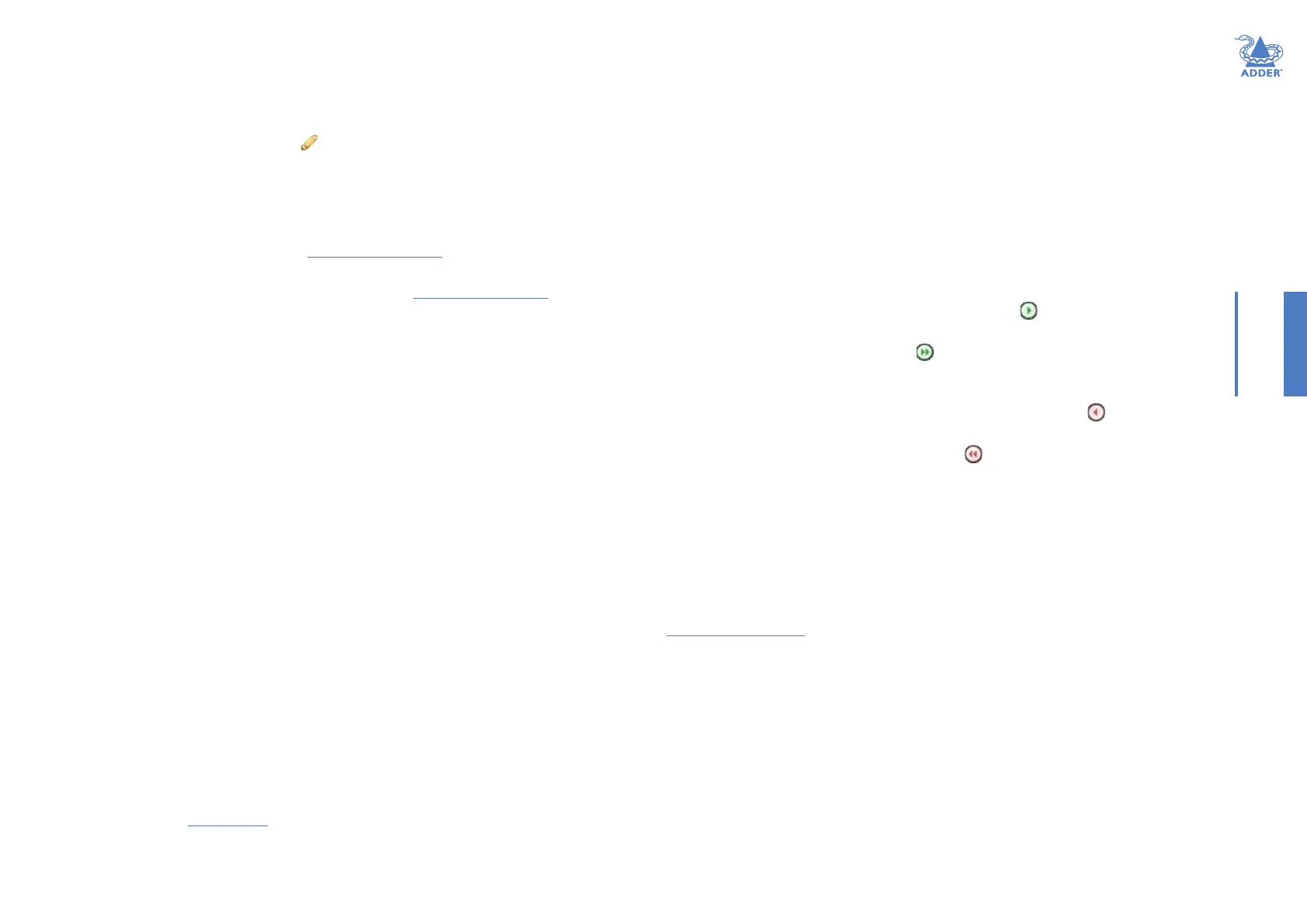29
INSTALLATIONCONFIGURATIONOPERATION
FURTHER
INFORMATION
INDEX
Receivers > Add Receiver Group or Congure Group
From the View Receiver Groups page, you can create a new group or congure an
existing group:
• To create a new group: Click the “Add Receiver Group” option.
• To congure an existing group: Click
for a group.
The Add and Congure pages are similar in content.
Login Required
• No: When selected, anyone can use a receiver terminal and connect to a channel. The
channels/permissions displayed to this anonymous user are those that are set for the
“anonymous user” dened within the Dashboard > Settings page.
• Inherit from global setting: When selected, the requirement for user login will be
determined by the “Login Required” setting within the Dashboard > Settings page.
• Ye s : When selected, a user will need to login with the username and password dened
in the “Users” section. They will only be allowed to login if they have been granted
permission to access devices in the receiver group.
Enable Receiver OSD Alerts
Determine the required setting for pop up OSD alerts: Inherit, No or Yes.
The next elds are the USB settings.
Note: USB port reservation and advanced USB features will be added to future releases of the
A.I.M. management system.
Enable Video Compatibility Check
This reads the EDID from the attached monitor and determines whether the monitor is
capable of displaying the selected video mode before connecting a channel. This prevents
the receiver showing a black screen and the user being locked out because a dual link
resolution has been selected to display on a single link monitor.
Force 60Hz
If enabled, the receiver frame rate is held at 60Hz regardless of the video input frame
rate. The Video Switching options (below) cannot be altered when this option is enabled.
Video switching
Provides two options for video switching:
• Fast Switching (default state) - Retains the same frame rate (at either 50Hz or 60Hz)
depending upon which video resolution was displayed rst.
• Match Frame Rate - Follows the source frame rate and will change the frame rate every
time this changes even if the video resolution doesn’t change. If you have one receiver
switching between 1920x1080@60Hz and 1920x1080@50Hz then this setting will
change the frame rate from 60Hz to 50 Hz every time that you switch.
USB Settings - see USB Settings.
Group Membership
This section allows you to easily include or exclude individual receivers for this group.
All relevant group permissions will be applied to all receivers that are included within
the group. Receivers that are not currently included in this group within the left list and
those receivers that are included within the right list.
To add a receiver to this group: Highlight one or more (use the CTRL key if selecting
more than one) receiver names in the left list and then click to add the name(s) to
the right list.
To add all receivers to the group: Click to move all receiver names from the left
to the right list.
To remove a receiver from the group: Highlight one or more (use the CTRL key if
selecting more than one) receiver names in the right list and then click to move the
name(s) back to the left list.
To remove all receivers from the group: Click to move all receiver names from
the right to the left list.
Permissions
This is hidden by default because all users have access to all receivers. You can deny
access to the receiver group, however, be aware that users who are included within user
groups may have been given access to the receiver group via their user groups.
Receivers > Update Firmware
Click this option to go straight to the Dashboard > Updates page.
See Dashboard > Updates for more details.