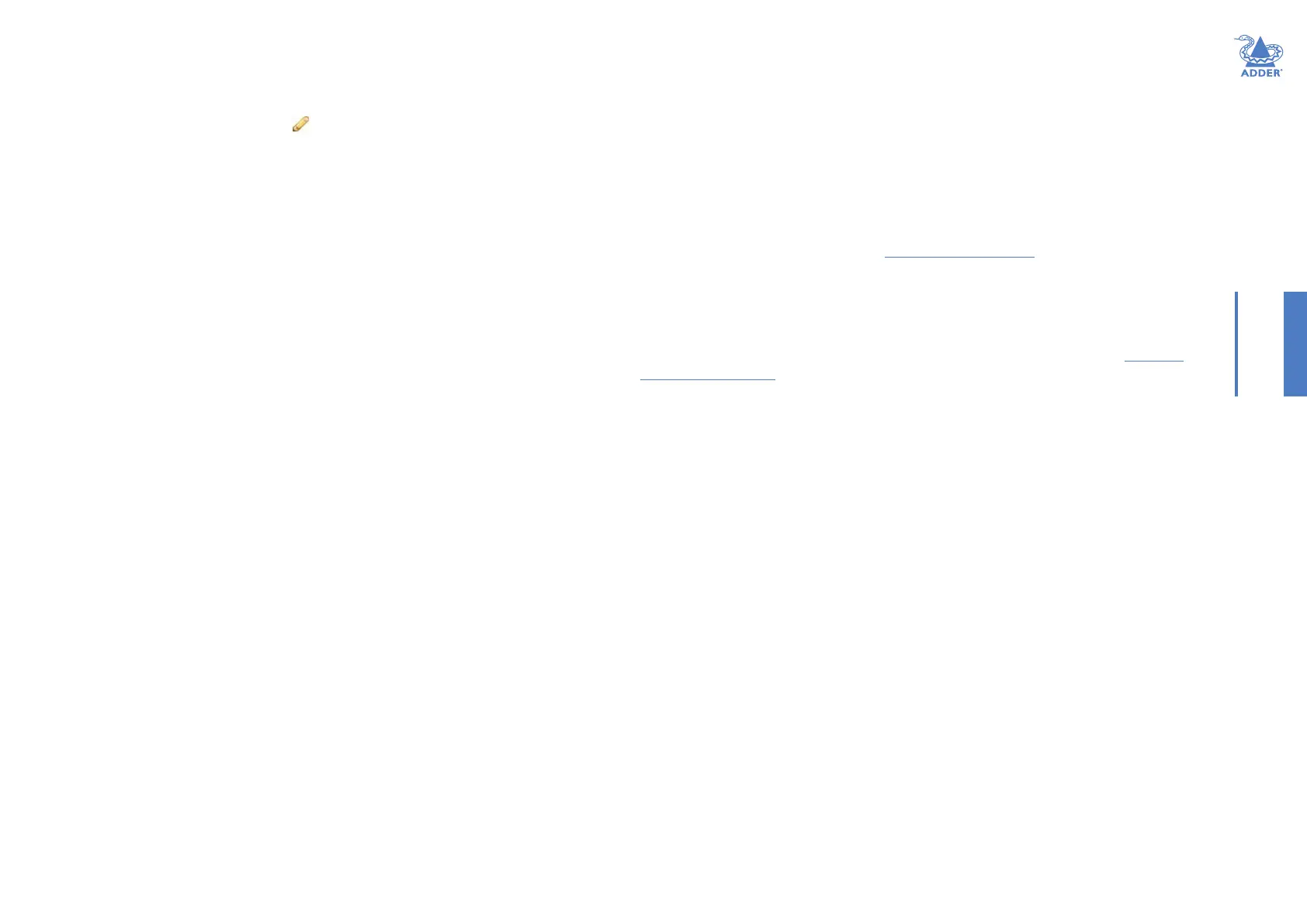35
INSTALLATIONCONFIGURATIONOPERATION
FURTHER
INFORMATION
INDEX
Users > Add User or Congure User page
From the View Users page, you can add a new user or congure an existing user:
• To add a user: Click the “Add User” option.
• To congure an existing user: Click
for a user.
The Add and Congure pages are similar in content.
Username
The username is mandatory and must be unique within the A.I.M. installation.
Note: If a user is synced with Active Directory, it is not possible to change the Username, First/
Last Name, Password, or User Group membership. These items must be edited on the Active
Directory server and the changes will lter through to A.I.M. the next time a sync takes place
with Active Directory.
First Name, Last Name and Email
The First Name, Last Names and Email address entries are optional but are advisable
within an installation of any size or one that will be administered by more than one
person.
Require Password
Determines whether the chosen user must enter a password to gain access to channels
and/or A.I.M. admin system.
Password
The password is required for logging into a channel and/or for logging into the A.I.M.
admin system, if the user is to be granted admin privileges.
AIM Administrator?
When set to Yes, the user is granted privileges to login to the A.I.M. admin system and
make changes.
Account Suspended?
Allows the admin user to temporarily prevent the user from logging in without the need
to delete the whole account.
Allow Private Mode?
Denes whether the user is able to connect to channels privately (locking out other
users during a session). When this is set to “Inherit from User Groups/Global Setting”, if
ANY user-group that a user is a member of is granted permission to connect exclusively,
then the user will have permission to connect exclusively. Note: It is an additional
requirement that the channel being accessed by the user, must also permit exclusive access.
Enable Remote OSD?
Supported in rmware v3.0 or greater. This option determines whether the chosen
user should be permitted to use the remote OSD functionality which permits access
to remote receivers in order to change channels or presets even though a user has not
logged into those receivers. Please see Using the Remote OSD feature for details.
Group Membership
This section denes the user groups to which the user will be a member. Any
permissions applied to the user group are inherited by all users in the user group.
User groups to which the user is not currently a member are shown in the left list
and those to which the user is a member are shown within the right list. See Including
and excluding a user... on the next page for details about including and excluding group
membership.
Permissions
This section denes to which channels and/or channel groups the user should have
access. Note: Only the channels for which a user is given permission to access will appear within
their channel list.
See Including and excluding a user... on the next page for details about including and
excluding channels and/or channel groups.
Receiver and Receiver Group Permissions
Receiver and Receiver Group Permissions are hidden by default because all users are
initially granted permission to use all receivers. If desired, permission to use a receiver
and/or receiver group may be withdrawn from a user by revealing this section.
