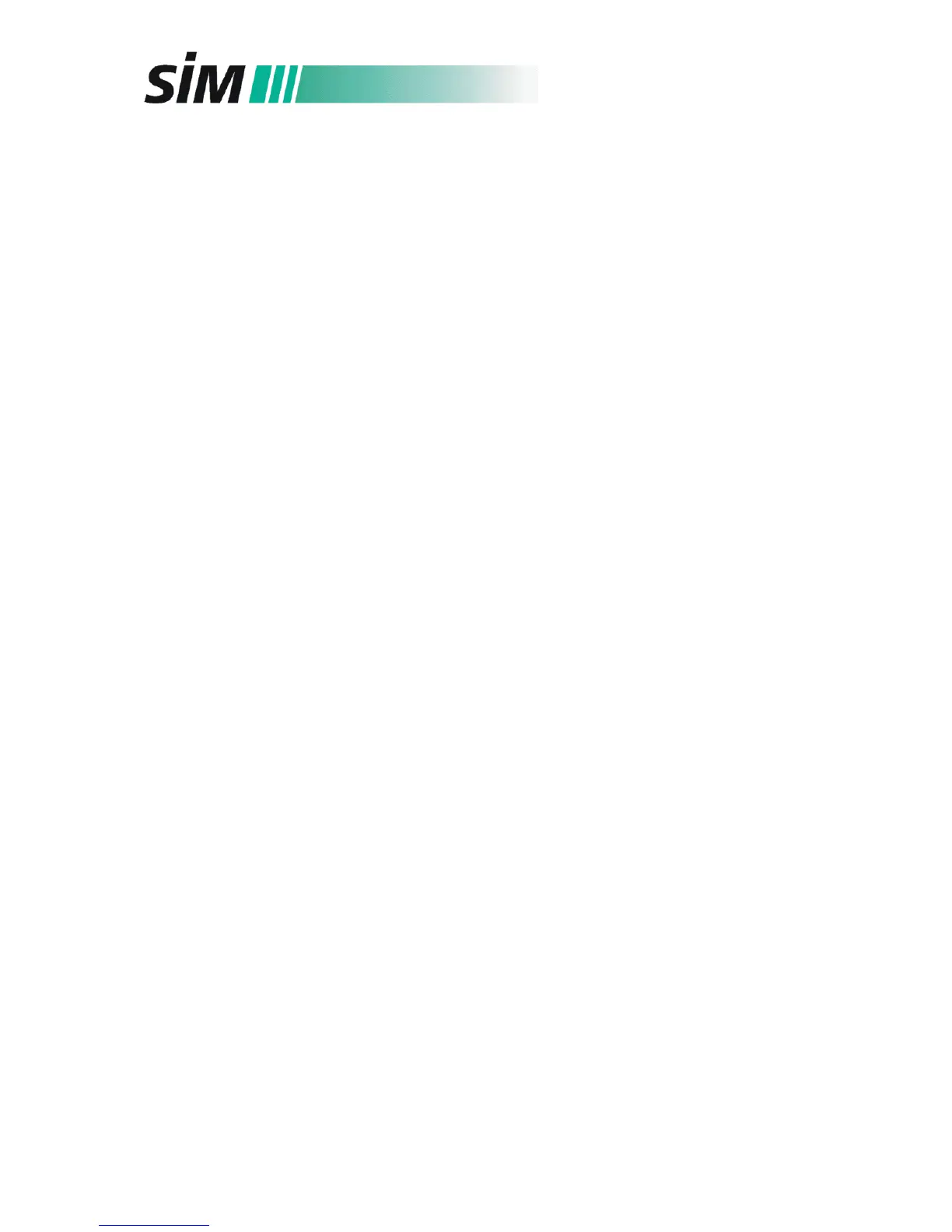- 11 -
Scientific Instruments Manufacturer GmbH
D-46149 Oberhausen • +49-208-94 10 78-0 • www.sim-gmbh.de
3. When the autotune has completed, save it as “ATUNE.U”, and then select Tune
Evaluation from the Qualify menu. The software will evaluate the last autotune and
print a System Verification – Tune report.
4. Verify that there is no air and water in the system.
(If there are peaks at 18, 28, and 32 amu, there may be an air leak in the system.)
2.10.2 Autotune 7000 TripleQ MS/MS with DIP
1. Verify that the system has been pumping down for at least 2-4 hours and that the DIP
controller is turned on. The DIP push rod status is “Ready”.
2. In the “Instrument Control view”, select “MS Tune” from the instrument menu and
select the items “print autotune report” and “save tune file when done”. The software
will perform an autotune, save it as “atunes.ei.tune.xml” (default file name) and print
out the report.
3. Go to “Manual Tune – Vacuum Control” and select “Air And Water-Check”. Print the
screen to document the result.
4. Verify that there is no air and water in the system.
(If there are peaks at 18, 28, and 32 amu, there may be an air leak in the system.)
2.11 Controller: Update of the firmware
1. Switch on the controller.
2. Open the program “CHIPTOOL”
(download link : http://www.beck-ipc.com/bc/download/index.asp?sp=en)
that will find all installed chips with their ID number.
3. Select the chip of the SIM DIP controller and click at the right mouse button: Now you
can select the FTP server and enter the following items and finish this procedure with
the “Connect” button:
User: ftp; Password: ftp, Representation Type: Binary (Image)
4. Now you can see the contents of the chip at one side of the screen (Drive A), and the
contents of one of the other drives at the other side of the screen. Select the drive
with the update-files of the new firmware version.
5. Copy the update files “_t.exe” (for SIM controller) and/or “MSDDIP.hex” (for display
controller) into the A directory of the chip and close the FTP server.
If you have updated the MSDDIP.hex file, you have to contiunue with the following
procedure:
6. Select the SIM DIP controller and click at the right mouse button.
7. Now you can choose “Telnet” as connection type .Enter the following items and finish
the procedure with the “Connect” button:
User: tel; Password: tel; Automatically login
8. In this “TELNET session”, break “_t.exe” with the shortcut “Ctrl Z”.
9. Type “dir” so that the directory of A is displayed.
10. Type “d” and “Enter” into the next command line (A:\>d) so that program “D.exe” is
started (D.exe runs the download of MSDDIP.hex from the DIP controller into the
display controller)
11. When this download is done, the update is finished. Reboot the controller for correct
working.
