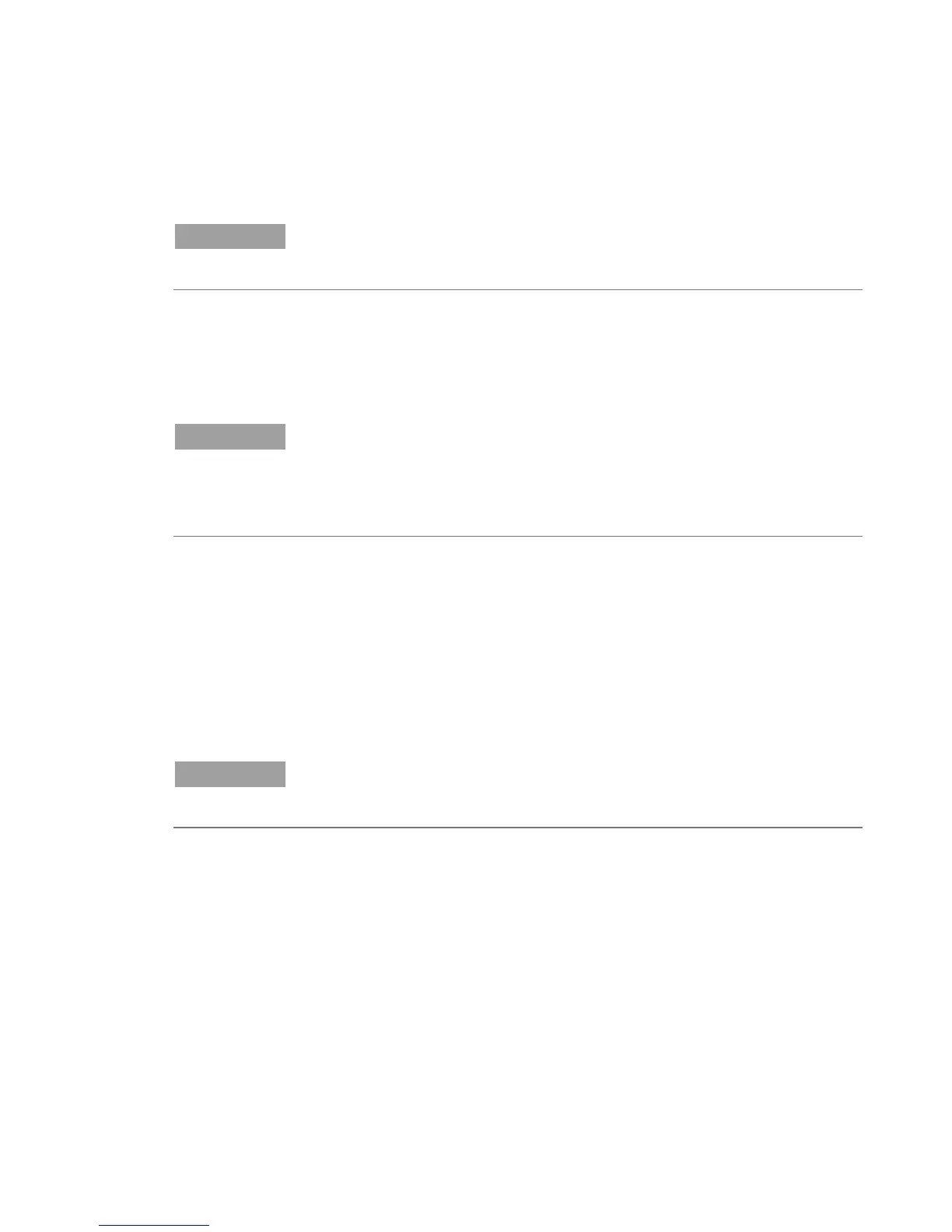Installation
Cary Eclipse Fluorescence Spectrophotometer User’s Guide 27
NOTE
Agilent strongly recommends that the Agilent\Cary Eclipse WinFLR folder and
applications be installed in the recommended directory.
4 The ‘Folder Does Not Exist’ dialog box may appear. Click Yes to
create the folder.
5 Follow the prompts on the screen until the ‘Ready to Install’
window appears. Click Install.
NOTE
During the installation of the .Net Framework and GPIB driver, the computer may
appear frozen and the ‘Cancel’ button is unavailable. This is correct. The
installation can take 3 to 5 minutes. Do not try to exit the installation during this
time.
6 If prompted to complete installation of Cary WinFLR by
restarting your computer, select No, I will restart the computer
later. Click Finish.
7 Remove the Cary Eclipse Software disk from the CD drive and
insert the Cary Eclipse Help disk, as prompted.
A User Account Control dialog box may appear. Click Yes for
‘Do you want to allow the following program to make changes
to this computer?’.
NOTE
If no installation screen appears, run ‘CaryFlrHelp\setup.exe’ from the CD
directory.
8 Follow the instructions on the screen to install the Help.
9 When the status indicates ‘Finished’, click Close.
10 Remove the Help disk from the CD drive.
