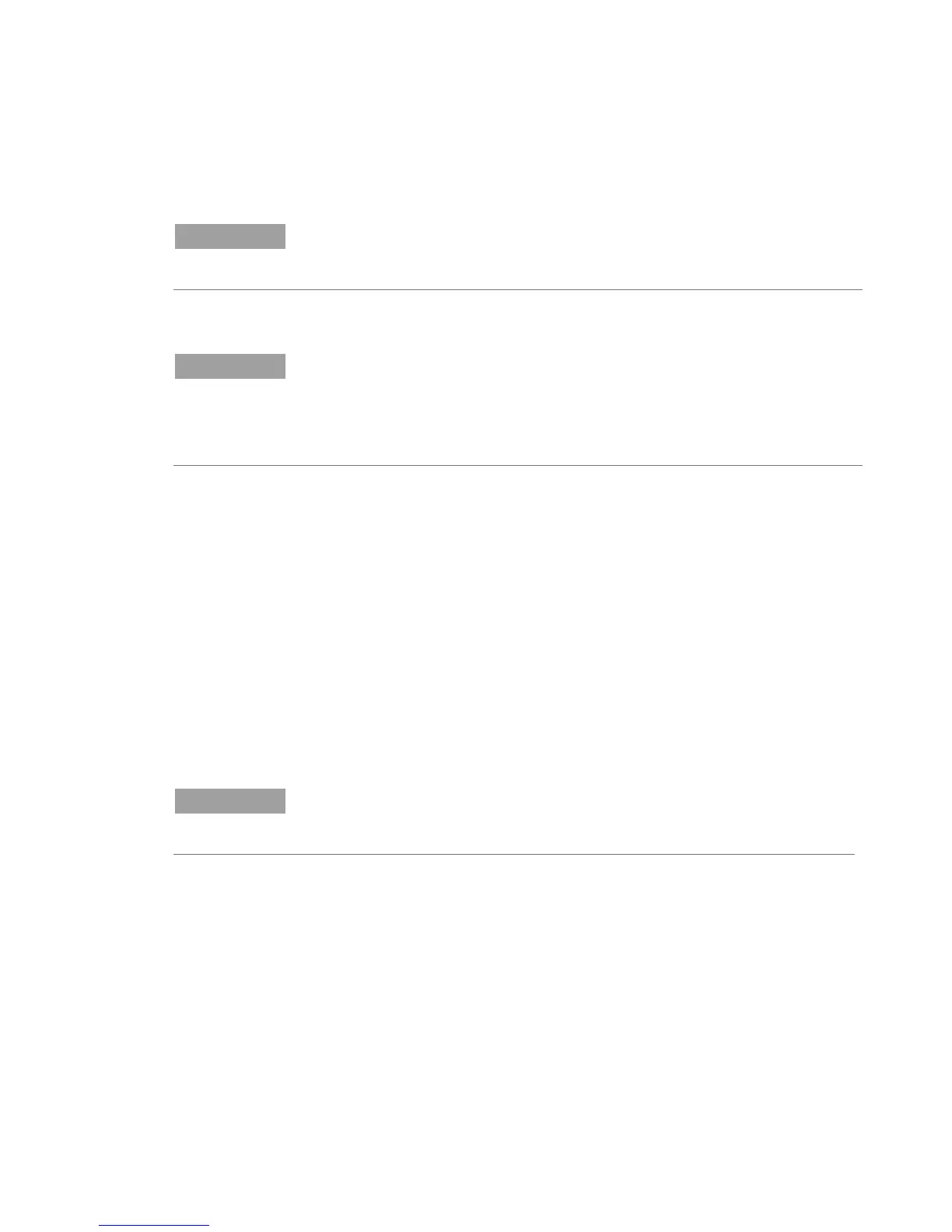Installation
Cary Eclipse Fluorescence Spectrophotometer User’s Guide 29
NOTE
If your computer is not connected to the internet, refer to the Software
Registration Help for further information.
7 The application will now open, and you can collect your data.
TIP
To familiarize yourself with the Cary Eclipse WinFLR software, browse the Help
after installing the software. To access the Help, with a Cary Eclipse application
open press F1 on your keyboard or open the Cary Eclipse folder on the computer
desktop and then double-click the Cary Eclipse Help.
Uninstalling the software
To uninstall the Cary Eclipse software:
1 Uninstall the Cary Eclipse software.
a For Microsoft Windows 10: Click Start > Settings > System >
Apps & Features.
b For Microsoft Windows 7: Click Start > Control Panel >
Programs and Features or Programs > Uninstall a program.
2 Scroll until you find ‘Cary Eclipse WinFLR’.
3 Click Add/Remove and then Yes. Follow the instructions on the
screen.
NOTE
During the uninstallation, you may be prompted to remove certain drivers/files.
Click ‘No’ to these prompts, as other programs may rely on these files to run.
4 Repeat the process for the Cary Eclipse Help.
Software Status Bulletin
Before proceeding further, you should read the Software Status
Bulletin document supplied with the software, and the Agilent Cary
Eclipse WinFLR Release Notes.pdf located in the install directory.
These documents contain the latest release information and
important notes.
