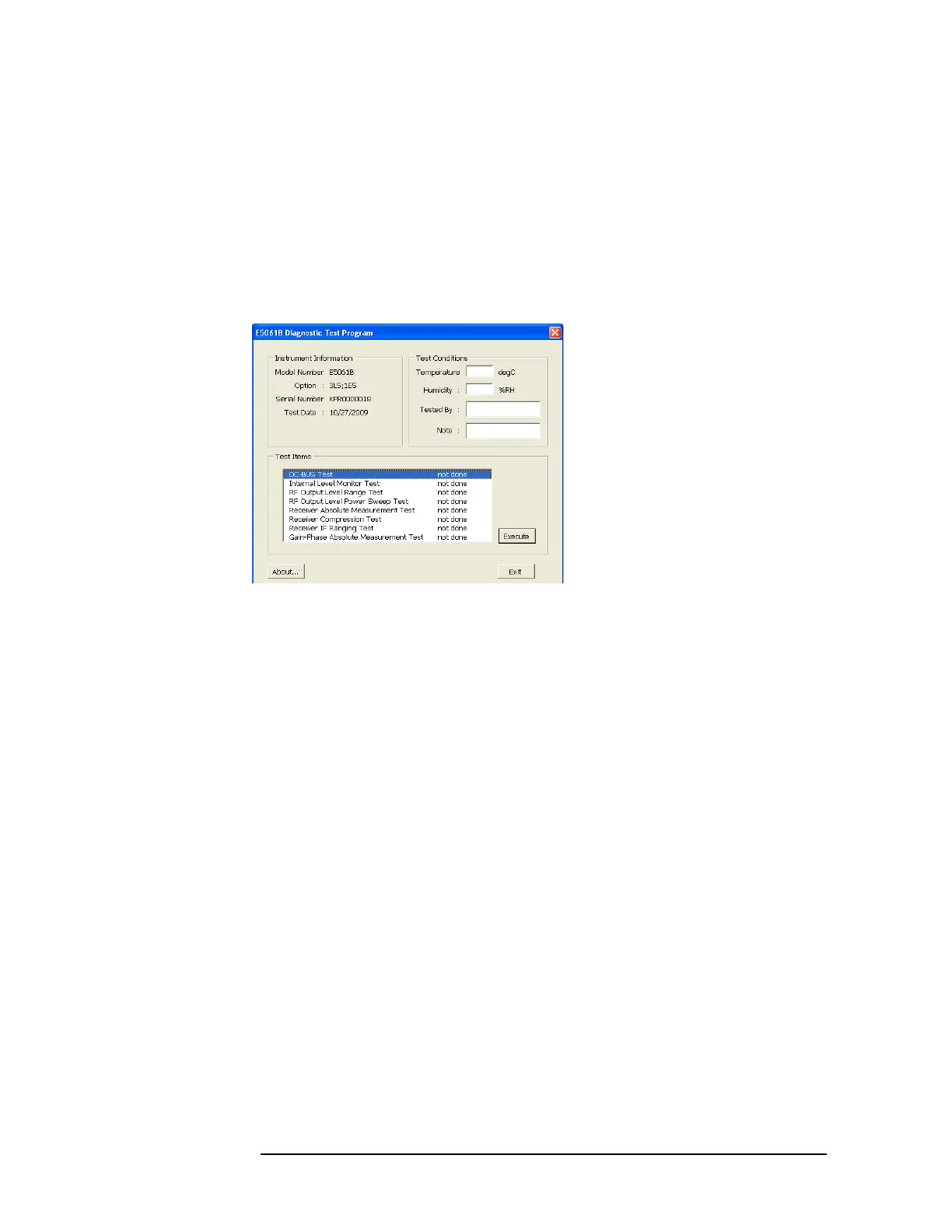32 Chapter 2
Troubleshooting
Troubleshooting Using Diagnostic Test
Step 6. Double-click "Service" folder to open it.
Step 7. Click "DiagnosticTest. VBA" program file to select it from program menu.
Step 8. Click "Open" button to download the diagnostic test program.
Step 9. Press Select Macro to select Select Macro function.
Step 10. Press Module1 main to open the Module1 main program file. "Diagnostic Test Program"
dialog box (Main Menu) will appear as shown in
Figure 2-14.
Figure 2-14 Diagnostic Test dialog box
Step 11. To exit the diagnostic test, click "Exit" button.
Program Overall
Instrument
Information The option and serial number for the E5061B, and test date can be
entered automatically.
Test Conditio ns The test conditions, “Temperature”, “Humidity” and person doing the
test (“Tested by”) can be entered.
Test Items The following test can be selected. To execute the test you select, click
“Execute” button.
• DC-BUS Test
• Internal Level Monitor Test
• RF Output Level Range Test
• RF Output Level Power SweepTest
• Receiver Absolute Measurement Test
• Receiver Compression Test (Option 3L5 only)
• Receiver IF Ranging Test
• Gain-Phase Absolute Measurement Test (option 3L5 only)
When each test is executed, the test dialog box is displayed. The
following screen is an example of the test dialog box.
