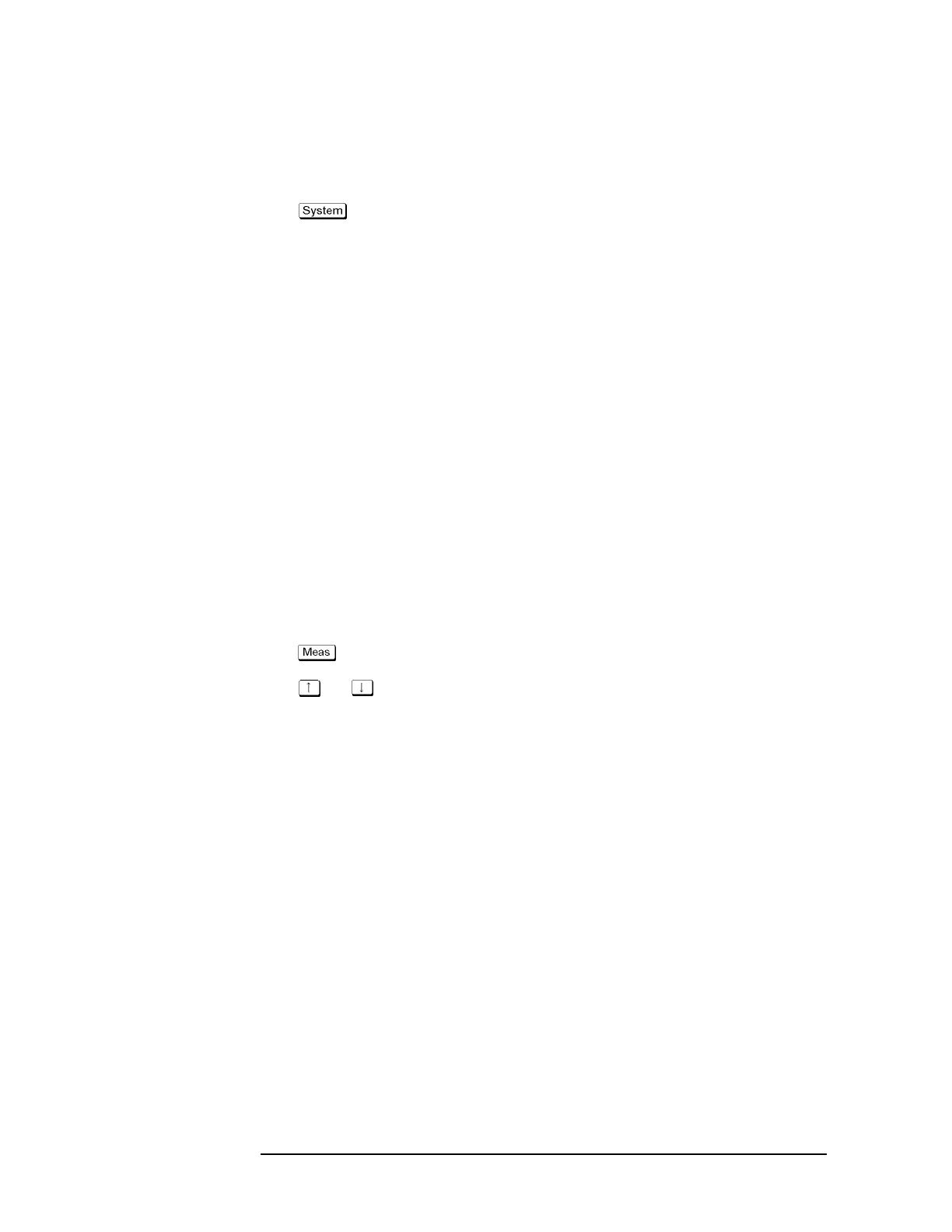40 Chapter 2
Troubleshooting
Function Specific Troubleshooting
To Check the LCD
Procedure
Step 1. Press key.
Step 2. Click Service Menu and, then, Test Menu in the softkeys menu.
Step 3. Click Display in the test menu. The whole of the LCD screen turns Red, Green, Blue,
White and Black every 2 seconds and returns to the measurement view. If the color test
screen doesn't appear correctly, perform step 4.
Step 4. Connect an external VGA monitor to the VIDEO output port on the E5061B rear panel.
• If the monitor screen view is the same as the LCD display, the problem seems in the
CPU module.
• If only the LCD display has a problem, check the flat cable between the A52 Front
Panel I/F board and CPU module.
• If the cables are normal, check the A51 LCD.
To Check the External Keyboard
Procedure
Step 1. Connect the external keyboard to the E5061B rear panel USB port.
Step 2. Turn the instrument on.
Step 3. Press key.
Step 4. Press and keys on the external keyboard, and verify that the cursor on the menu
bar moves up and down. If it doesn't work, the external keyboard or the A50 CPU Module
may be faulty.
To Check the Mouse
Procedure
Step 1. Connect the mouse to the E5061B rear panel USB port.
Step 2. Turn the instrument on.
Step 3. Move the mouse and verify that the mouse pointer move smoothly. If it doesn’t move
smothly, check first whether a foreign substance (dust, lint, etc.) is in the track ball hole of
the mouse or not.
Step 4. Verify that the mouse buttons work normally. If any button doesn't work or the mouse
pointer doesn't move, a failure in the mouse or the A50 CPU Module is suspected.
