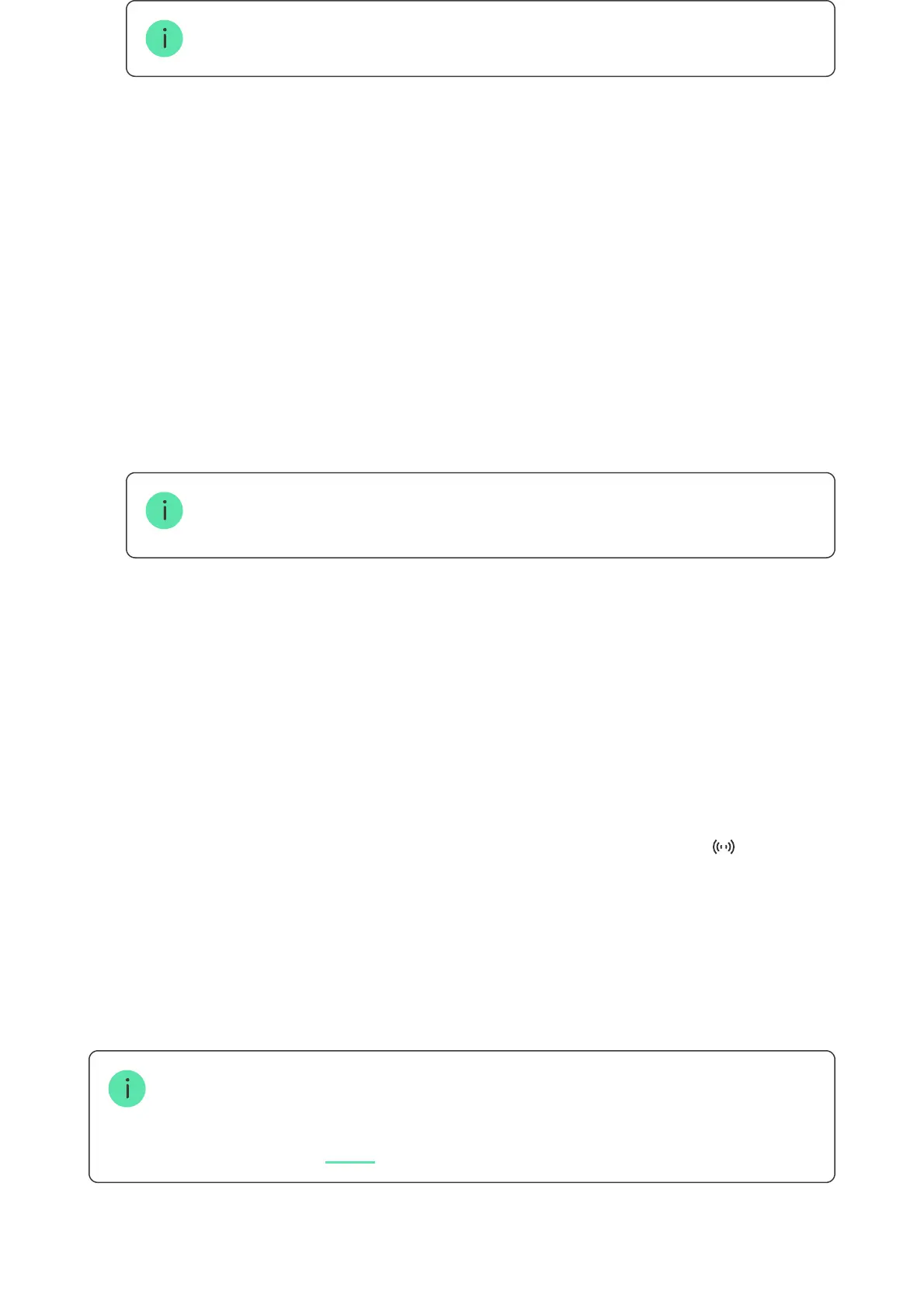If the connection fails, try again in 5 seconds. Please note that if the maximum
number of Tag or Pass devices has already been added to the hub, you will
receive a corresponding notication in the Ajax app when adding a new device.
Tag and Pass can work with several hubs at the same time. The maximum number of
hubs is 13. If you try to bind a Tag or Pass to a hub that has already reached the hub
limit, you will receive a corresponding notication. To bind such a key fob/card to a new
hub, you will need to .
If you need to add another Tag or Pass, click Add Another Pass/Tag in the app.
Repeat steps 6–9.
Make sure the Pass/Tag Reading feature is enabled in at least one keypad settings.
4. Click Add Device.
5. Select Add Pass/Tag.
6. Specify the type (Tag or Pass), colour, device name, and user (if necessary).
7. Click Next. After that, the hub will switch to the device registration mode.
8. Go to any compatible keypad with Pass/Tag Reading enabled, activate it.
After activation, KeyPad TouchScreen will display a screen for switching the
keypad to the access devices registration mode. Click the Start button.
A screen updates automatically if external power supply is connected and the
Always Active Display toggle is enabled in the keypad settings.
The screen for switching the keypad to the registration mode will appear on
all KeyPad TouchScreen of the system. When an admin or PRO with rights to
congure the system starts registering Tag/Pass at one keypad, the rest will
switch to the initial state.
9. Put Pass or Tag with the wide side to the keypad reader for a few seconds. It
is marked with wave icons on the body. Upon successful addition, you will
receive a notication in the Ajax app and on the keypad display.
reset it
