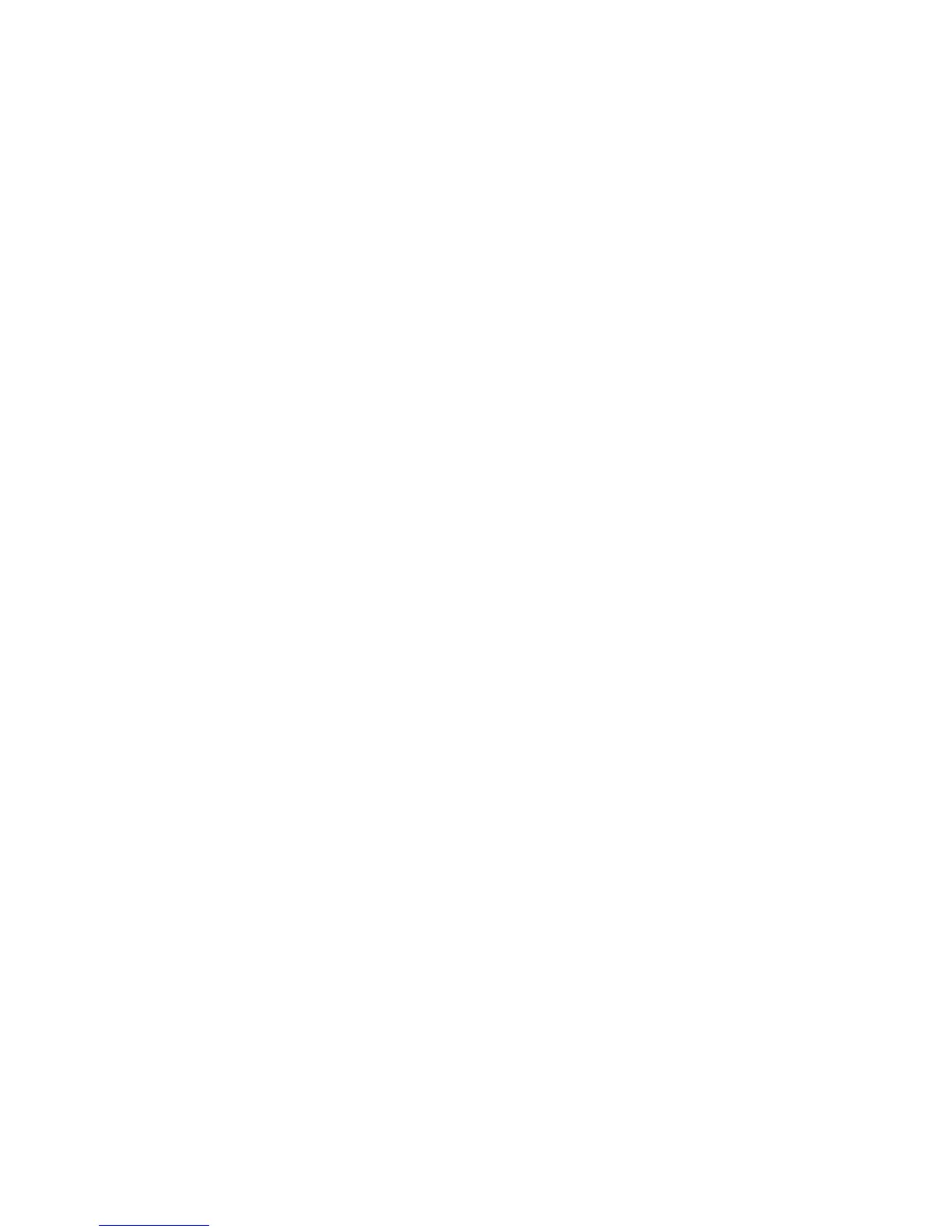To configure Call Forward via Phone interface:
1. Press Menu -->Features-->Call Waiting-->Enter.
2. Use the Left or Right key to activate or deactivate call waiting.
3. Then press the Save key to save the changes.
You can set the static forward to switch all the incoming calls to specified number;
Also you can use dynamic forward to switch all the incoming calls forward to the
number inputted when the phone is ringing.
Forward: Enable call forward feature, Options as follows:
Always forward: All the incoming calls will be the Switched unconditionally to
Busy Forward: The incoming calls will be the Switched to specified number when
No answer Forward: The incoming calls will be the Switched to the specified
number when the ring tone is time out without answer.
To configure Call Forward via Phone interface:
1. Press Menu -->Features-->Call Forward-->Enter, or just press FWD key to enter Call
Forward interface;
2. There are 3 options: Always, Busy, and No Answer.
3. If User chooses one of them, enter the phone number User wants to forward to
receiving party. Press Save to save the changes.
You can use the following two ways to transfer talking to the other party:
Blind Transfer: Transfer talking directly to the other party without any
