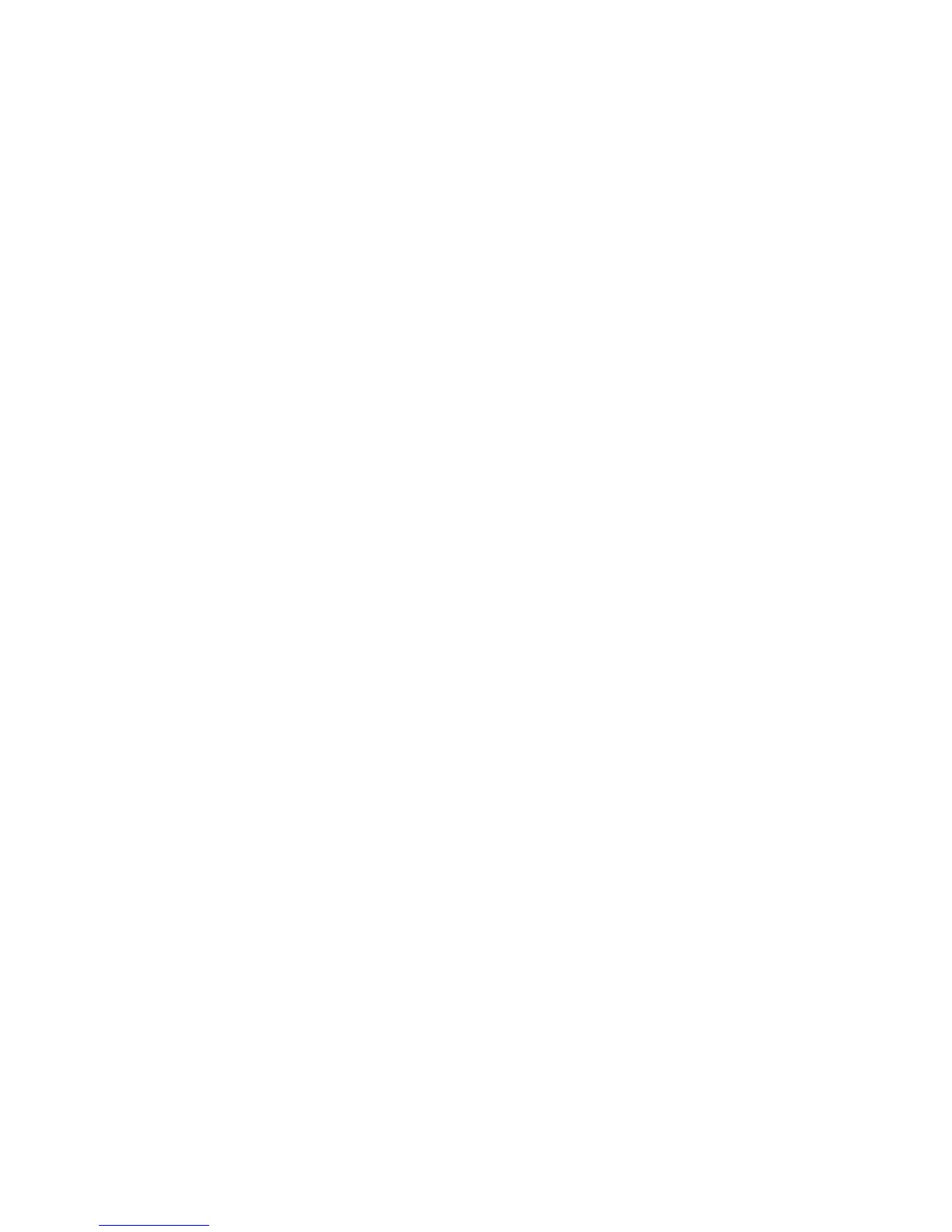2. Select the account you want to set and press the Enter softkey;
3. Select “Enable” in the account activation status area;
4. Input the label, display name, register name, account, password and SIP
5. Press the Save softkey to save or the Back softkey to cancel;
6. Repeat step 2 to 5 to finish all the account register.
4.5.2.2. Disable an Account
1. Access Menu->Settings->Advanced setting->Account (password: admin).
2. Select the account you want to disable and press the Enter softkey.
3. Select “Disable” in the account active status area.
4. Press the Save softkey to save or the Back softkey to cancel.
Note:
1 .The operation and interface of account 2 and 3 is the same as account 1;
2. You can configure multi-account keys for one account. The incoming calls of this
account will be divided equally to different account key; analogously, the dialings also
will be divided equally.
4.6. Basic Network Settings
Through the Basic Network setting, you can set the IP Phones to get the IP address by
three ways:DHCP, static IP and PPPoE, also can set the VLAN, PC port mode.
PATH: Menu -> Settings -> Advanced Setting -> Network
1. In the Network Settings interface, Press the OK key on the phone keyboard or the
Enter softkey to enter LAN Port:
2. In the LAN Port interface, press the Up or Down key on the phone keyboard to
