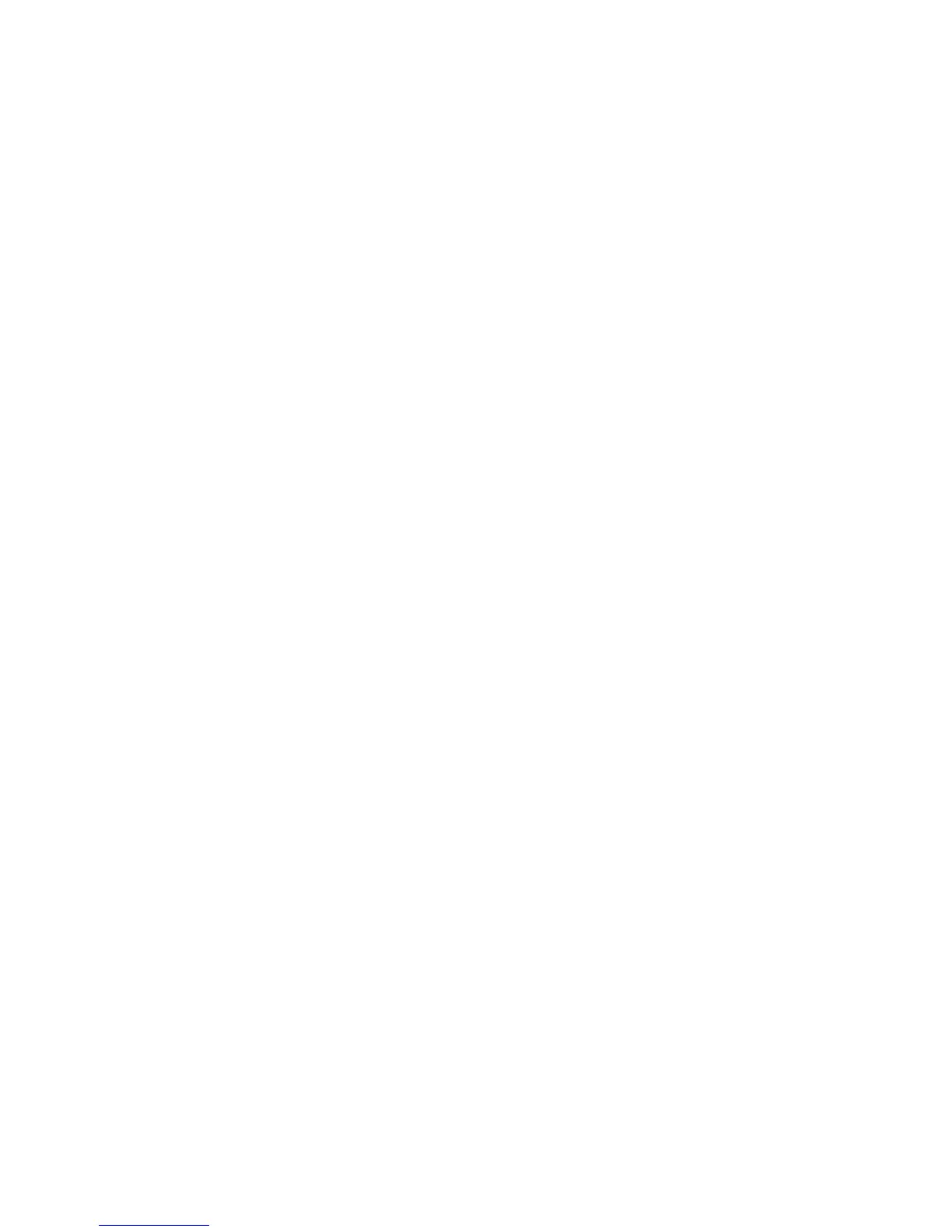You can change the language through below method:
Press Menu -> Settings -> Basic Setting -> Language
1. The IP phone displays Time and Date in Idle status. You can set the Time and Date
obtain from SNTP server automatically or you can set the time and date manually.
2. Set SNTP via phone interface: Access Menu -> Settings -> Basic Setting -> Date &
3. To set the date & time format via the phone interface, access Menu -> Settings ->
Basic Setting -> Date & Time -> Format Setting:
Access the Time Format in Format Setting interface, then press the Left or Right
key on the phone keyboard, or the Switch softkey to select the time format
(12Hour or 24Hour).
In the Date &Time Format interface, press the Up or Down key on the phone
keyboard to access the Date Format. Press the Left or Right key on the phone
keyboard or the Switch softkey to select the date format to process setting.
The phone supports four Date formats. The selected date format will appear in
the Idle. For example, if the time was “2011-09-13”, the date formats in the
menu and the corresponding formats displayed in the Idle as follows:
