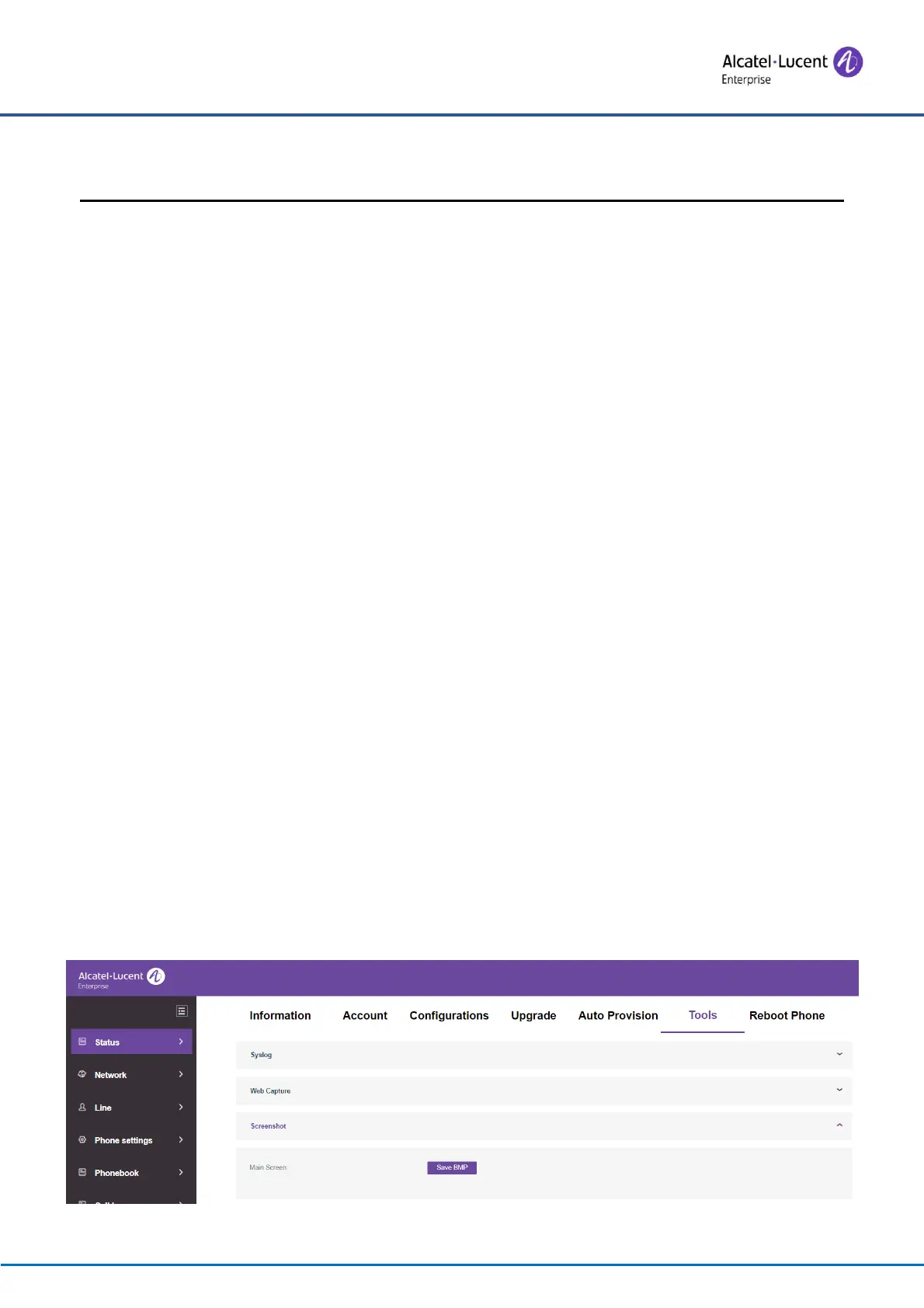H2 DeskPhone
H2P DeskPhone
8AL90394ENAAed01 108 /111
13 Troubleshooting
When the telephone is not functioning normally, the user can try the following methods to restore normal
operation of the telephone or collect relevant information and send a problem report to the manufacturer’s
technical support mailbox.
13.1 Get device system information
Users can get information by pressing the [Setting] >> [Network] and [Version] option in the telephone.
The following information will be provided:
The network information
Equipment information (model, software and hardware version), etc.
13.2 Reboot device
Users can reboot the device from the soft-menu by going to [Setting] >> [Reboot] and confirm the action
with [OK]. Or, simply remove the power supply and restore it again.
13.3 Reset device to factory default
Resetting Device to Factory Default will erase all the user’s configurations, preferences, databases and
profiles on the device and restore the device back to the state of factory default.
To perform a factory default reset, the user should press [Setting] >> [Admin], and then input the password
to enter the interface. Then choose [Restore factory] and press [OK]. Choose the items to be cleared and
confirm the action by [OK]. The device will be rebooted to a clean factory default state.
13.4 Screenshot
If there is a problem with the telephone, the screenshot can help the technician locate the function and
identify the problem. In order to obtain screen shots, log in to the telephone web page [Status] >> [Tools],
and you can capture the pictures of the main screen and the secondary screen (you can capture them in the
interface with problems).
Figure 132 - Screenshot
