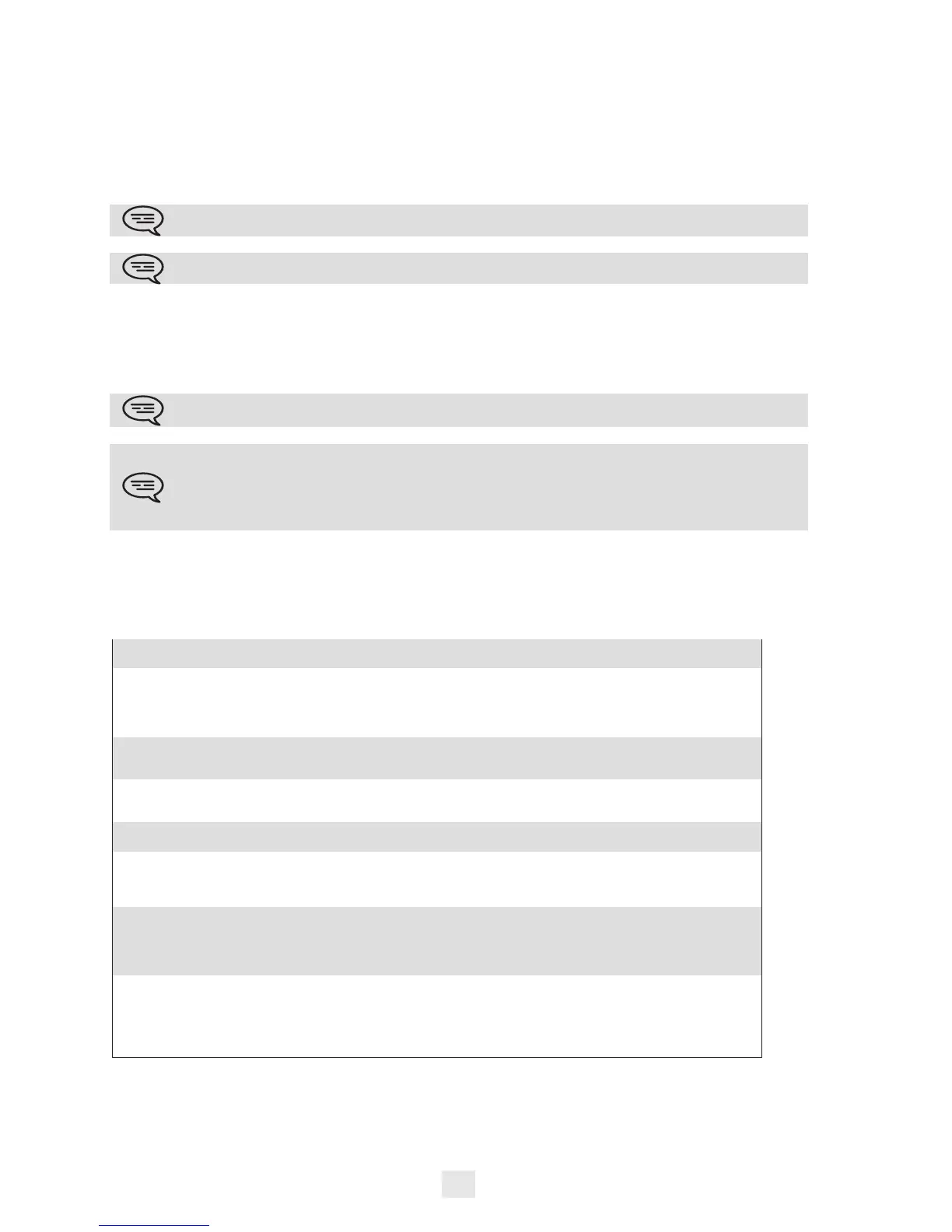60
Pairing your phone and your PC
When you run the synchronization for the first time, you must pair your phone and your PC.
1) Accept the certificate required by the phone (ensure that the certificate comes from the target PC),
2) A pairing PIN code (PIN) is displayed on the phone screen.
3) The phone is detected by the PC and you are prompted to enter this PIN code and a name for the pairing. You
have 30 seconds to enter the PIN code. If you don’t do so you will have to start the procedure again.
4) The synchronization is automatically started when the pairing is established.
Synchronization
During the synchronization, you can monitor progress and view the summary once the process is completed. Make
sure this option ("Silent Sync") is configured correctly in the Synchronization settings on the PC side. You can also
see which items are modified and where by clicking on the detailed view button.
11.8
Troubleshooting
Below is a troubleshooting guide that can help you resolve any problems that might occur.
This pairing has to be done only for the first synchronization.
From the PC application menu, you can delete this pairing.
Synchronization takes about 15 seconds for 500 contacts. You can receive and make calls during
synchronization but this can make the synchronization process longer.
The synchronization function is most commonly used to synchronize your PC Outlook® contacts
with your phone contacts list. Once you have run the initial synchronization, if you delete a contact
from the phone contacts list, the contact will be deleted from Outlook® during the next
synchronization (and vice versa). You are advised to create an Outlook® subfolder dedicated to your
phone contacts and to work from this folder. This will help protect your general Outlook® contacts
on your PC.
Installation says you do not have write
permissions in this folder
You are probably not permitted to change the folder in which you
are trying to install PC Sync. Try installing it in another location.
Phone displays "HTTP error, HTTP
request failed"
Please make sure PC Sync is started in the PC.
Please check if the same port is set on the phone and on the PC
Please check you correctly entered PC address.
Please check your firewall settings. The port may be closed by the
firewall. Try to change the port.
PC Sync displays "Unable to listen to the
port"
Please make sure no other applications are using this port.
Please make sure the firewall allows listening to this port. Try to
change the port.
PC Sync displays "Selected folder has
been deleted" or "Cannot open Outlook
profile"
The profile or the folder that My IC Phone Synchronizer is
configured to synchronize with has been deleted. Select another
profile or folder in settings.
PC Sync displays "Outlook is not installed" My IC Phone Synchronizer could not find a supported version of
Outlook on the PC. Install Outlook.
PC Sync displays "Error communicating
with Outlook"
My IC Phone Synchronizer could not communicate with Outlook.
This might be because Outlook has been installed but not yet set
up properly or is malfunctioning. Starting Outlook itself may
provide information on what is wrong.
My IC Phone Synchronizer displays
"Synchronization has failed. An error
during data exchange with computer has
occured"
Please make sure PC Sync is started in the PC.
Please restart My IC Phone Synchronizer.
Please check if My IC Phone Synchronizer has run when
Windowst® has started (enable the startup option in configuration
of the application).
Nothing happens when I press the
Synchronization button on the phone (no
Synchronization dialog appears in My IC
Phone Synchronizer). An error message
appears stating "Synchronization has
failed".
Most likely there is a mismatch in protocols: the phone uses
HTTPS and My IC Phone Synchronizer uses HTTP or vice versa.
Try to check or uncheck the "Use secured connection"? checkbox
and restart synchronization. Ask your system administrator which
protocol your phone uses.