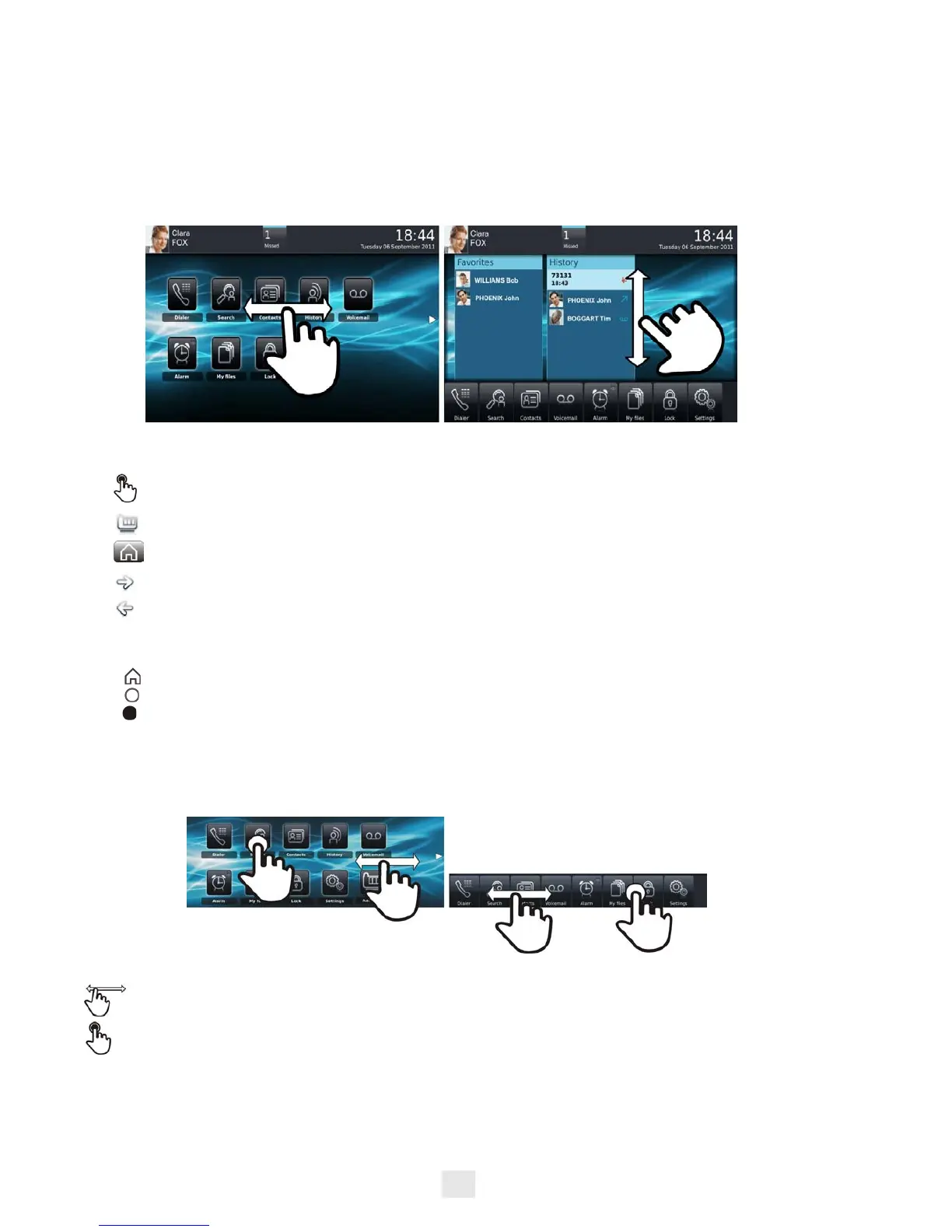9
1.2
Navigation
Homepage
The phone set homepage can be viewed in standard or advanced mode.
Scroll your finger up or down to get the page or menus scrolling vertically (in advanced mode), or scroll right or left
to get the page scrolling horizontally. (in standard mode only).
In standard mode only, you can have up to 6 pages. In standard mode, homepages are for applications and
progmmable keys. Two types of icons are displayed at the bottom of the page :
Application
The homepage in standard mode and the applications bar on the homepage in advanced mode allow you to access
the phone applications.
Homepage in standard mode Homepage in advanced mode
Make your selection by pressing on the screen
Access the Advanced Homepage mode
First press: back the previous homepage page
Second press: back to the first homepage page
Go to next screen
Back to previous screen
Symbolizes the first page (Homepage)
Symbolizes extra pages (empty circle)
When this icon is full, it means that you are currently viewing the page. This helps you to know which
page you are on when navigating through the different pages.
Scroll through the application area pages (standard mode) or the application bar (advanced mode) to find
the application you want.
Press the application button to access to the application