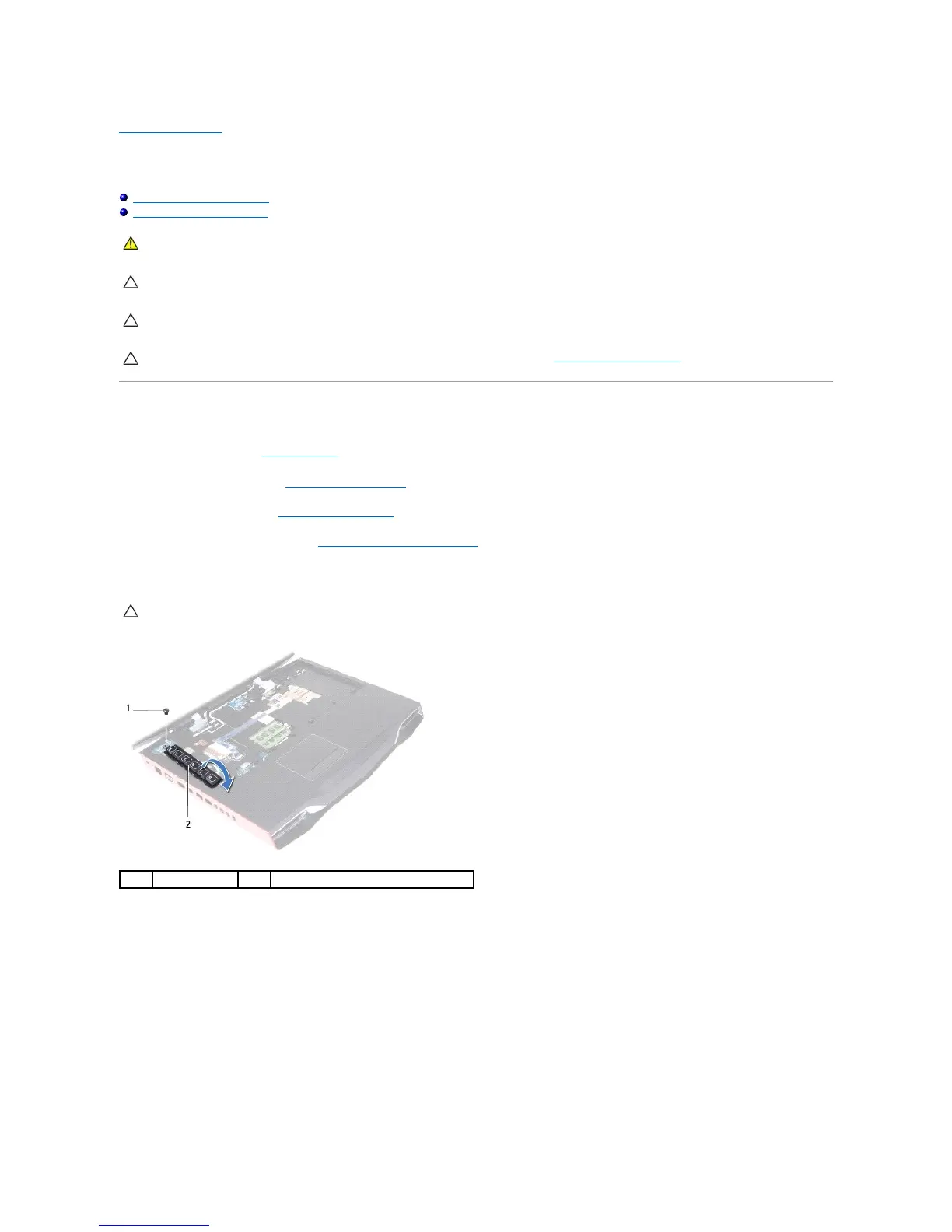Back to Contents Page
Macro Keyboard
AlienwareM18xServiceManual
Removing the Macro Keyboard
Replacing the Macro Keyboard
Removing the Macro Keyboard
1. Follow the instructions in Before You Begin.
2. Remove the battery pack (see Removing the Battery Pack).
3. Remove the base cover (see Removing the Base Cover).
4. Remove the center control cover (see Removing the Center Control Cover).
5. Remove the screw that secures the macro keyboard to the computer base.
6. Lift the macro keyboard and slide the tab on the macro-keyboard out of the slot on the palm-rest assembly.
7. Carefully turn the macro keyboard over and place it on the palm-rest assembly.
8. Lift the connector latches on the connectors on the system board, and pull the pull-tab to disconnect the macro-keyboard cable and macro-keyboard
backlight cable from the connectors on the system board.
WARNING: Before working inside your computer, read the safety information that shipped with your computer. For additional safety best
practices information, see the Regulatory Compliance Homepage at www.dell.com/regulatory_compliance.
CAUTION: To avoid electrostatic discharge, ground yourself by using a wrist grounding strap or by periodically touching an unpainted metal
surface (such as a connector on your computer).
CAUTION: Only a certified service technician should perform repairs on your computer. Damage due to servicing that is not authorized by Dell is
not covered by your warranty.
CAUTION: The keycaps on the macro keyboard are fragile, easily dislodged, and time-consuming to replace. Be careful when removing and
handling the macro keyboard.