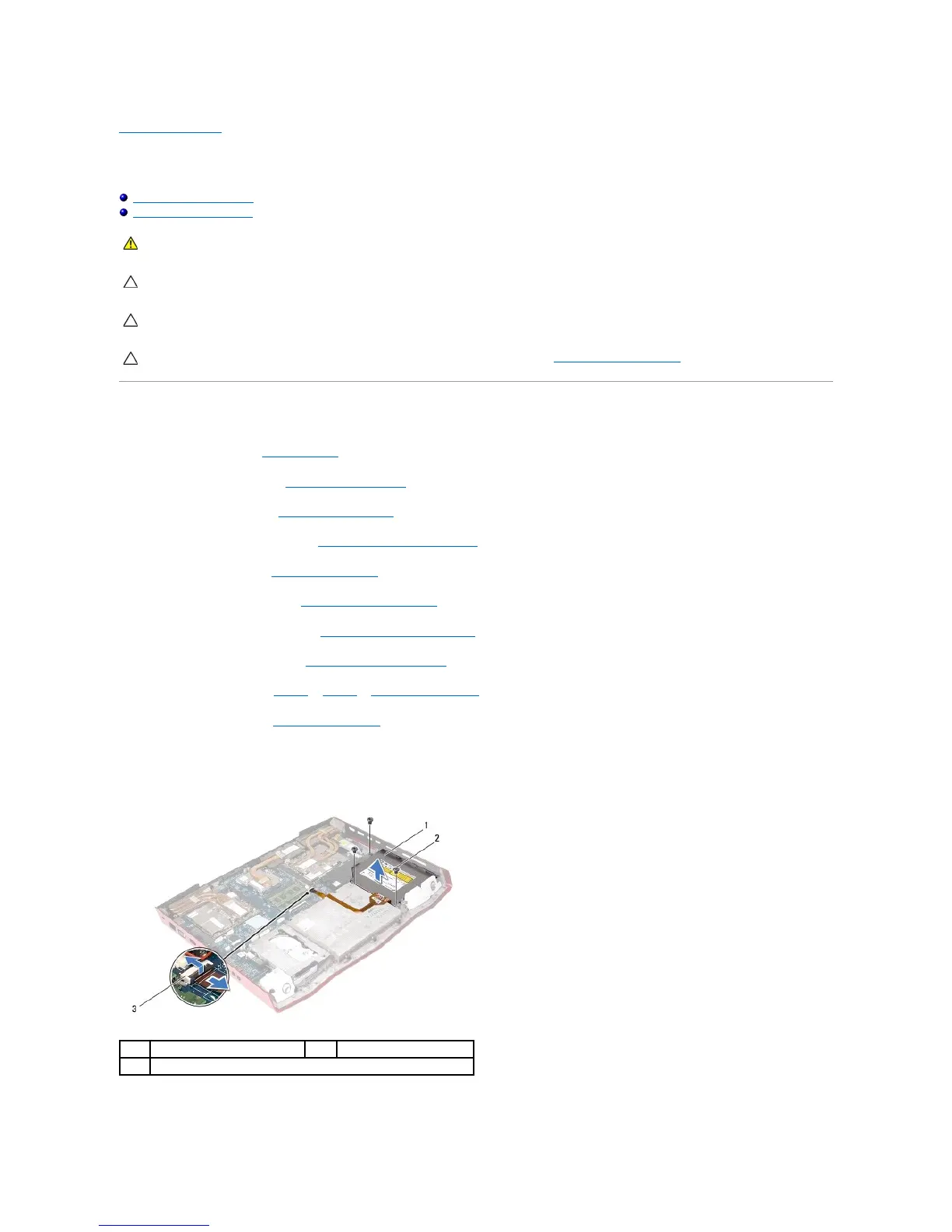Back to Contents Page
Optical Drive
AlienwareM18xServiceManual
Removing the Optical Drive
Replacing the Optical Drive
Removing the Optical Drive
1. Follow the instructions in Before You Begin.
2. Remove the battery pack (see Removing the Battery Pack).
3. Remove the base cover (see Removing the Base Cover).
4. Remove the center control cover (see Removing the Center Control Cover).
5. Remove the keyboard (see Removing the Keyboard).
6. Remove the macro keyboard (see Removing the Macro Keyboard).
7. Remove the power-button board (see Removing the Power-Button Board).
8. Remove the display assembly (see Removing the Display Assembly).
9. Follow the instructions from step 10 to step 16 in Removing the Palm Rest.
10. Remove the I/O board (see Removing the I/O Board).
11. Lift the connector latch on the connector on the system board and disconnect the optical-drive cable from the connector on the system board, and then
gently peel off the optical-drive cable from the computer base.
12. Remove the three screws that secure the optical-drive assembly to the computer base.
13. Lift the optical-drive assembly off the computer base.
WARNING: Before working inside your computer, read the safety information that shipped with your computer. For additional safety best
practices information, see the Regulatory Compliance Homepage at www.dell.com/regulatory_compliance.
CAUTION: Only a certified service technician should perform repairs on your computer. Damage due to servicing that is not authorized by Dell is
not covered by your warranty.
CAUTION: To avoid electrostatic discharge, ground yourself by using a wrist grounding strap or by periodically touching an unpainted metal
surface (such as a connector on your computer).