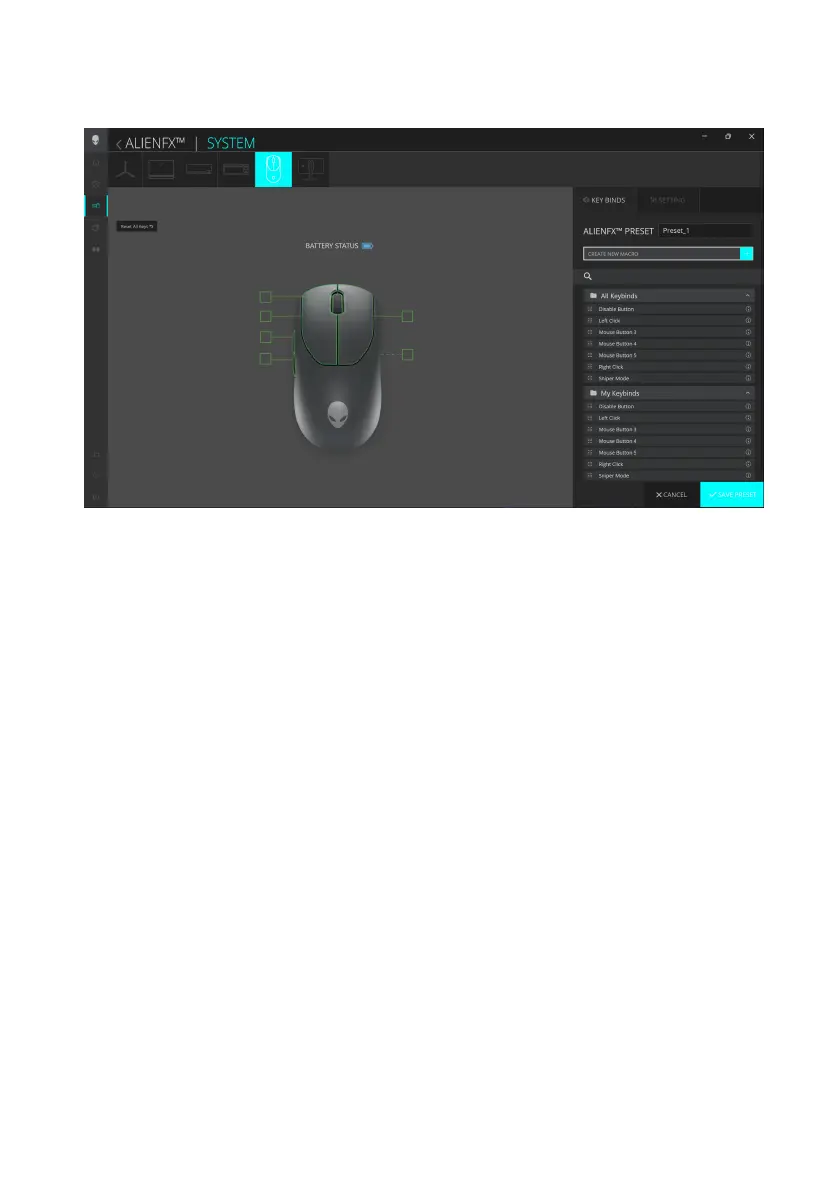Alienware Command Center (AWCC)
│
15
Key features
1. Click the Alienware Pro Wireless Gaming Mouse image on the DASHBOARD
to go to ALIENFX.
2. In the SYSTEM tab, select ALIENFX PRESET. You can perform the following
functions:
a. KEY BINDS: Reassign the function of the buttons and scroll wheel.
b. SETTING: Configure the device settings.
Battery level indicator – the battery level and the battery level indicator icon
are shown in the mouse image. The indicator is shown in blue or green color
when the battery level is Normal. The indicator turns yellow color when the
battery level is low and red color when the battery level is critically low.
Charging indicator – The battery level indicator is overlaid with a lightning
symbol during battery charging.
3. Click SAVE PRESET to save your changes.
Alienware Command Center (AWCC)