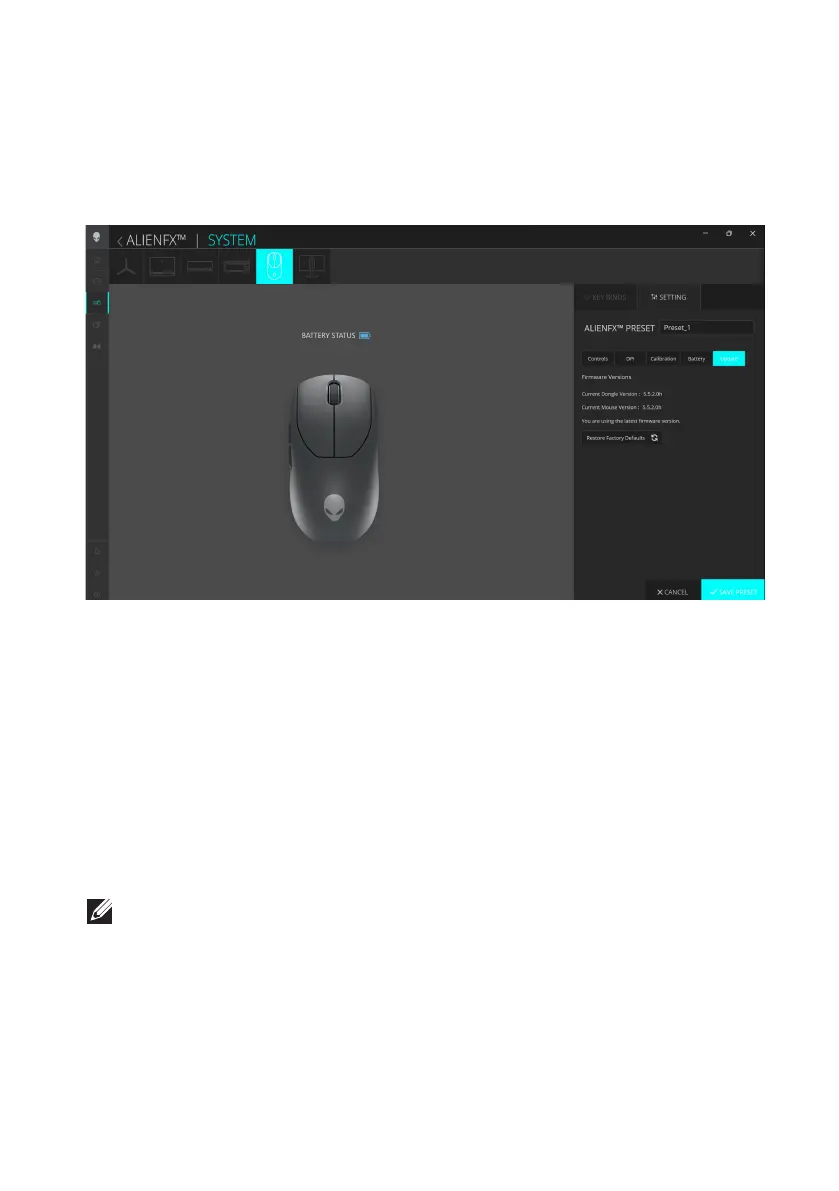Alienware Command Center (AWCC) │ 24
Update firmware and restore factory defaults
You can update the firmware of the dongle and the mouse when a new version
is available. In addition, you can also reset the mouse setting to its factory
settings with a single click.
1. Click ALIENFX icon.
2. In the SYSTEM tab, select ALIENFX PRESET. Click SETTING from the
right panel, and then click Update.
3. View the firmware version and check if any new firmware is available. You
must connect the Type-C dongle to the USB port and the mouse with the
USB cable to upgrade your device firmware. Follow the on-screen
instructions.
4. Click Restore Factory Defaults to reset the device to the manufacturing
state.
5. Click SAVE PRESET to save your changes.
NOTE: Reset Factory Defaults feature resets all the mouse settings and
configurations to the factory settings. AWCC applies the existing Lighting
and Macro settings to the mouse when it is connected to the computer.
Alienware Command Center (AWCC)