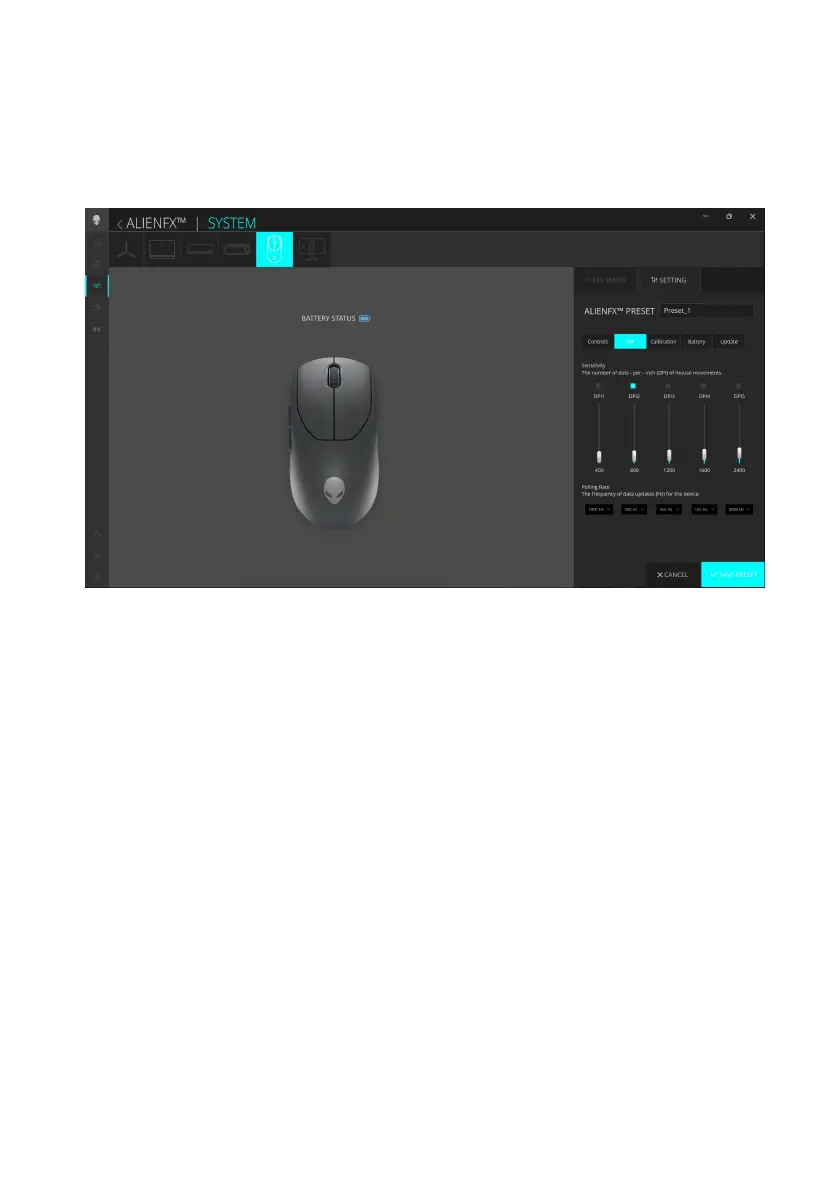Alienware Command Center (AWCC)
│
19
Configuring DPI level and Polling rate
1. Click the ALIENFX icon.
2. In the SYSTEM tab, select ALIENFX PRESET. Select SETTING from the
right panel, and then click DPI.
You see five different DPI stages and their respective DPI levels.
3. Select the current DPI stage by clicking on the check box above the DPI
number (DPI1 to DPI5) in AWCC, oror pressing the Preset button on the
mouse.
4. Change the DPI level of any DPI stage from 0 to 26,000 (except for DPI1
where the range is from 100 to 26,000) by pulling the slider up or down.
Setting the level by sliding the DPI level to 0 disables the DPI stage (DPI1
cannot be disabled).
You may also toggle through the DPI stages by pressing the Preset button on
the mouse. The default DPI levels are as follows:
• Stage 1: 400
• Stage 2: 800 (default)
• Stage 3: 1200
• Stage 4: 1600
• Stage 5: 2400
Alienware Pro Wireless Gaming Mouse can be configured and preset with
five different accuracy levels in the Dots Per Inch (DPI) unit and five different
polling rates.
Alienware Command Center (AWCC)