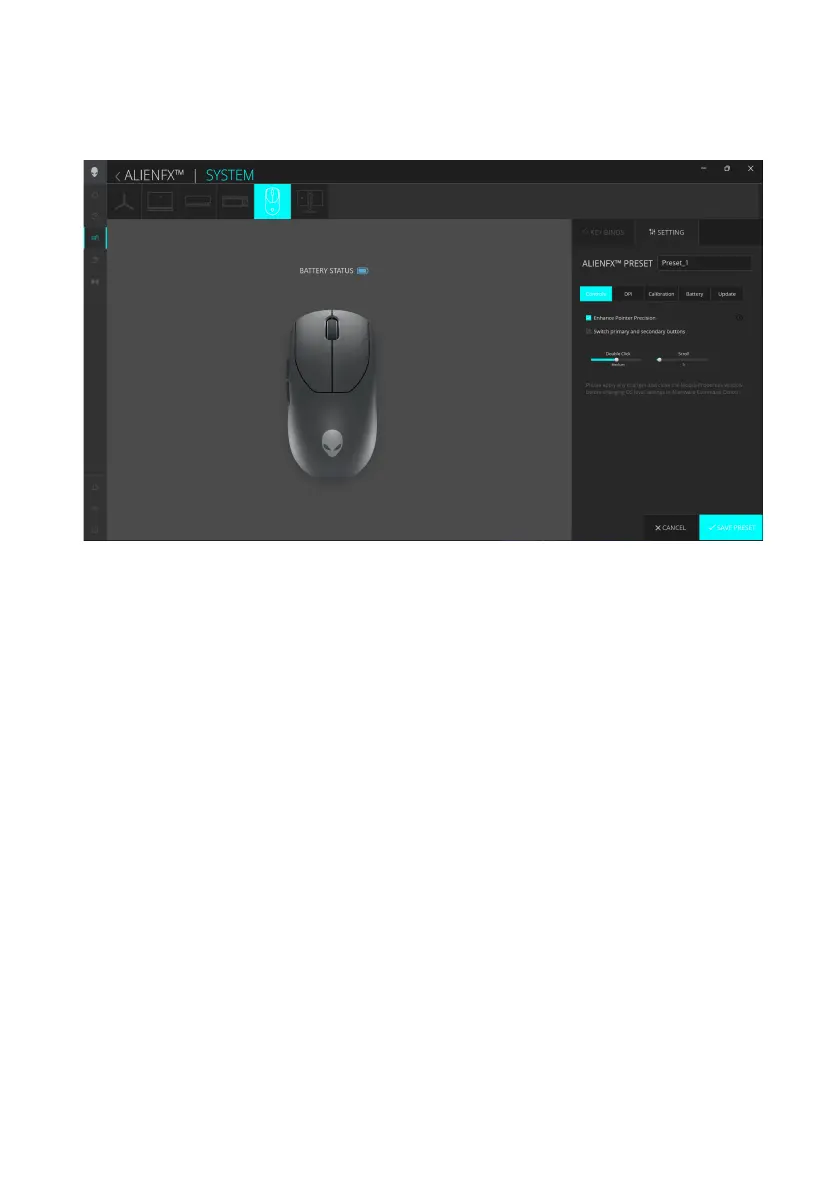Alienware Command Center (AWCC) │ 18
1. Click ALIENFX icon.
2. In the SYSTEM tab, select ALIENFX PRESET. Select SETTING from the
right panel, and then click Controls.
3. In the SETTING tab, you can configure the following settings:
a. Enhance Pointer Precision – Select the check box to enhance the
mouse pointer precision.
b. Switch primary and secondary buttons – Select the check box to
swap the left button function to the right button function and the
opposite way.
c. Double Click – Move the slider to adjust the double click duration
from slow to fast.
d. Scroll – Move the slider to adjust the number of lines to scroll on
every notch of the scroll wheel from 1 to 100.
4. Click SAVE PRESET to save your changes.
Device settings
Controls
Alienware Command Center (AWCC)