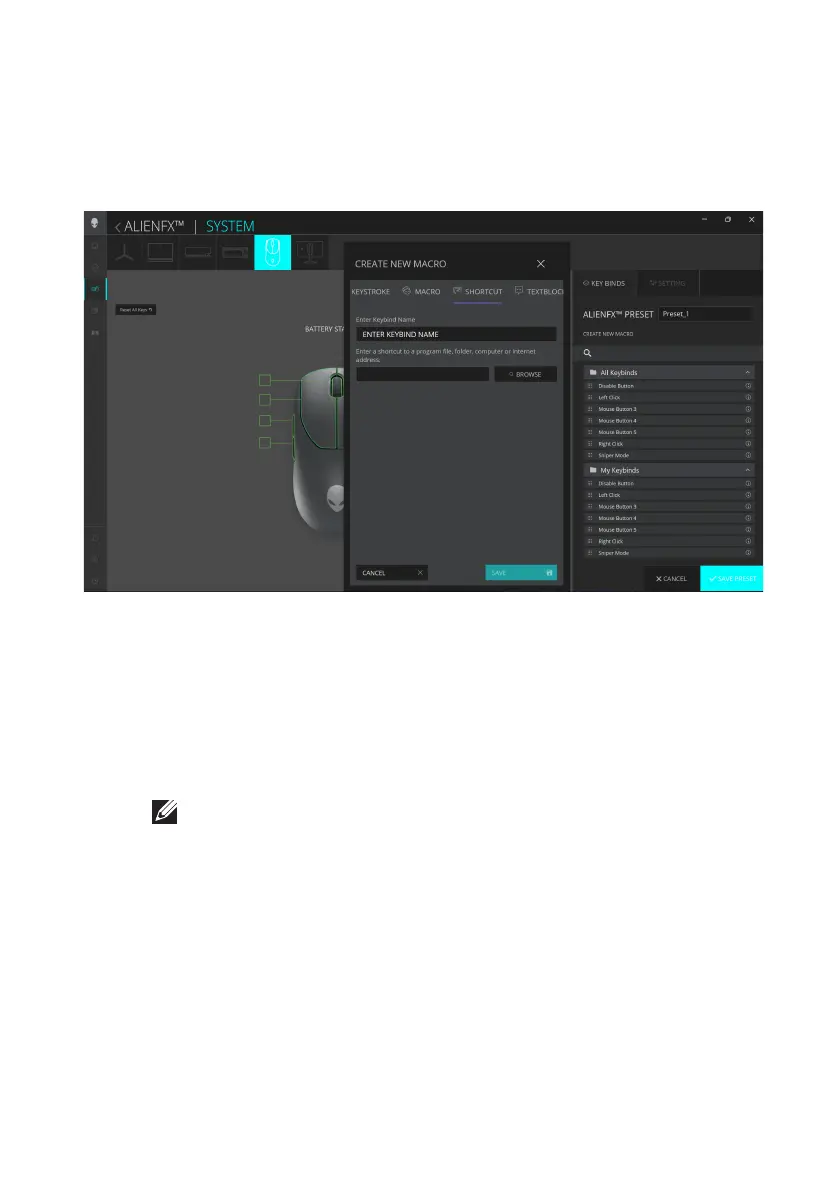Alienware Command Center (AWCC) │ 16
Assign and create Keybind
Keybind is a feature for the user to reassign the original function of the buttons,
the scroll wheel and the DPI button to another function.
Keybind creation
1. Click the ALIENFX icon.
2. In the SYSTEM tab, select ALIENFX PRESET. Select KEY BINDS from the
right panel.
3. Click CREATE NEW MACRO to create a new keybind of the following
types and map the keybind to a button or the scroll wheel.
a. KEYSTROKE –
Select a keystroke by pressing a key on the keyboard.
b. MACRO – Record a series of keystokes.
c. SHORTCUT – Open a program file, a folder, a computer, or an
Internet address.
d. TEXTBLOCK – Record a block of text.
4. Click RESET ALL KEYS to clear all the keybind assignment.
5. Click SAVE PRESET to save your changes.
NOTE: KEYSTROKE and MACRO keybinds can repeat the keystroke
once, repeat by switching the keystroke. Repeat the keystroke while
button or scroll wheel is pressed or to repeat the keystroke for several
times.
Alienware Command Center (AWCC)