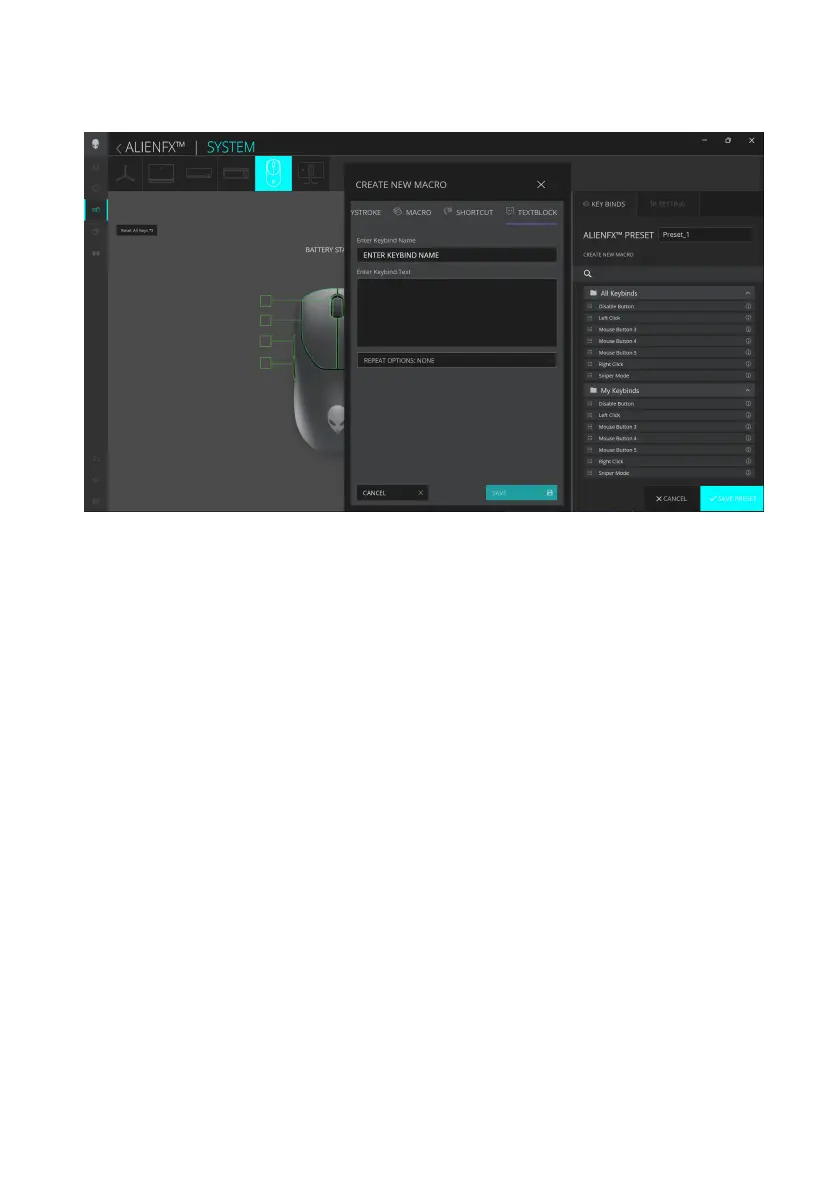Alienware Command Center (AWCC)
│
17
1. Click the ALIENFX icon.
2. In the SYSTEM tab, select ALIENFX PRESET. Select KEY BINDS from the
top-right panel.
3. Drag an existing Keybind from the All Keybinds or My Keybinds
folder and drop it on any of the six buttons or the scroll wheel. There are a
number of predefined keybinds that can be customized:
a. Disable Button – Disable the function of the button or scroll wheel.
b. Left Click – Left button click function.
c. Right Click – Right button click function.
d. Sniper Mode – Reduce the DPI to the lowest level to improve
tracking accuracy.
e. Mouse Button 3 – Custom macro to be assigned to mouse button 3
(front button on left side of mouse)
f. Mouse Button 4 – Custom macro to be assigned to mouse button 4
(rear button on left side of mouse)
4. Click SAVE PRESET to save your changes.
Keybind assignment
Alienware Command Center (AWCC)