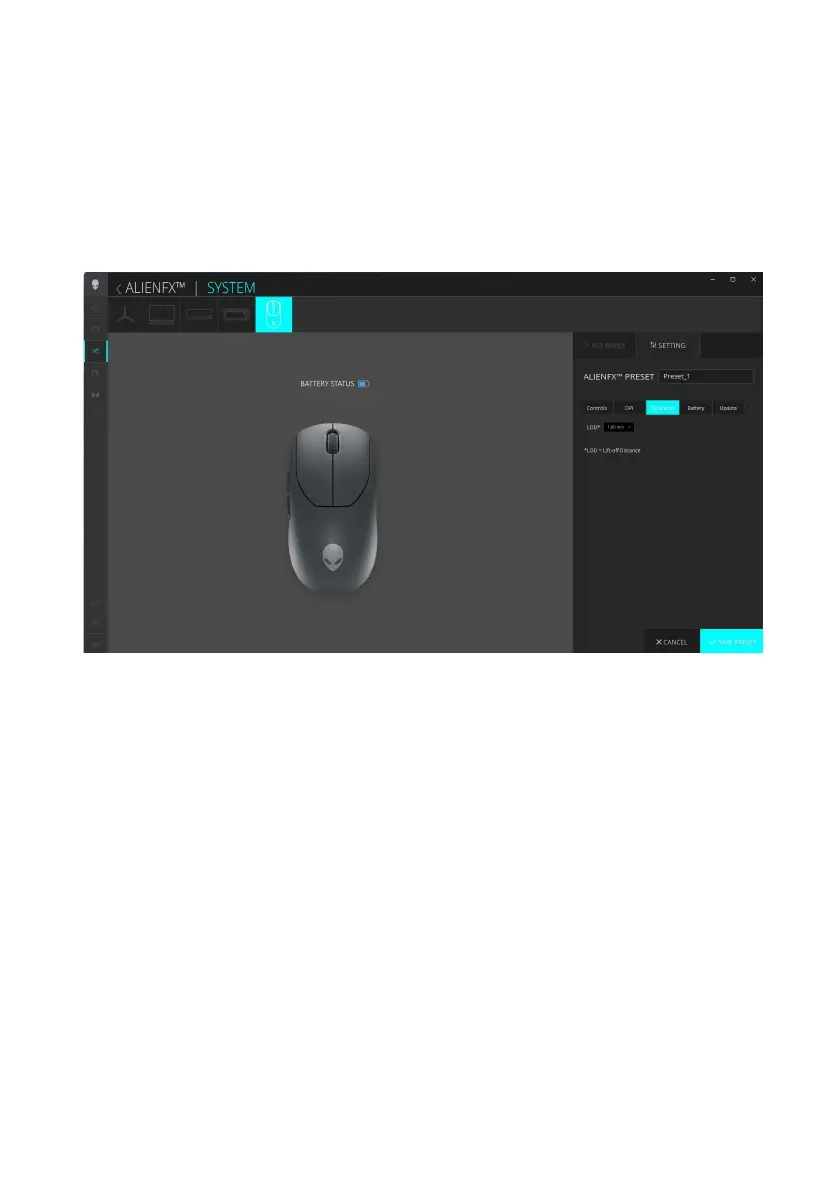Alienware Command Center (AWCC)
│
21
Calibration of Lift-Off Distance (LOD)
LOD calibration
Alienware Pro Wireless Gaming Mouse enables you to calibrate the Lift-Off
Distance (LOD). The LOD of the Alienware Pro Wireless Gaming Mouse can
be tracked when the mouse is lifted from the tracking surface at or below the
LOD setting.
1. Click the ALIENFX icon.
2. In the SYSTEM tab, select ALIENFX PRESET. Click SETTING from the
right panel, and then click Calibration.
3. Click the LOD drop-down list to select either 1.00 mm or 2.00 mm of the
LOD. The default value is 1.00 mm.
4. Click SAVE PRESET to save your changes.
Alienware Command Center (AWCC)
