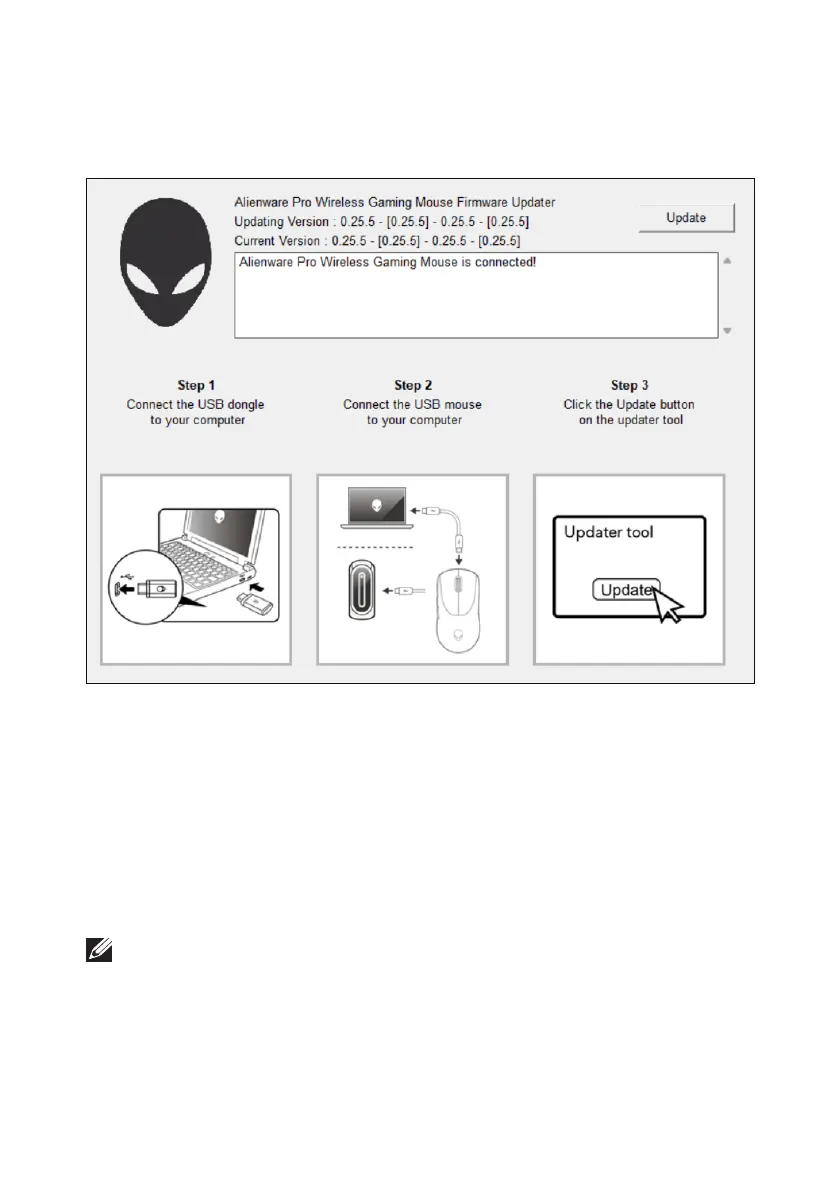Firmware update
│
25
Firmware update
You can update the firmware of your Alienware Pro Wireless Gaming Mouse
without using AWCC.
Firmware update tool
1. Go to www.dell.com/driver.
2. Type “Alienware Pro Wireless Gaming Mouse” in Identify your product or
search support text box then click Search.
3. Click the Download button of the application Pro Wireless Gaming
Mouse Firmware Update Tool.
4. Browse to the folder where you saved the setup files.
5. Double-click the Firmware Update file and follow the on-screen instructions
to update the firmware of your Alienware Pro Wireless Gaming Mouse.
NOTE: You cannot update until you have connected both the dongle to a USB
port and the Alienware Pro Wireless Gaming Mouse by the cable to another
USB port.