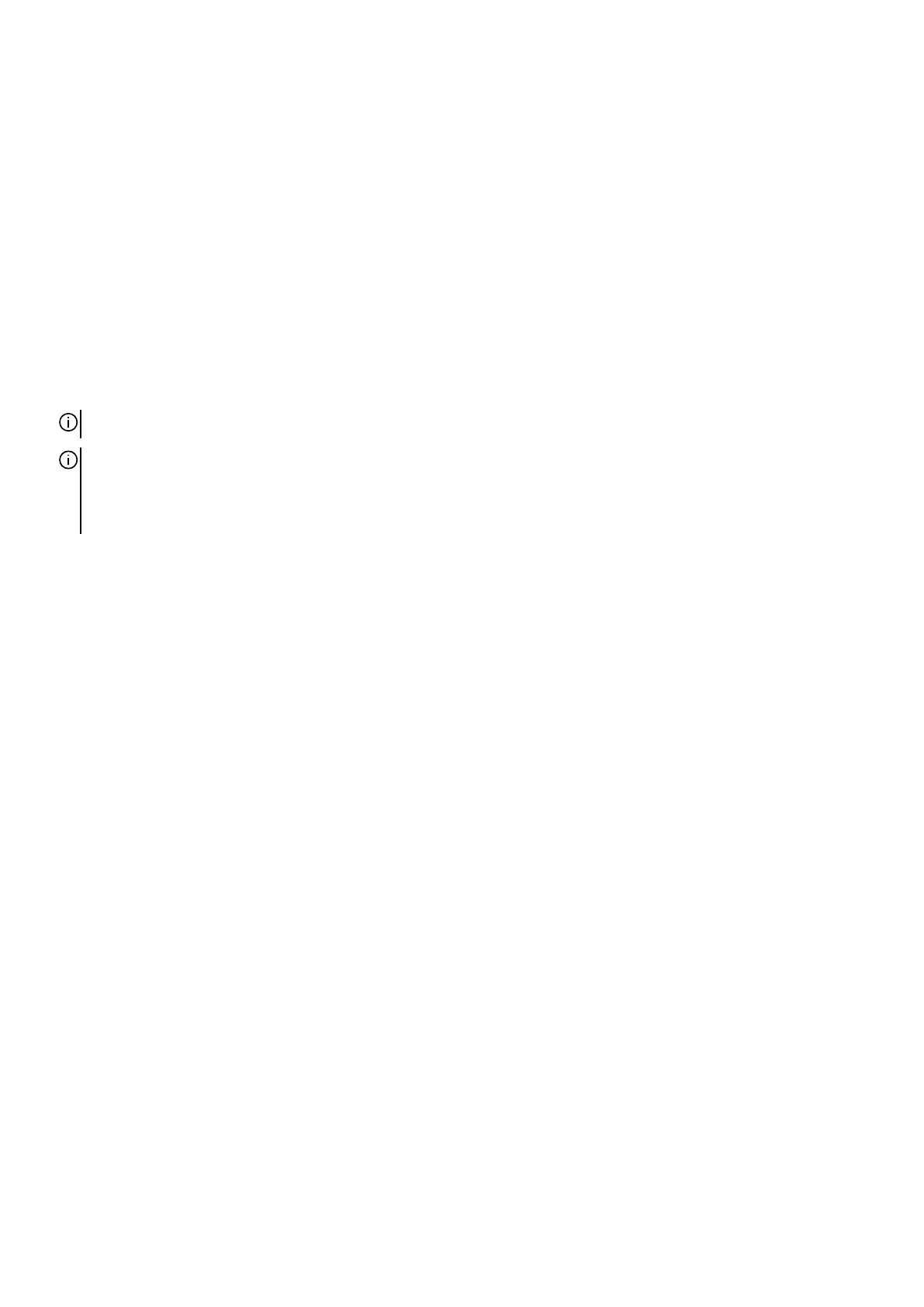Steps
1. Remove the screw (M1.6x1.8) that secures the solid-state drive thermal shield to the solid-state drive and palm-rest and keyboard
assembly.
2. Slide and remove the solid-state drive thermal shield off the solid-state drive.
3. Slide and remove the solid-state drive from the solid-state drive slot.
4. Remove the screw (M1.6x1.8) that secures the solid-state drive bracket to the palm-rest and keyboard assembly.
5. Slide and remove the solid-state drive bracket off the palm-rest and keyboard assembly.
Installing the M.2 2230 solid-state drive
Prerequisites
If you are replacing a component, remove the existing component before performing the installation process.
About this task
NOTE: The following procedure applies only to computers shipped with an M.2 2230 solid-state drive.
NOTE: The M.2 card supported on this slot depends on the configuration ordered. Supported card configurations. Supported
card configurations:
● M.2 2230 solid-state drive + 2230 mounting bracket
● M.2 2280 solid-state drive
The following image(s) indicate the location of the M.2 2230 solid-state drive and provides a visual representation of the installation
procedure.
24