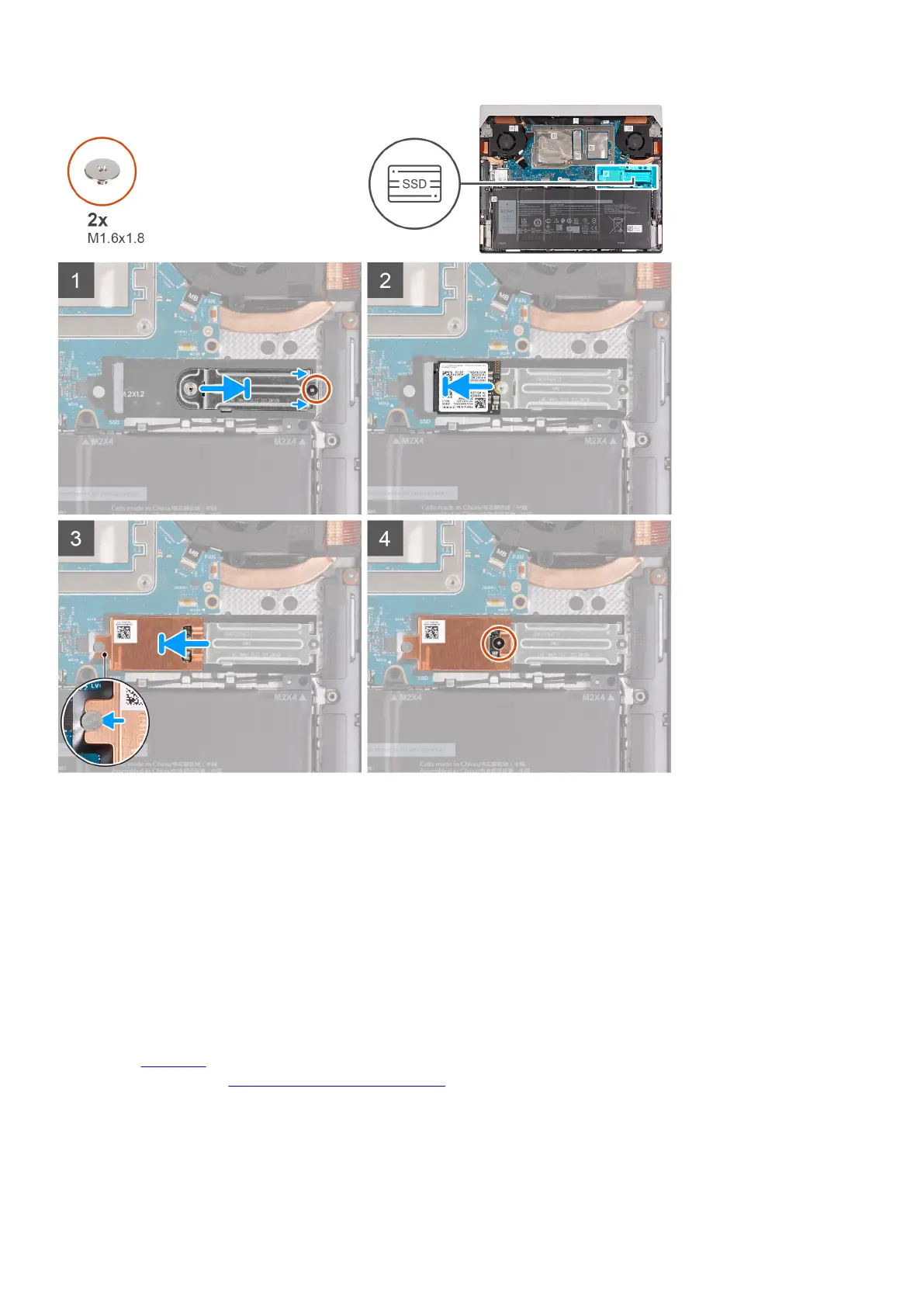Steps
1. Align the screw hole on the solid-state drive bracket with the screw hole on the palm-rest and keyboard assembly.
2. Replace the screw (M1.6x1.8) that secures the M.2 2230 solid-state drive bracket to the palm-rest and keyboard assembly.
3. Align the notch on the solid-state drive with the tab on the solid-state drive slot.
4. Slide the solid-state drive into the solid-state drive slot.
5. Slide the solid-state drive thermal shield into the solid-state drive slot.
6. Align the screw hole on the solid-state drive thermal shield with the screw hole on the solid-state drive and palm-rest and
keyboard assembly.
7. Replace the screw (M1.6x1.8) that secures the M.2 2230 solid-state drive thermal shield to the solid-state drive and palm-rest
and keyboard assembly.
Next steps
1. Install the
base cover.
2. Follow the procedure in After working inside your computer.
25