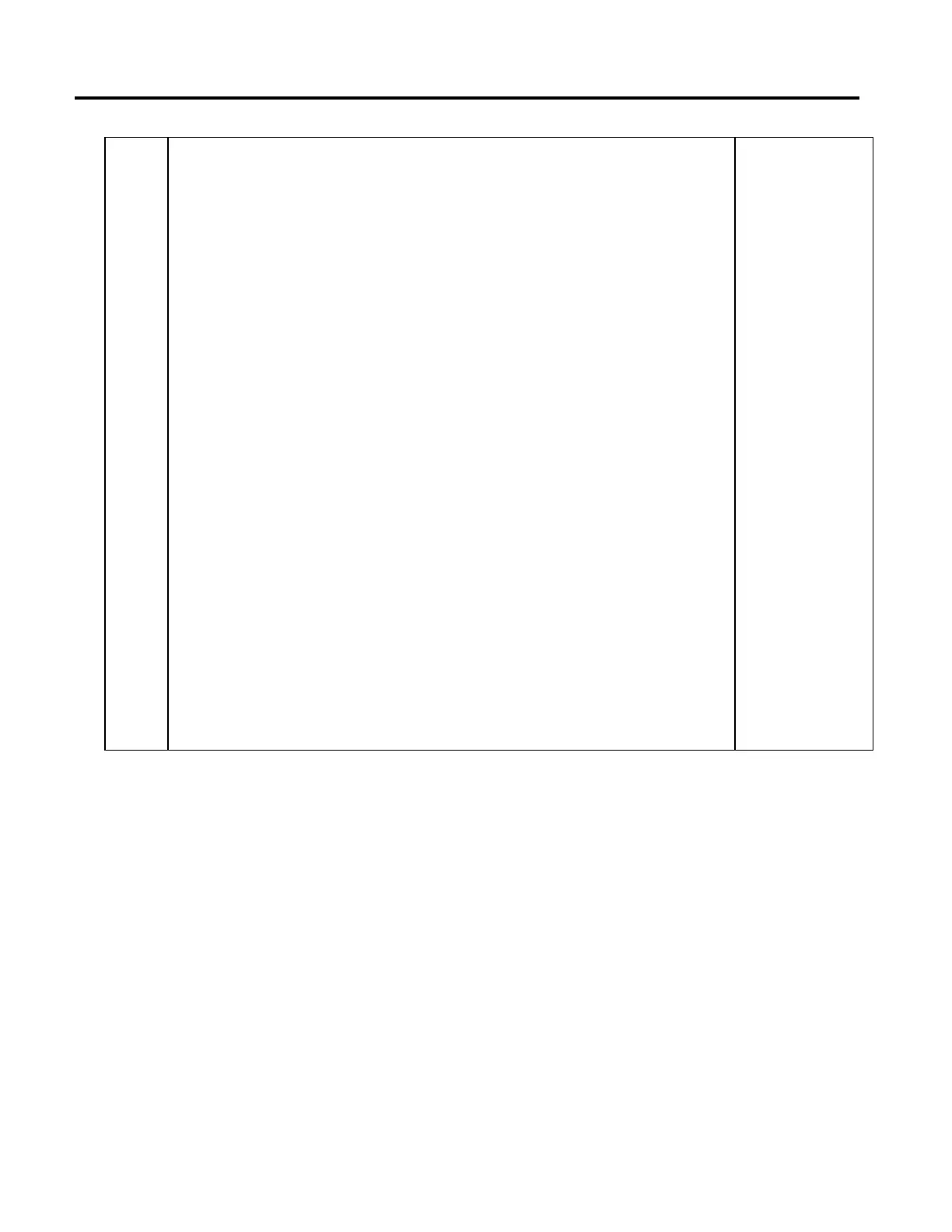Multi-Axis Coordinated Motion Instructions
516 Rockwell Automation Publication MOTION-RM002H-EN-P-February 2018
If a MCD or MCCD is executed (indicated by status bit going IP), the CalculatedDataAvailable (CDA) bit will be cleared. The
Calculated Data for the move will be recomputed using the new dynamics parameters. Only those items of the Calculated Data
array whose Event Distance hasn’t been reached yet are recomputed; other items are left as they are. Consequently, all Calculated
Data array items contain valid information after the move is completed. The CDA bit will be set again when computations are
complete, The Calculated Data that is recomputed will be measured from the original MSP to the Event Distance point using the
new dynamics parameters as changed by the MCD or MCCD instruction, not from the point of the MCD or MCCD. Note that if the
MCD changes the speed to 0, the Event Distance will not be recomputed; the CDA bit will be cleared and stay cleared. The Event
Distance will however be recomputed if a second MCD or MCCD is issued to restart the motion. The recomputed Calculated Data
will include the duration of the stopped motion.
If the Event Distance is set to 0, the Calculated Data will be set equal to the position that equals the length of the move. This may
be one or two coarse update periods before the PC bit is set because of an internal delay. The end position is typically achieved in
the middle of a coarse update period that adds up to one additional coarse update period to the delay. Therefore, if the master is
moved a distance equal to the Calculated Data, you must wait up to 2 iterations more for the PC bit of the slave move to be set.
Note that there is a special consideration for the rare case of an overshoot when an MCD or MCCD is done close to the moves
endpoint. For this case, when the Event Distance is 0, the returned Calculated Data will include the overshoot distance traveled,
since the master will have to traverse this amount for the move to finish. For non-zero Event Distances, the overshoot distance will
not be included.
A status bit (CalculatedDataAvailable) in the existing motion instruction status word has been defined to indicate that all of the
requested data for the specified Event Distance array elements has been returned in the corresponding Calculated Data array
elements. Only one status bit is used to indicate all Calculated Data is available.
Once set, this bit may later be cleared based on a number of different conditions including, but not limited to, an MAS, MCS being
executed
Note that Calculated Data is only set once in the instruction queue or planning process. It is not updated as the move occurs to
reflect distance to go. It is updated for a change dynamics, however.
For coordinated moves, the CDA status bit is set when the Calculated Data is available. In general, for a blending termination type
(TT2, 3, 6) or follow contour termination type (TT4, 5) you will not see CDA for move N until move N+1 is put in the queue. For a
non-blended termination type (TT0, 1), the CDA will be seen right after the move is put into the queue. You will not see the CDA
bit if a move sequence is terminated by a blending or follow contour termination type. That is, you must terminate a blending
sequence by a TT0 or TT1. The TT0 or TT1 has to be in the motion sequence, but does not have to be in the queue together with a
blending sequence. The move with a TT0 or TT1 can be placed in the queue when space becomes available after the last blended
move.
The CDA bit will not be set for any move that Event Distance is not specified, that is, where the Event Distance parameter in the
instruction is zero.
The default value for versions when bringing old systems forward (earlier than v20) is 0, signifying that there is no Event Distance
array.
Calculated Data Example 1
Event Distance array = [11, 22, -5, 23, 44]
Calculated Data array = [f(11), f(22), -1 ,f(23)]
Where f is the calculated data function.
Tip:
The 44 is ignored because it is the fifth element in the Event Distance array.
Nothing is returned in the corresponding 5th array element of Calculated Data
array.
• A -1 is returned in the third element of the Calculated Data array because the
corresponding Event Data Array element is negative.
Calculated Data Example 2
Assume that the master axis is at a position of 2.0. The slave is programmed to an
incremental value of 15.0 with a
Master Lock Position at 8.0. The Event Distance is set to 0.0, which means that
we want the total
