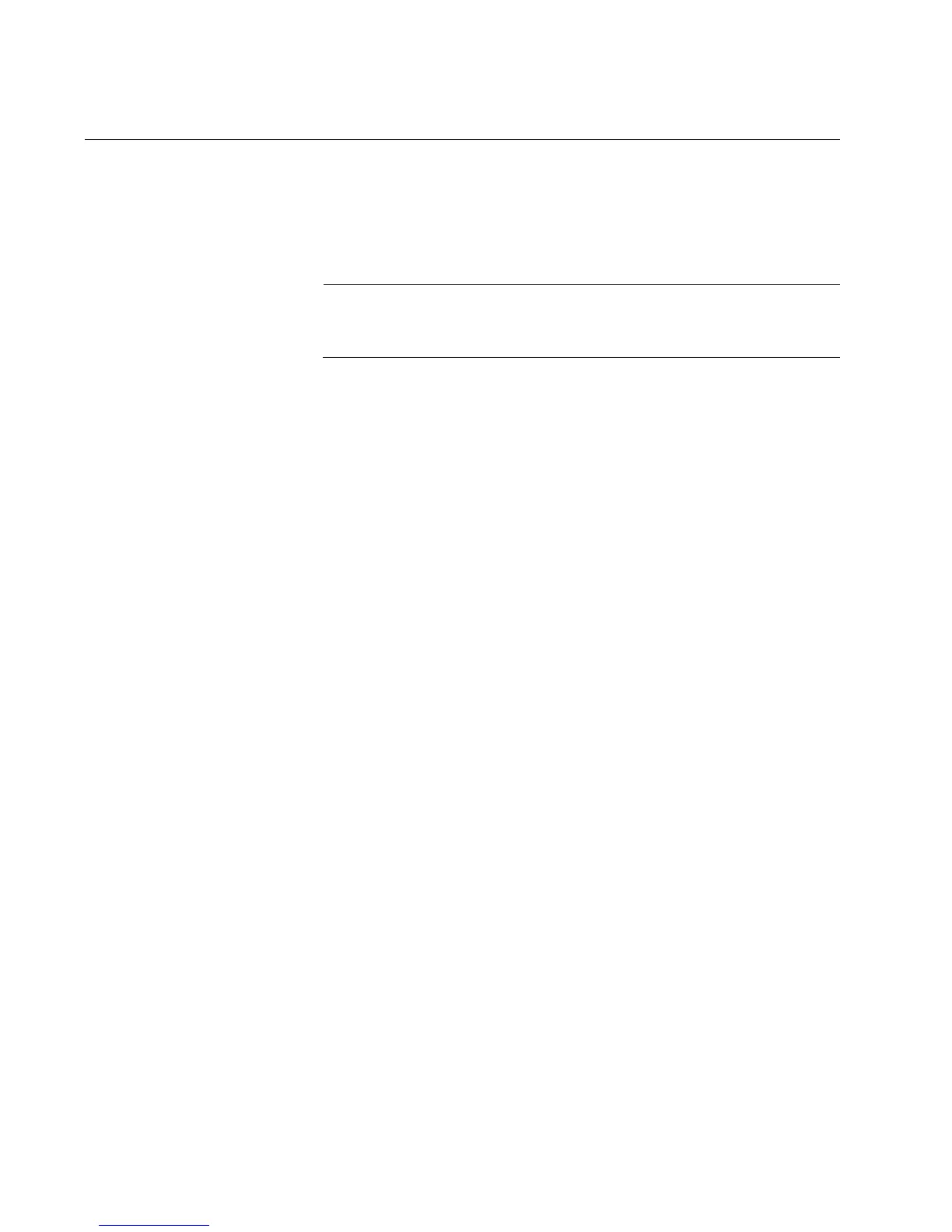Installing the Driver Software for Windows Systems
44
Installing the Driver Software
Once you physically install the AT-2711 series adapter card, the system
detects the new hardware and creates an entry in Device Manager when
the Windows operating system first boots up. Shortly after you log in, you
need to install the driver software for your adapter card.
To install the driver software, you must have administrative
privileges.
The procedures for installing the driver software are slightly different
among Windows operating systems. To install the driver software on your
system, follow one of the procedures below:
“Installing the Driver Software on Windows Server 2012 or Windows
8,” next
“Installing the Driver Software on Windows Server 2008, Windows
Vista, or Windows 7” on page 47
“Installing the Driver Software on Windows Server 2003 or Windows
XP” on page 50
Installing the
Driver Software
on Windows
Server 2012 or
Windows 8
To install the driver software on Windows Server 2012 or Windows 8:
1. Access Device Manager. see “Accessing Device Manager on
Windows Server 2012 or Windows 8” on page 39.
2. In the Device Manager window, right-click Ethernet Controller.
The shortcut menu appears as shown in Figure 20 on page 45.
