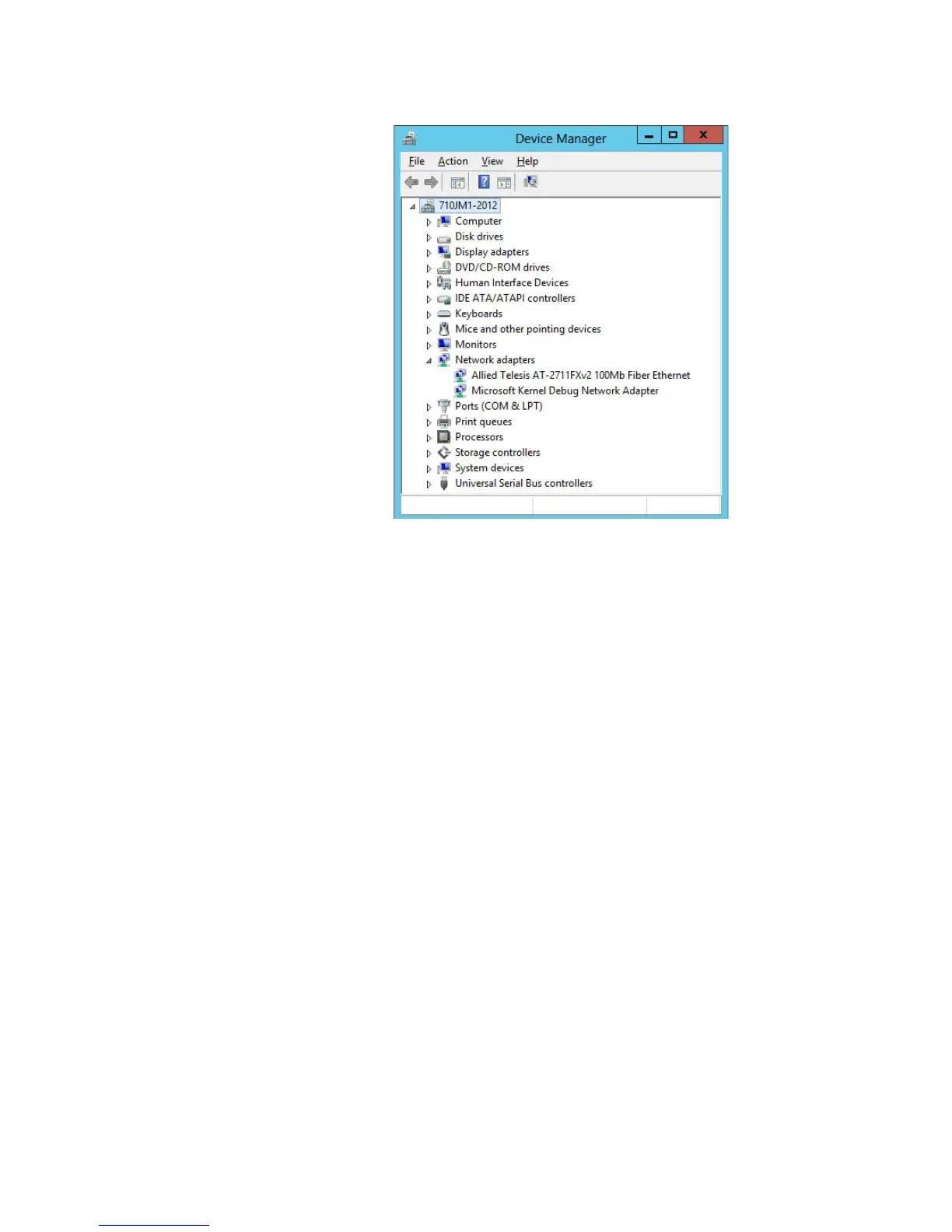AT-2711 Series Fast Ethernet Adapter Installation Guide
55
Figure 33. Device Manager on Windows Server 2012 and Windows 8
2. In the Device Manager window, right-click Allied Telesis AT-
2711xXV2 100Mb Fiber Ethernet.
The shortcut menu appears.
3. Select Update Driver Software.
The Update Driver Software window pops up as shown in Figure 20 on
page 45.
4. Select Browse my computer for driver software.
The Update Driver Software window prompts you to enter the location
of the driver folder as shown in Figure 22 on page 46.
5. Specify the location of the driver software.
6. Click Next.
The confirmation message appears when the driver software is
successfully updated. See Figure 23 on page 47.
7. Click Close.
