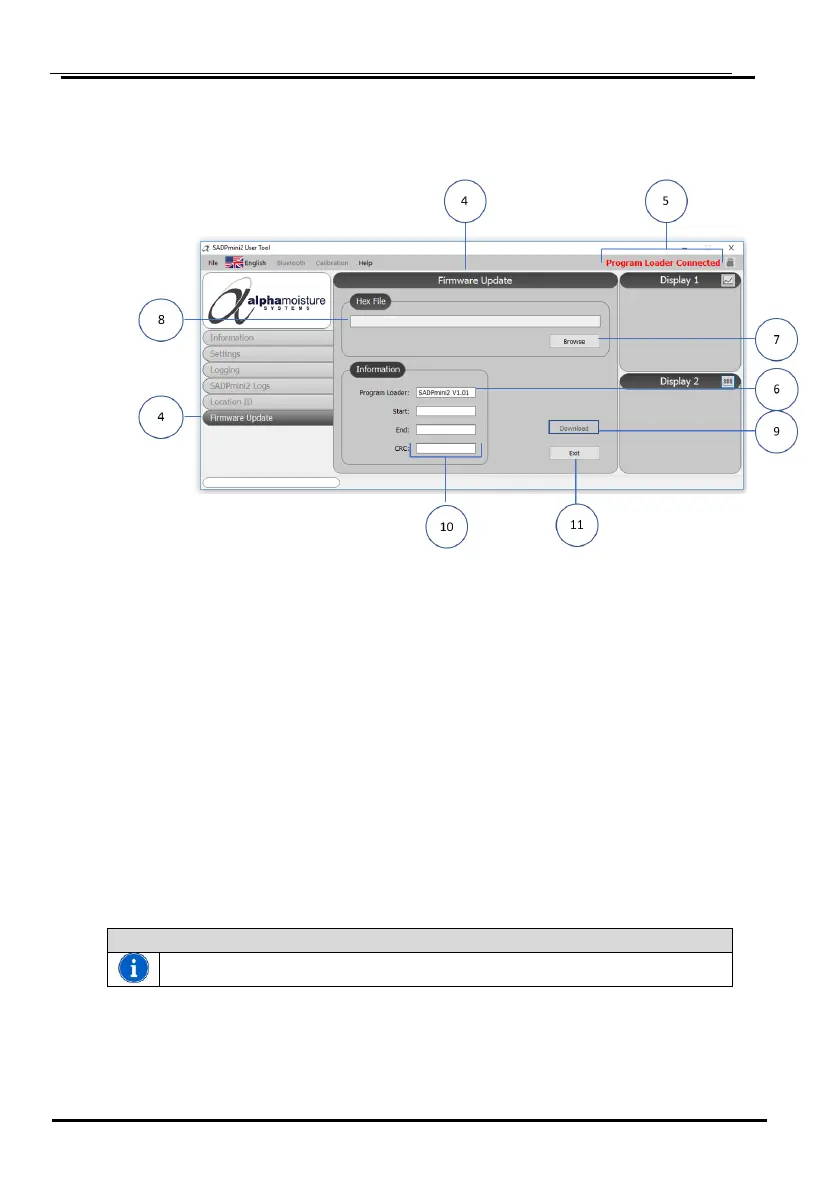4. NOTE: If Yes is selected the Firmware Update screen will be displayed ④. All other
User Tool Functions are disabled.
5. Program Loader Connected will be displayed ⑤.
The Program Loader screen will also be displayed on the SADPmini2 Instrument
screen and the version of Program Loader software running on the instrument will be
displayed ⑥.
6. Select Browse ⑦ to locate, select and open the saved Firmware file on your
computer. NOTE: The chosen firmware file details will be displayed in ⑧.
7. Select Download ⑨ to begin the programming.
8. The progress bar will display the following messages:
• Erasing Memory
• Programming Memory
9. The User Tool will generate a CRC number ⑩ from the file it is about to load to be
checked after the process has completed successfully when the message
Downloaded OK appears.
10. Select Exit ⑪ to return the instrument back to normal USB connected mode and the
User Tool Information Screen.