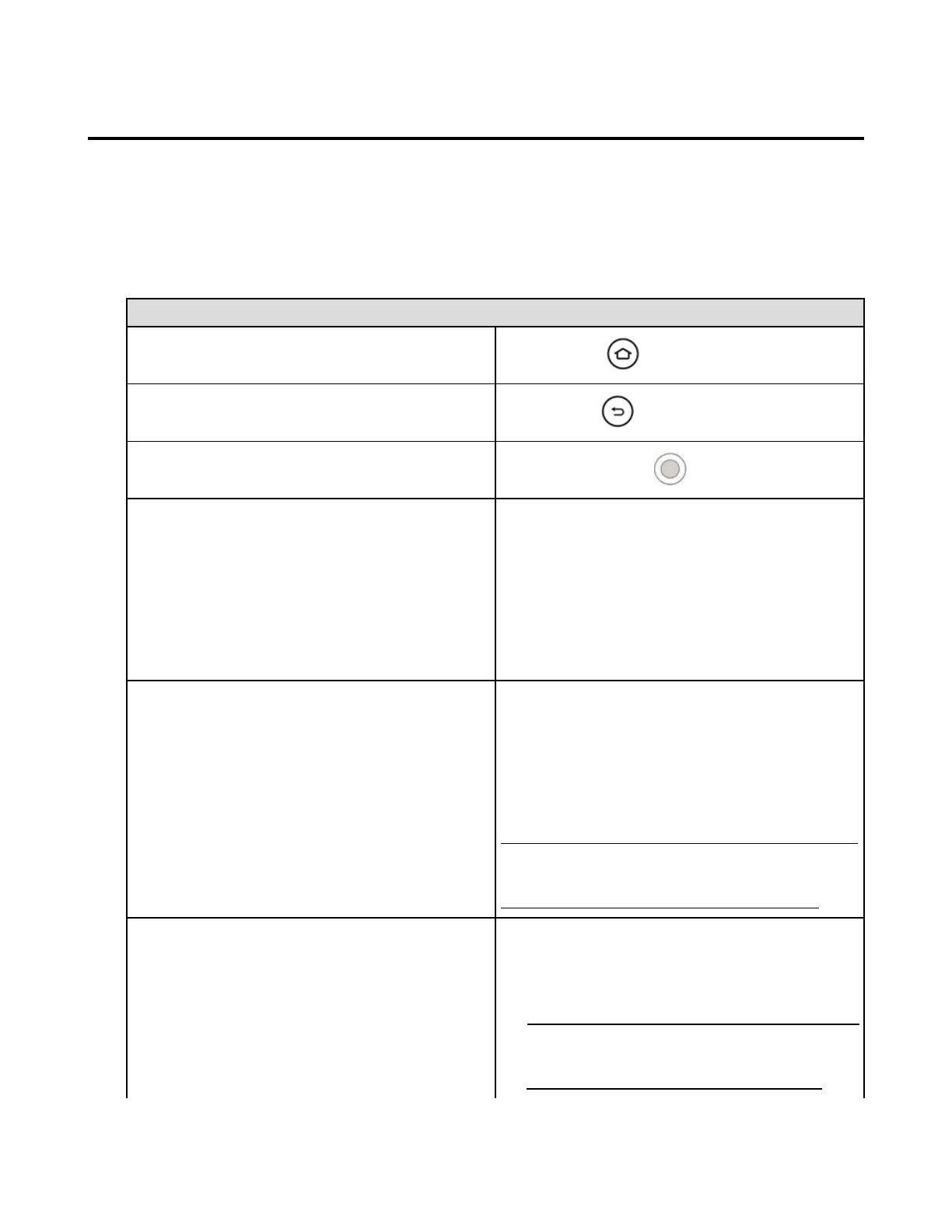Navigate Your Amazon Fire TV Device
Use your compatible remote to access the Home screen and your movies, TV shows, games and apps.
Press the 5-way directional track pad to move up, down, left or right. Press the middle Select button to
select a content item, function or category.
Video: Basics
To learn more about using your smartphone as a remote, go to Fire TV Remote App Basics.
To do this... Try this...
Return to the previous screen
Select a movie, TV show, game or app
Press the middle Select button.
Wake up your Amazon Fire TV device
Press any button to wake up your Amazon Fire TV
device.
Amazon Fire TV (2nd Generation) devices go into sleep
mode after 20 minutes of inactivity. Amazon Fire TV (1st
Generation) devices go into sleep mode after 30 minutes
of inactivity.
Your device may also show a screen saver, depending
on your screen saver settings.
Put your Amazon Fire TV device to Sleep
Your Amazon Fire TV device goes into sleep mode after
20 minutes of inactivity. Amazon Fire TV (1st Generation)
devices go into sleep mode after 30 minutes of inactivity.
However, you can manually put the device into Sleep
mode:
From the Home screen, go to Settings > System >
Sleep.
Quickly access various features with the Quick Access
Menu. To open it, press and hold the Home button on
your Amazon remote.
Access purchased movies, TV shows, games and apps
From the Home screen, select one of the following
options from the Main Menu:
Video Library - Your purchased or rented Amazon
Instant Video movies and TV shows.
Movies and TV shows from third-party apps, such as
Netflix and BBC iPlayer, are only accessible directly
from the apps, not the Video Library.