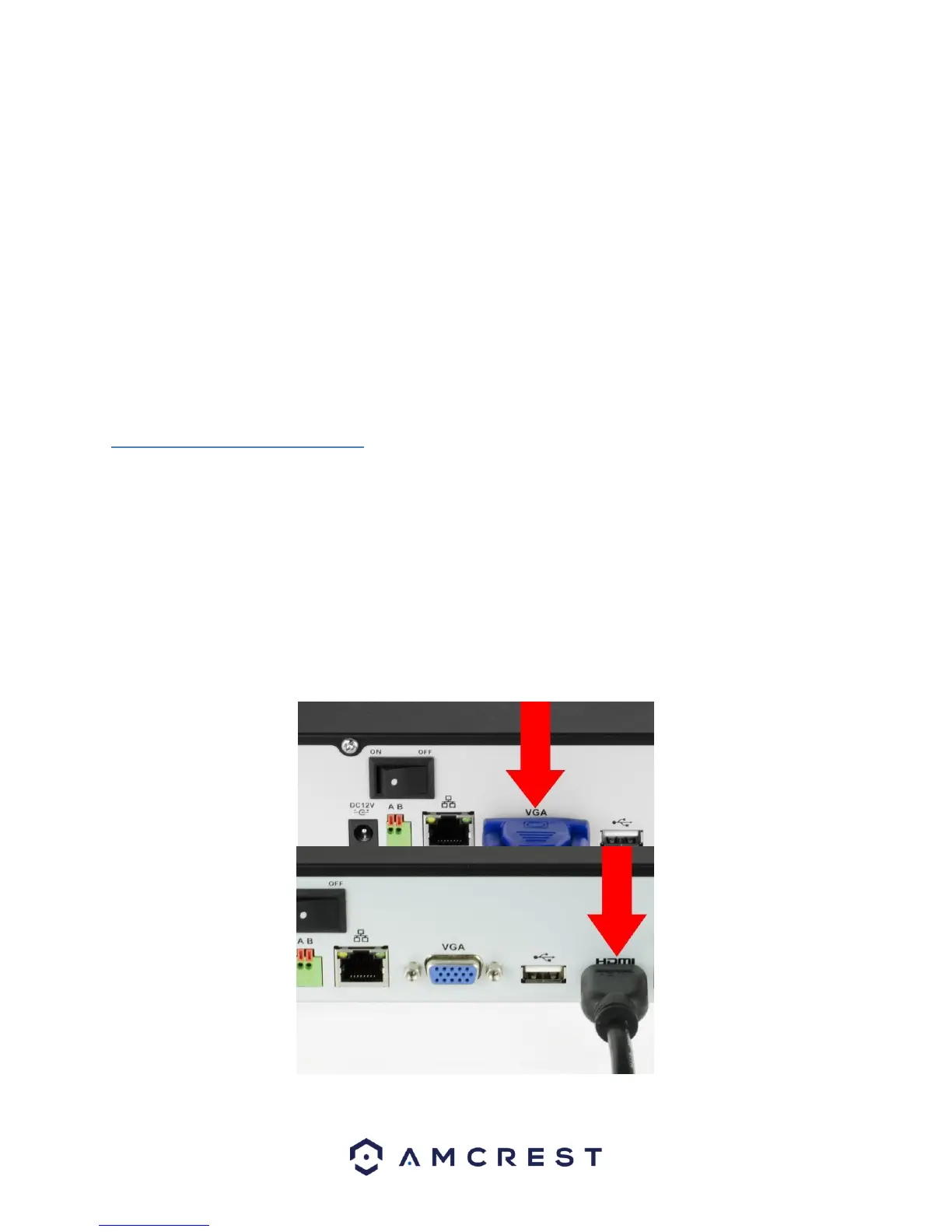20
Since RS485 is disabled by default for each camera, you must enable the PTZ settings first. This series DVR supports
multiple protocols such as Pelco-D, Pelco-P.
To connect PTZ devices to the DVR:
1. Connect RS485 A,B on the DVR rear panel.
2. Connect the other end of the cable to the proper pins in the connector on the camera.
3. Please follow the instructions to configure a camera to enable each PTZ device on the DVR.
3.3.6 USB Port
On the device there is a standard USB port. For information on which devices are supported by this USB port,
please see Appendix F.
3.4 DVR Assembly Guide
Before setting up the HDCVI DVR, you will probably need the following items. These items are not included:
• A computer monitor or TV with either an HDMI or VGA input
• A power strip with room for 4 large power plugs
Note: It is recommended to connect all components of the system as shown below BEFORE mounting any of the
cameras. This is to ensure all components are working. If any components are not functioning, please contact
Amcrest Support.
To set up the DVR hardware, there are 7 major steps:
1. Connecting a monitor to the DVR. The DVR is compatible with any monitor that uses a VGA or HDMI
connection. For purposes of this guide, we will use a VGA connection.