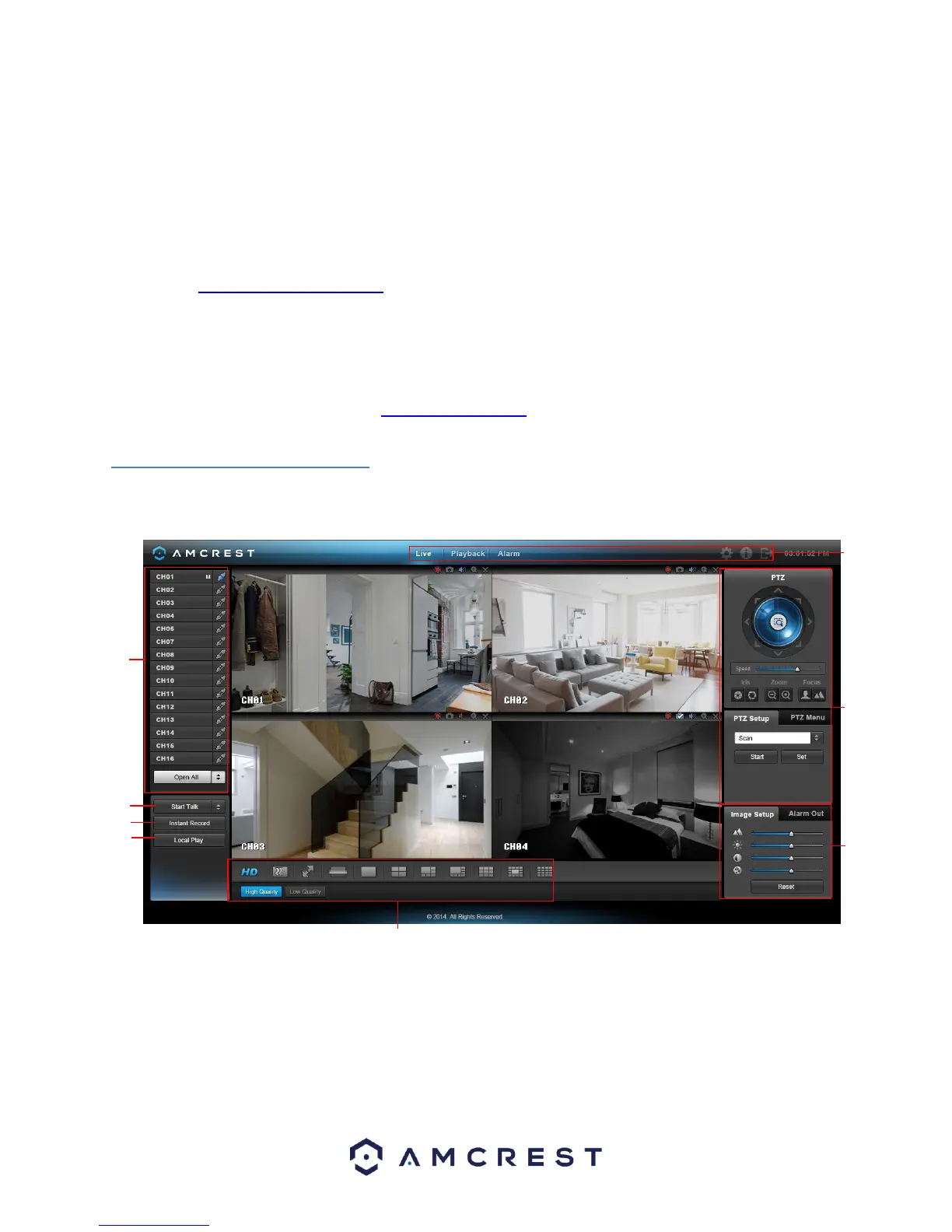119
23. If the browser prompts you to allow the plugin to work on the computer, hit Allow to ensure the plugin
can run successfully.
24. Enter in login details into the username and password fields.
25. Click the WAN option, and then click Login.
26. Once the main interface opens, click the plug icons next to each camera on the list on the left hand side,
and activate the main stream for each of them to enable the live feed.
If the process above is not working, please contact Amcrest Support via one of the following options:
• Visit http://amcrest.com/contacts and use the email form
• Call Amcrest Support using one of the following numbers Toll Free: (888) 212-7538
International Callers (Outside of US): +1-713-893-8956
USA: 713-893-8956
Canada: 437-888-0177
UK: 203-769-2757
• Email Amcrest Customer Support support@amcrest.com
5.3 Web Access Interface
5.3.1 LAN Live View Interface
The interface on the LAN Live View consists of 8 major sections:
1. Menu Bar: There are 6 menu items on the menu bar.
a. Live: This button takes the user to the Live View interface (pictured above)
b. Playback: This button takes the user to the Playback interface. See section 5.3.3.
c. Alarm: This button takes the user to the Alarm interface. See section 5.3.4.
d. Settings: This button takes the user to the Settings interface. See section 5.4.
e. Info: This button takes the user to the Information interface. See section 5.5.