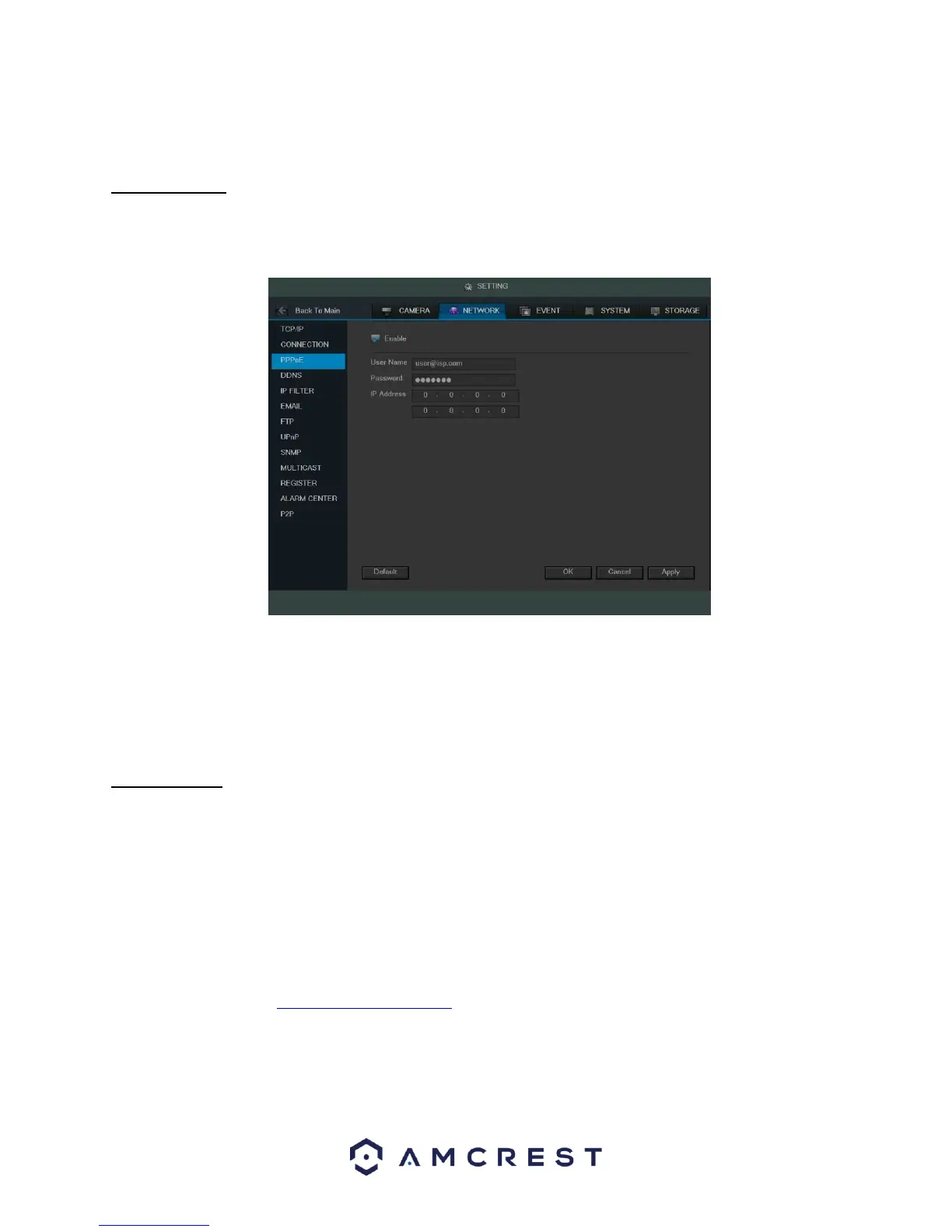67
corner. To apply the settings, click the Apply button near the bottom right hand corner. After completing the setup
please click the save button to go back to the previous menu.
4.10.2.4 PPPoE
PPPoE stands for Point-to-Point Protocol over Ethernet. This screen allows users to configure PPPoE connections. Below
is a screenshot of the PPPoE screen:
To revert to default settings, click the Default button near the bottom left hand corner. To copy settings to another
channel, click the Copy button near the bottom right hand corner. To confirm settings, click the OK button near the
bottom right hand corner. To cancel any modifications, click the Cancel button near the bottom right hand corner.
To apply the settings, click the Apply button near the bottom right hand corner. After completing the setup please
click the save button to go back to the previous menu.
4.10.2.5 DDNS
DDNS stands for Dynamic Domain Name Server. This technology is used to automatically update name servers in
real time to help the DVR maintain a persistent address despite changes in location or configuration. What this
means is that even when the DVR is restarted, moved, or reconfigured, it can keep the same IP address, thus
allowing remote users uninterrupted access to the DVR, rather than having to request a new IP address to use for
remote access anytime a change is made.
To use this feature, users will need to setup an account with a DDNS service. The DVR supports a variety of DDNS
services such as Quick DDNS, NO-IP DDNS, CN99 DDNS, Dyndns DDNS, and private DDNS services. Based on which
service is selected, different options may show on this screen. For purposes of this guide, QuickDDNS will be used.
To use Quick DDNS, go to http://www.quickddns.com and register for an account. If the account is inactive for a
year, Quick DDNS may take back the domain name, but an email will be sent beforehand as a warning.
Below is a screenshot of the DDNS settings screen, configured to QuickDDNS: