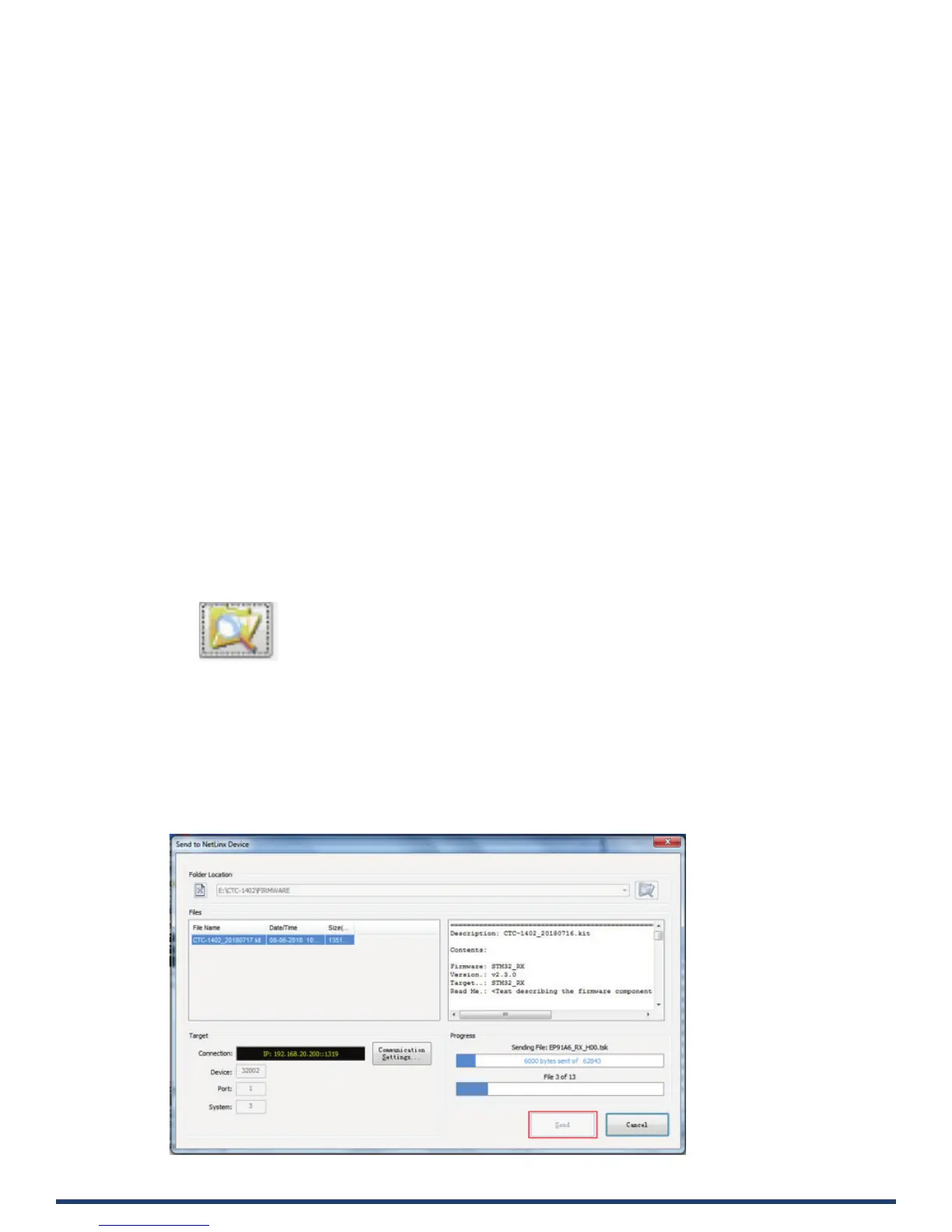User Manual - CTC-1402
38
Firmware Upgrade
The CTC-1402 uses KIT les for rmware upgrade.
Before Starting
1. Verify that you have the latest version of NetLinx Studio on your PC.
2. Download the latest rmware (KIT) le to your PC. (Place KIT les on a local drive for the fastest throughput.)
3. Verify the following:
a) Verify that an Ethernet/RJ-45 cable is connected from CTC-1402 to the same network as the control system.
b) Verify the CTC-1402 unit is powered ON.
4. Launch NetLinx Studio and open the Online Tree.
5. Bind the target device to the integrated Master: select and right-click the CTC-1402: from the context sensitive menu, select
“Network Bind/Unbind Device” (be sure the check box is selected), click “OK”.
6. Launch Web UI page before upgrading the rmware to determine the current upgrade status. For more information, refer to
“UPGRADE STATUS” in the Web UI Control section.
Transferring KIT Files
Important Upgrade Information:
Upgrading the rmware is a serious action in that if the upgrade fails, it can leave the system completely non-operational. Please
ensure no power-o during the upgrade process.
Transferring KIT Files
The system will be non-operational during the upgrade procedure below.
1. In NetLinx Studio from the Tools menu, select “Firmware Transfers > Send to NetLinx Device”, select “Stop Communications” in
the following box, and then enter the Send to NetLinx Device dialog box.
2. Click to navigate to the target directory. The selected directory path is displayed in the Location text box. KIT les in the target
directory display under File Name.
3. Select the appropriate KIT le from the File Name list.
4. Enter the Device and System numbers (see Device Number and Ports part of NetLinx Programming section) for the target module
in the Device and System text boxes.
• The number of NetLinx Master is 3.
• The Device number assigned to the integrated control ports is 32004.
Note: Use the Online Device Tree to determine if the device’s assigned IDs have been changed.
