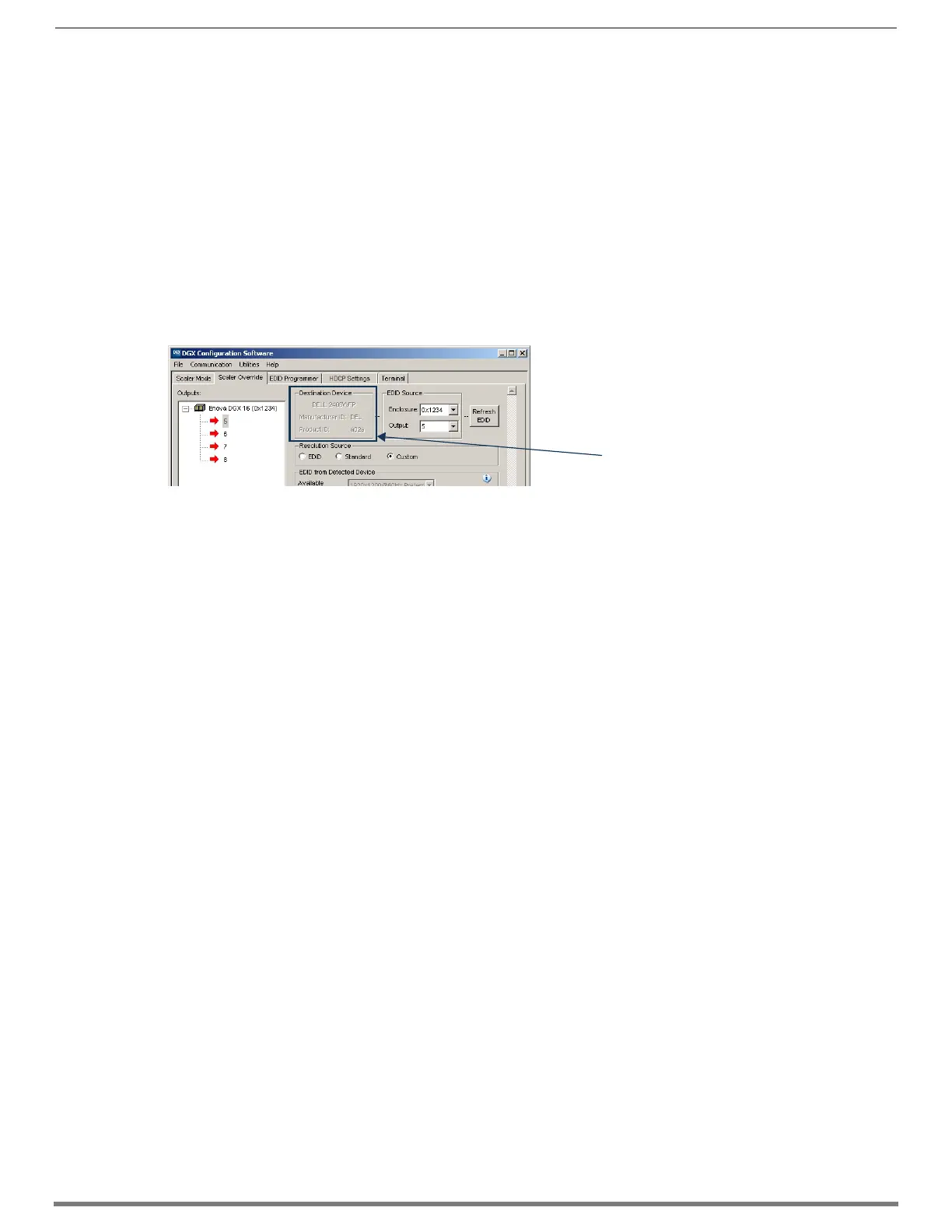Appendix F – DGX Configuration Software
274
Hardware Reference Manual – Enova DGX 100 Series Digital Media Switchers
File Menu Options: Open File and Save to File
Open File – Select to load the settings from a file to the program.
Save to File – Select to save the currently displayed settings to a file. The file type available depends on the selected view.
TIP: When selecting outputs: select multiple, consecutive outputs by holding down the Shift key and clicking the first and last output
or select multiple, nonconsecutive outputs by holding down the Control key and clicking on each output.
To retrieve (read) EDID timings from a destination device:
NOTE: DXLink Fiber hardware in Unidirectional or Data Link-lost Mode – EDID timings are not accessible as there is no return path
available to receive the information.
1. From the Scaler Mode tab, select and set Manual (override) as the mode.
2. Select the Scaler Override tab.
3. Under EDID Source, select the Enclosure and select the Output number connected to the desired destination from the drop-
down lists. The system is queried for all compatible devices found with the default (or last saved) communication link setting.
4. Click Refresh EDID. A short description of the destination device displays to the left of the drop-down list along with the
Manufacturer ID and Product ID (e.g., DELL 2408WFP; DEL; a02a).
The Scaler Override view is populated with the EDID timings from the detected device.
5. Complete one of the following options (each option includes a step for saving the EDID):
(A) To set the EDID timings that were read from the device that was detected in the previous step, see the next page.
(B) To set a standard preset, which applies standard timing, see page 276.
(C) To set a custom resolution with the option of applying advanced detailed timing settings, see page 277.
TIP: When a number of outputs are connected to destination devices of the same type, the Get Current Timing button can be used to
retrieve the settings
The instructions for options A, B, and C assume that the previous instructions for reading an EDID have been completed and the
DGX Configuration Software is open to the Scaler Override view.
FIG. 145
Destination device’s description, Manufacturer ID, and Product ID
Scaler Mode tab
