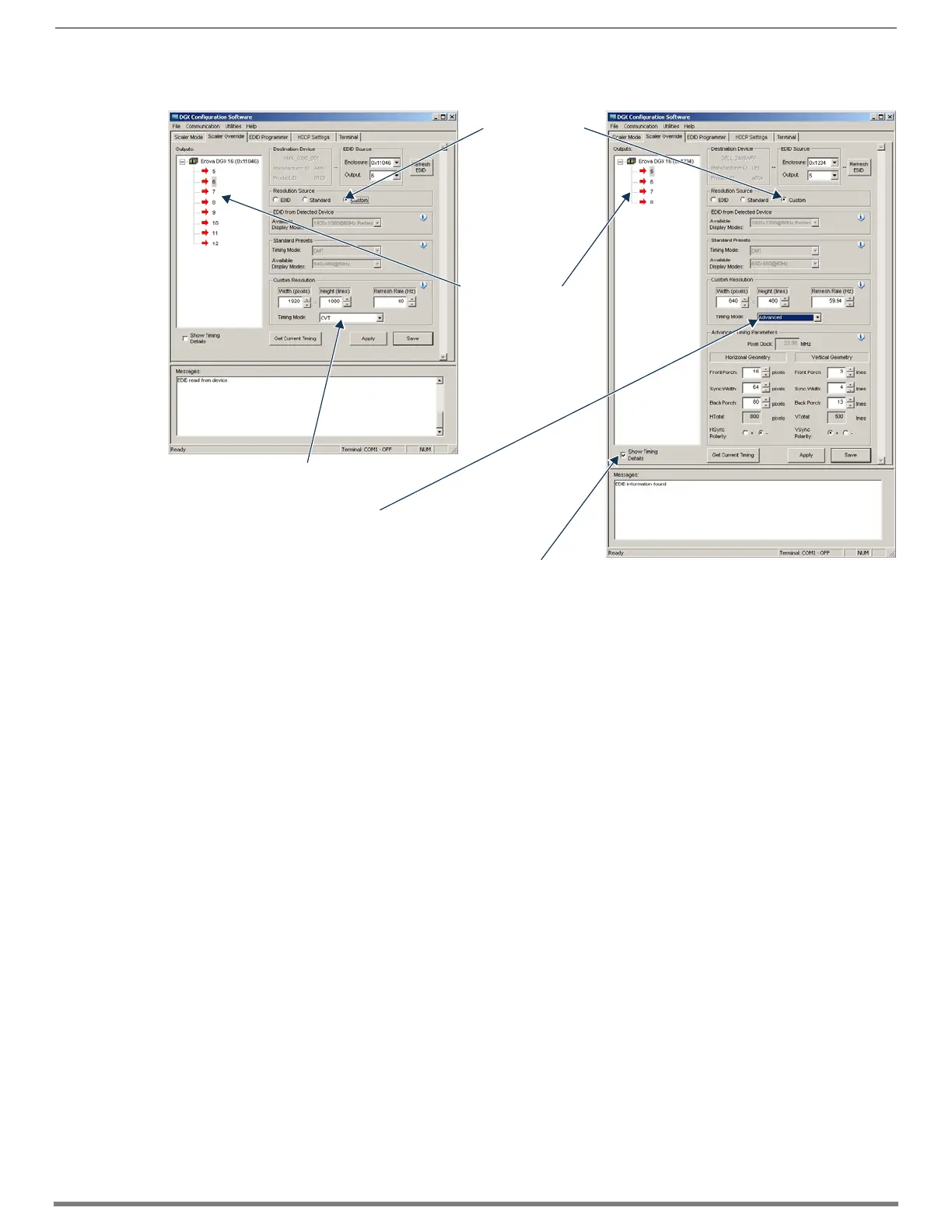Appendix F – DGX Configuration Software
277
Hardware Reference Manual – Enova DGX 100 Series Digital Media Switchers
(C) To set a custom resolution with optional advanced detailed timing settings:
1. Under Resolution Source, click Custom.
2. Under Custom Resolution, enter the width, height, and refresh rate.
3. Under Custom Resolution, select the timing mode from the Timing Mode drop-down list.
If Advanced is selected from the list (FIG. 148, on the right), the Advanced Timing Mode section opens.
(Select Show Timing Details if desired.) Complete all remaining steps.
Or
If another timing mode is selected from the list (FIG. 148, on the left), go to Step 5.
4. Advanced only – Under Horizontal Geometry, enter the values in number of pixels. Under Vertical Geometry, enter the values
in number of lines. Select HSync (+ or -) and VSync (+ or -) Polarity.
5. In the device tree on the left, select an output to send the resolution information to that output. Multiple outputs may be
selected.
6. Click Apply to transmit the selected information to the output(s). This action is temporary until settings are stored on the
connector(s) in Step 8. Otherwise, the settings last only until power is cycled. The display re-syncs with the output(s).
7. Verify that the display is satisfactory before proceeding.
8. Click Save to store the currently displayed settings to the connector(s) and persist them in memory.
(If the settings have been changed since clicking Apply, the newest settings will be saved.)
NOTE: Down scaling to 800x600 – When using the program to scale from 1280x1024 down to 800x600, occasionally the video
changes to a solid color screen and needs to be reset to restore the image. Auto Scaling is recommended when possible.
FIG. 148
Scaler Override view with a Custom Resolution selected (left); Advanced Timing Mode selected (right)
Custom selected
Device tree with
Outputs
Custom Resolution / Timing Mode includes:
• Advanced Timing Mode display
• GTF (General Timing Formula)
• CVT (Coordinated Video Timing)
• VCVT-RB (Coordinated Video Timing - Reduced Blanking)
Show Timing Details selected for viewing Advanced Timing Settings
