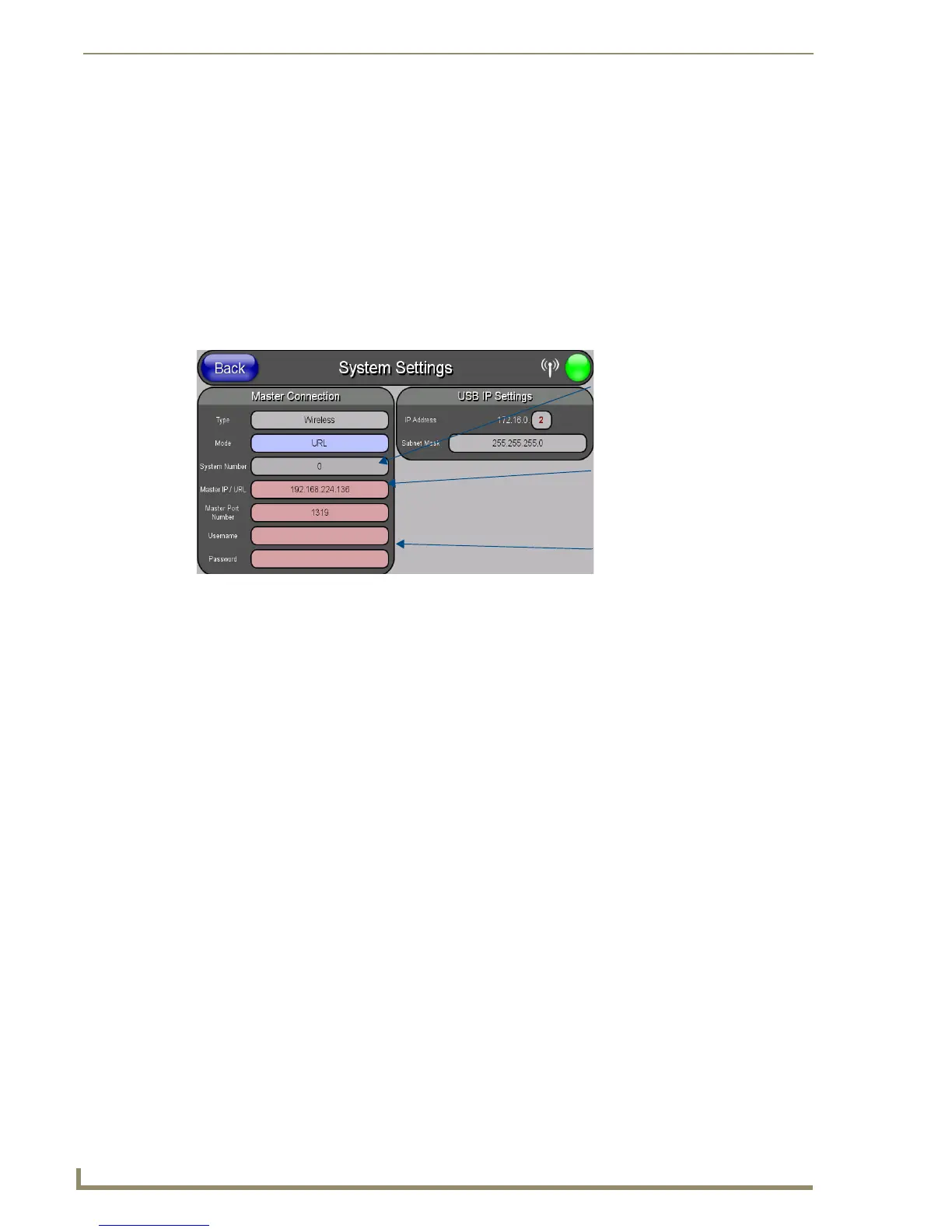Configuring Communication
42
MVP-5100/5150 5.2" Modero Viewpoint Touch Panels
6. Click the Edit Settings button in the Communications Settings dialog to open the Virtual NetLinx
Master Settings dialog.
7. From within this dialog, enter a unique System number (default is 1) and note the IP Address of the
target PC being used as the Virtual Master.
8. Click OK to close the open dialogs, save the settings, and return to the main NetLinx Studio
application.
9. Place the panel in the Table Charging Station or in the Wall Charging Station.
10. After the panel powers up, press and hold down the navigation wheel for 3 seconds to continue with
the setup process and proceed to the Setup page.
11. Select Protected Setup > System Settings to open the System Settings page (FIG. 35).
12. Press the System Number field to open a Keyboard and enter the Unique System Number of the PC
used as the Virtual Master.
13. Click Done to accept the new value and return to the System Settings page.
14. Do not alter the Master Port Number value, as this is the default value used by NetLinx.
15. Press the Back button to open the Protected Setup page.
16. Press the on-screen Reboot button to save any changes and restart the panel. The panel will now be
connected to the master.
17. Click the OnLine Tree tab in the Workspace window to view the devices on the Virtual System. The
default System value is one.
18. Right-click on the Empty Device Tree/System entry and select Refresh System to re-populate the
list.
FIG. 35 Sample System Settings page (for Virtual Master communication)
Enter the IP Address
information of the PC
used as a Virtual
Master
The System Number is
assigned to the Master
within the AMX
software application
(these must match)
When using a Virtual Master,
there is no need to enter a
username and/or password
