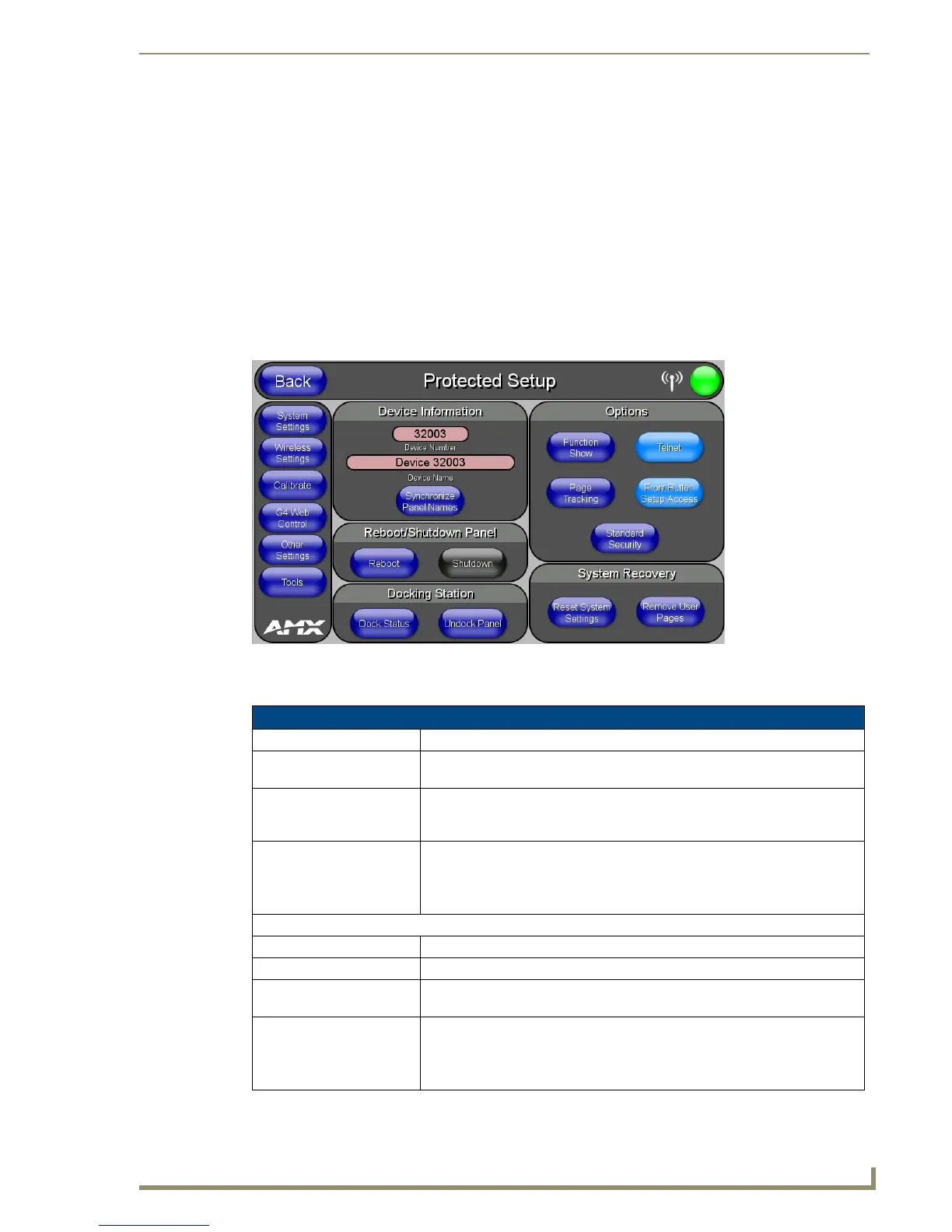Protected Setup Pages
53
MVP-5100/5150 5.2" Modero Viewpoint Touch Panels
Protected Setup Pages
The Protected Setup page (FIG. 44) provides secured access to advanced panel configuration options,
including communication and security settings. The Protected Setup page is accessed through the Setup
page (please refer to the Setup Pages section on page 43).
To access the Protected Setup pages:
1. Press the reset button and hold for 3 to 5 seconds to access the Setup pages.
2. Select the Protected Setup button on the left side of the screen.
3. Enter the factory default password (1988) into the password keypad to access the page.
Features on the Protected Setup page for the MVP-5100 include:
FIG. 44 Protected Setup page for the MVP-5150, showing default values
Protected Setup Page
Back: Saves all changes and returns to the previous page.
Navigation Buttons: The buttons along on the left side of the page provide access to secondary
Protected Setup pages (see following sections).
WiFi/Wired/USB Icon: The icon to the left of the Connection Status Icon displays whether the current
connection to the Master is
Wireless (image of a radio antenna), Wired (image
of three networked computers), or
USB (USB connection symbol).
Connection Status icon: The icon in the upper-right corner of each Protected Setup page provides a
constant visual indication of current connection status.
Note: a Lock appears on the icon if the panel is connected to a secured NetLinx
Master.
Device Information:
Device Number: Opens a keypad used to view or change the device number of the panel.
Device Name: Opens a keypad used to view or change the unique device name of the panel.
Synchronize Panel
Names:
Opens a confirmation dialog popup window that asks to synchronize the IP
Hostname and G4 Web Control Name values to the Device Name.
Reboot/Shutdown Panel: • Pressing the Reboot button causes the panel to reboot after saving any
changes.
• Pressing the Shutdown button causes the panel to shut down after saving
any changes.
